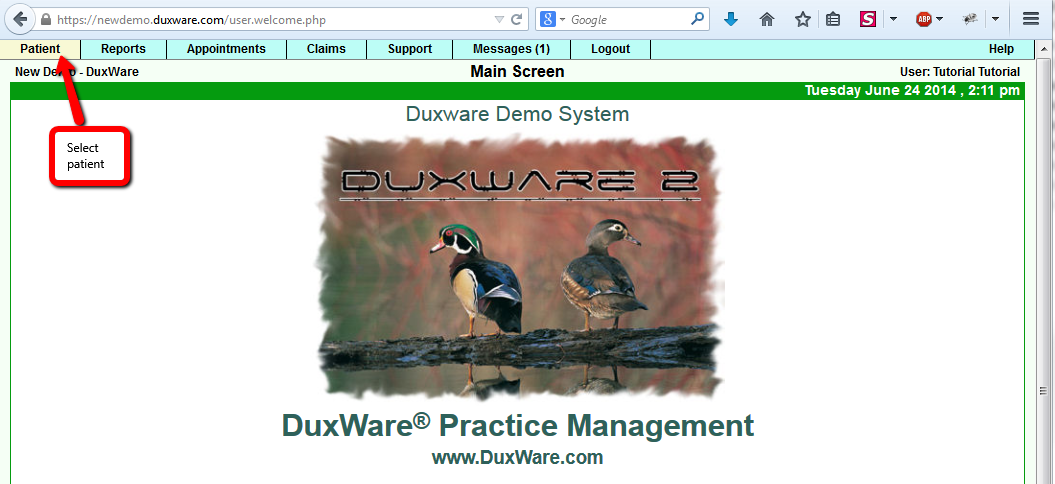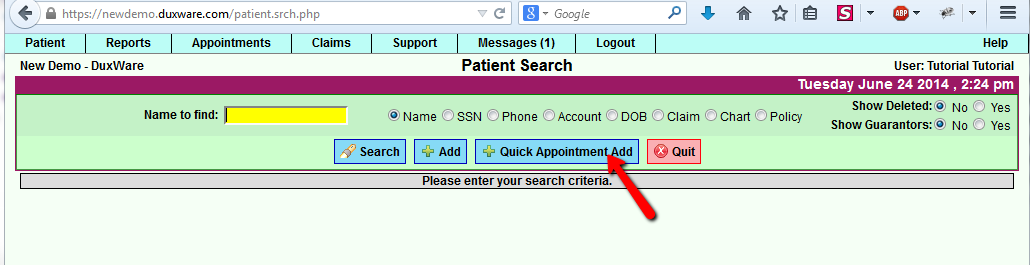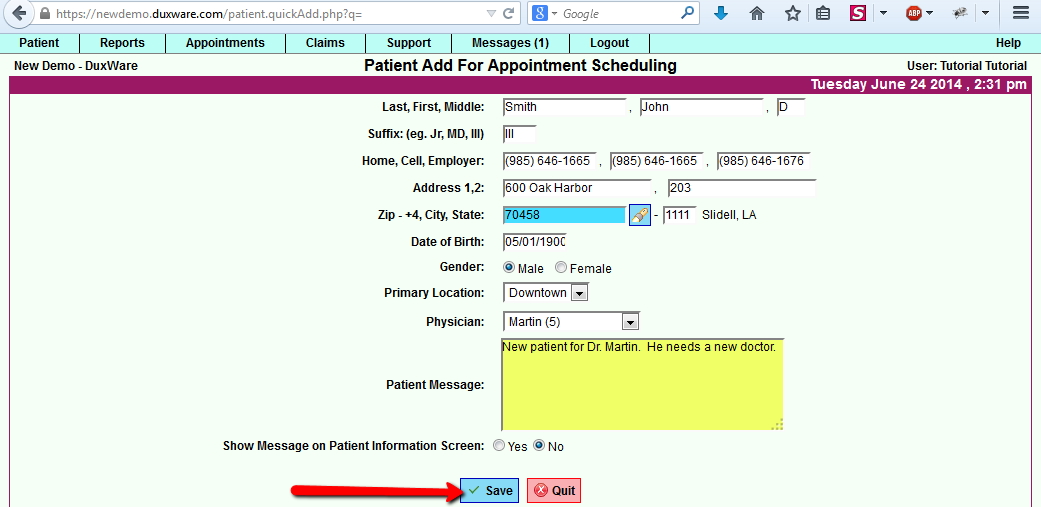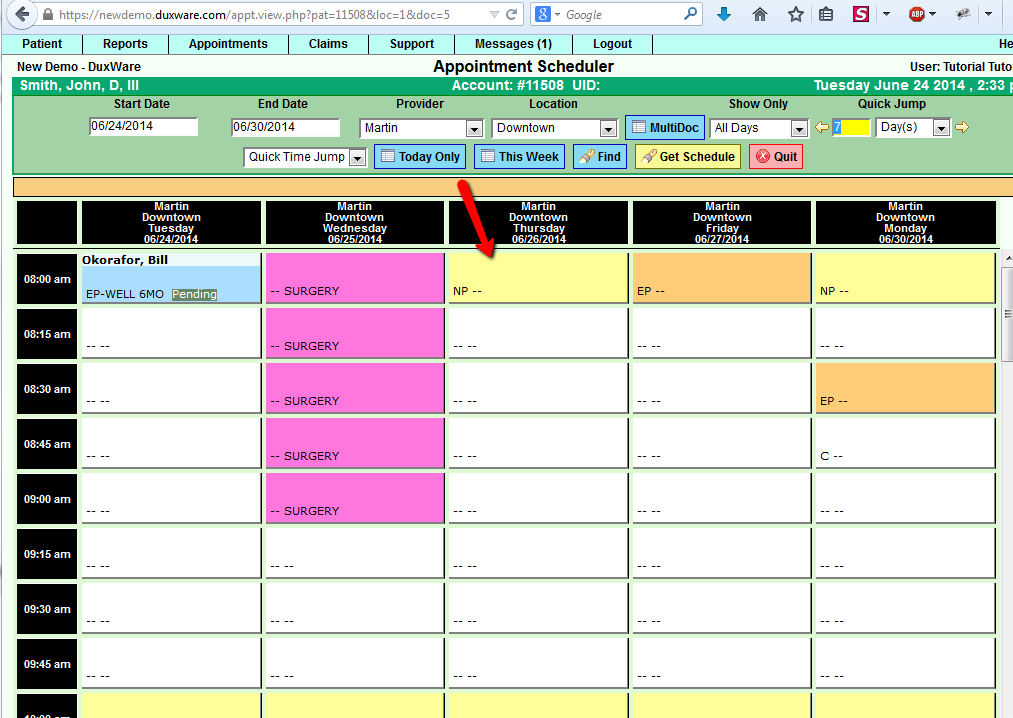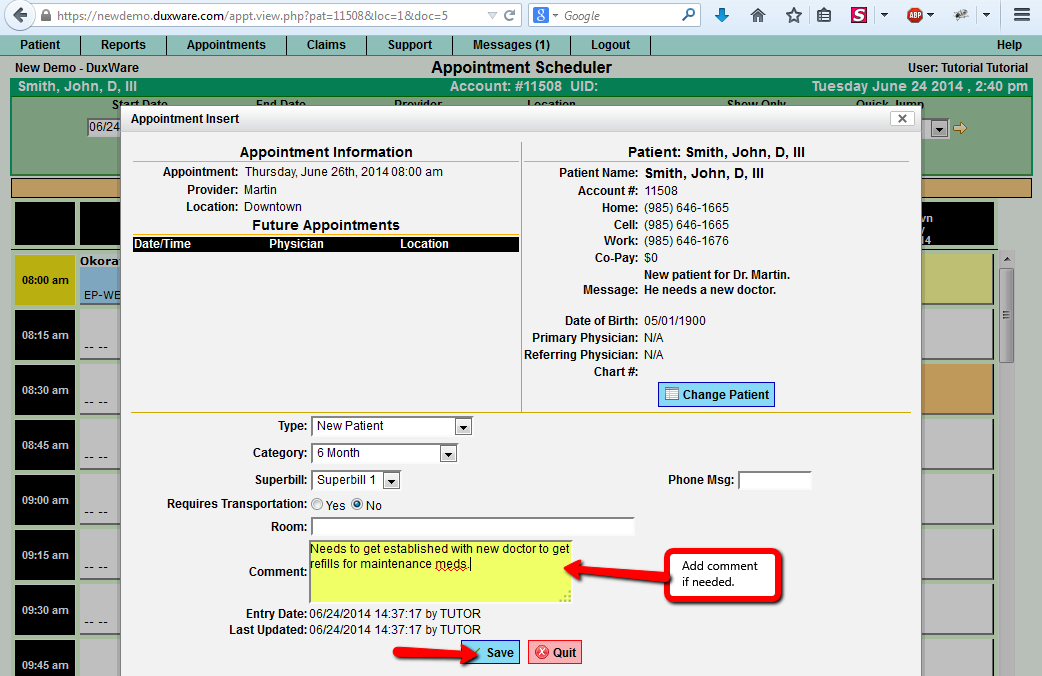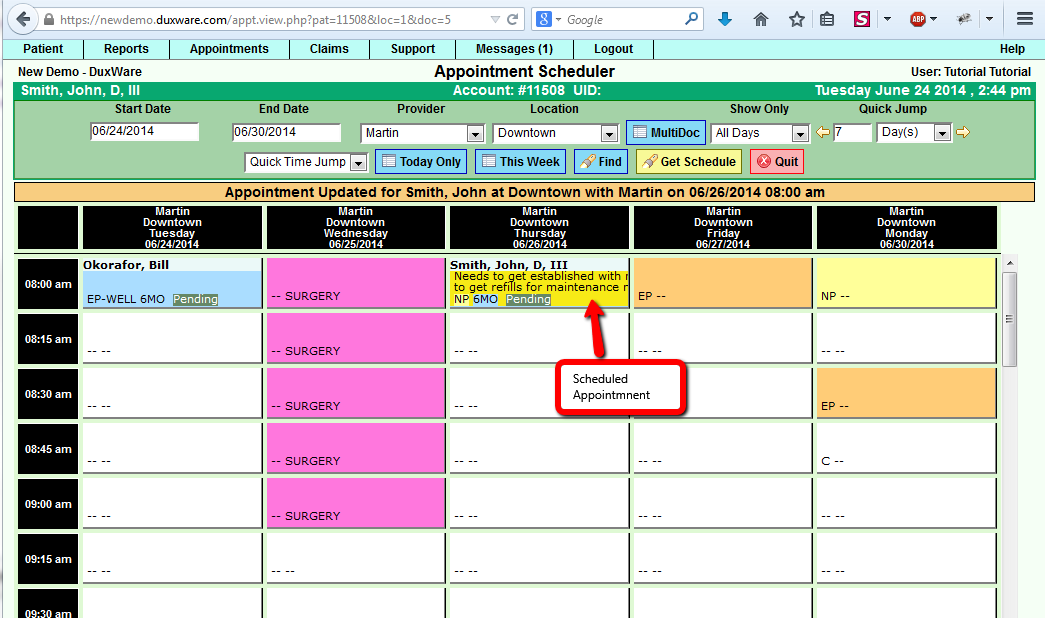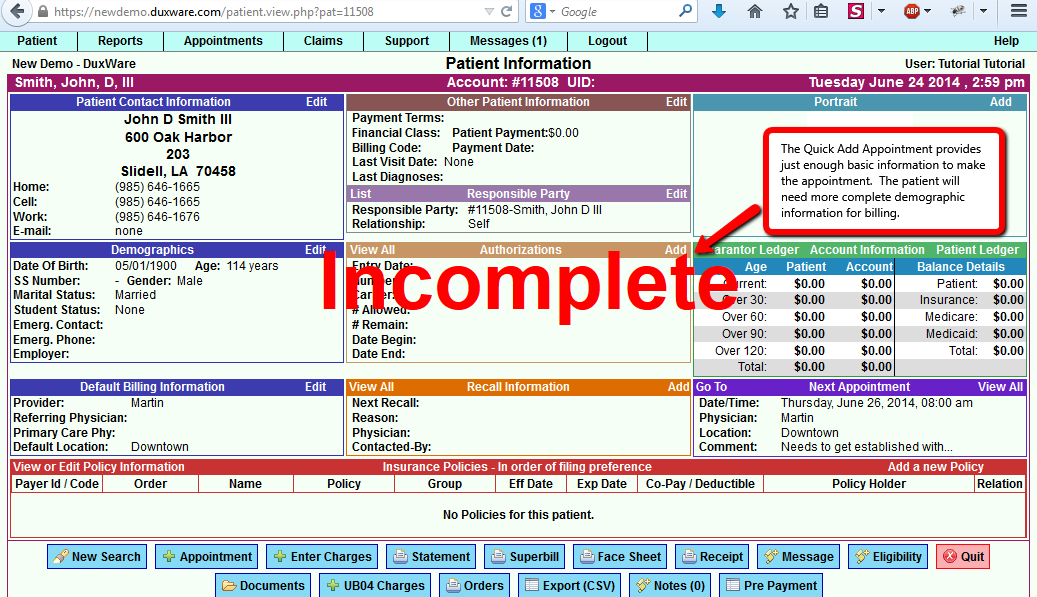Appointment Add/Edit
Adding A New Patient to the Schedule
Quick Add:
When a new patient calls for an appointment, the Front Desk Staff member can select Appointment Quick Add, fill
in the patient information requested. Once the information has been input, select [Save]. You will be sent over
to the Scheduler. Once in the Scheduler, you have several options with which to schedule an appointment.
Note: Before adding a new patient to DuxWare, we suggest that you search by the last name, or the first few letters of the
last name to ensure you are not adding a duplicate account.
Choose the Type of Appointment - New Patient or Established
Category - What they are coming in for - choose from the drop down list
In comments describe symptoms – why they want to come in.
- Note: In comments, you can also note the patient's payer/insurance and the patient's policy ID to check eligibility prior to the appointment.
Click Save and you have Scheduled an Appointment.