Testing your Electronic (837) claims for ICD-10 Readiness
Testing your Electronic (837) claims for ICD-10 Readiness
The new implementation date for ICD-10 is still on track for October 1, 2015. Are you ready? In an effort to assist our
clients with the ICD-10 transition, we are offering this guide to assist you with testing claims via your respective clearinghouse.
We encourage you to contact your clearinghouse for their specific guide and area that they wish for you to upload your electronic claims.
Where do I get ICD-10 codes?
ICD-10 codes are available on http://www.cms.gov/Medicare/Coding/icd10/ . CMS.gov also offers guidance for the ICD-10 transition.
If you have previously purchased AMA codes from us, we are in process of importing the data set of ICD-10 codes directly into
your database. To make sure that you received the ICD-10 import, you can go to the Support tab>Procedures/Diagnosis>Diagnosis.
Select "Code Type:" ICD-10, and click "Search". You should have over 69,000 ICD-10 codes in your Diagnosis Table. If you are unable
to retrieve ICD-10 codes, please call or e-mail our Support Desk, and we will review and make sure that you have your ICD-10 codes.
We will cover how to add diagnosis codes in this guide.
Payers and patient claims to test
We suggest that you test with your top five payers – a few claims with each payer with a variety of encounter types. If you have an
EMR (Electronic Medical Record) vendor, you can send test claims via your normal method through your EMR, create your claim with ICD-10 codes
and gather for testing. If you are not ready to test with your EMR vendor, you can create your claims manually.
Diagnosis Management – Add/Edit
Please select the link below to access the Diagnosis Management Guide:
http://help.duxware.com/index.php/Diagnosis_Add/Edit
Payer Setup Option for ICD Level Selection
ICD Level Option in Payer Setup
Once ICD-10 is fully implemented, the practice will have an option to select the ICD level for payers in their database.
For example, there will be payers that will not be required under HIPAA regulations to process claims with ICD-10 codes.
The Practice Administrator or designated billing staff will need to watch their respective clearinghouse payer list to know which
payers will not accept ICD-10 codes. Once the compliance date has come to implement ICD-10, and a payer does not accept
ICD-10 level codes, you will have to access the payer's setup in DuxWare, and select ICD Level 9 as illustrated in the help link below:
To access payer setup: Select Support/General/Payer Setup
http://help.duxware.com/index.php/ICD_Level_Option_in_Payer_Setup
Submitting your ICD-10 test file via the Claim Manager
We suggest that you file all other ICD-9 claims and clear claims out of the Claim Manager when you get ready to test your ICD-10 claims.
If you are a busy practice, some ICD-9 claims may be included in the batch, you can de-select them to remove them from
your test file.
After reviewing and preparing your ICD-10 test claims and payers, you will need to change your ANSI setup (Production/Test) ISA15 from
Production to Test in the Claim Manager. If you don’t feel comfortable editing the Claim Manager ANSI setup, please call our Support Line
at 1-800-248-4298, and one of our Support Staff will change it for you. You’ll just have to remember to call us when you want it changed
back to “Production” mode.
See illustration below:
Select the edit icon for your clearinghouse setup.
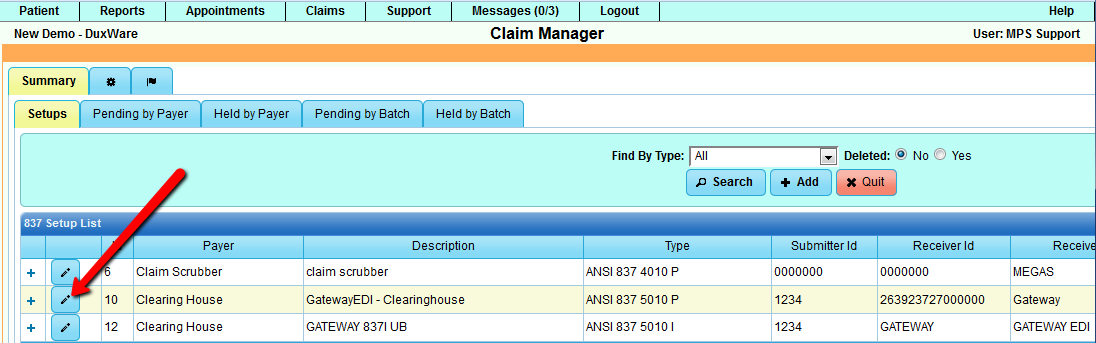
Select the “Submitter” tab, then change the ISA 15 to “Test”. Click Save.
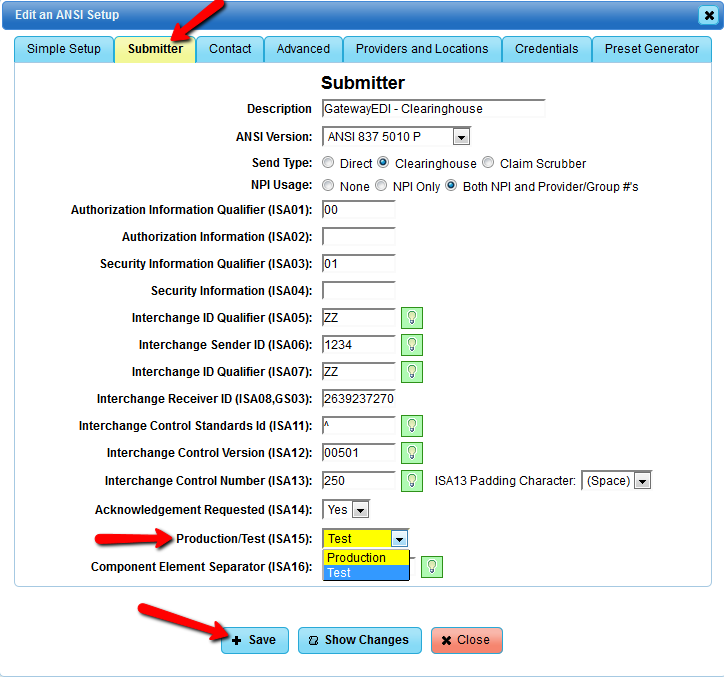
IMPORTANT: Remember to change the ISA15 back to Production after you submit your test file.
Gather your test file for submission to the clearinghouse.
Remember to de-select non-test claims before creating the test batch.
Select the clearinghouse setup to gather claims for your ICD-10 test file:
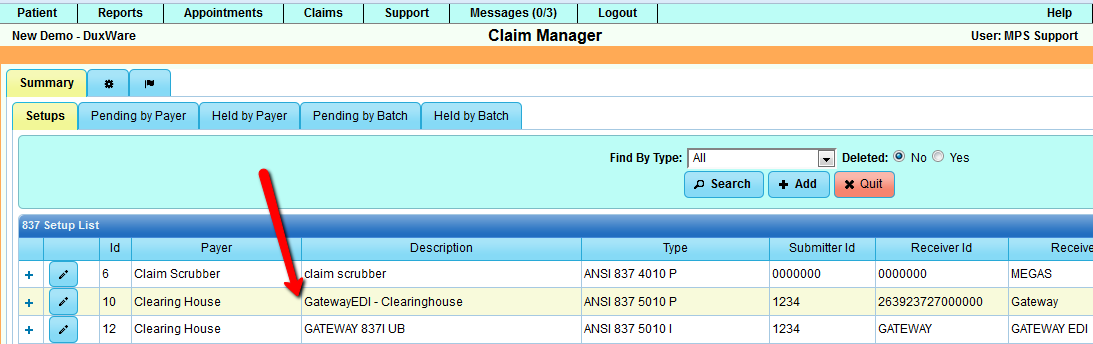
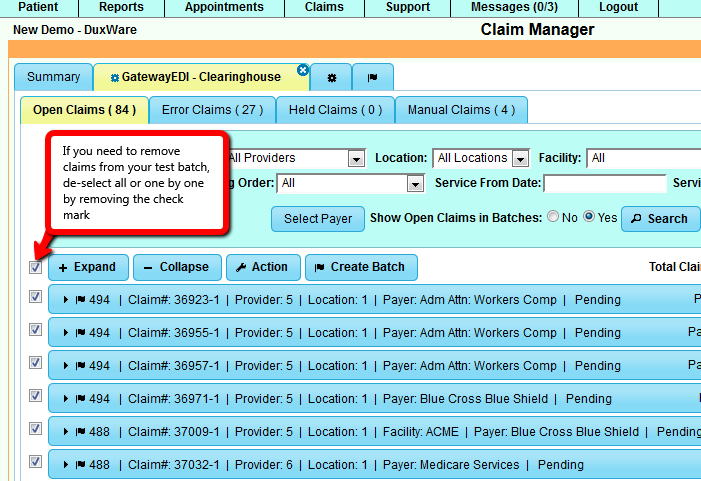
When you have selected your test claims, you will go through the normal batch creation and submission process.
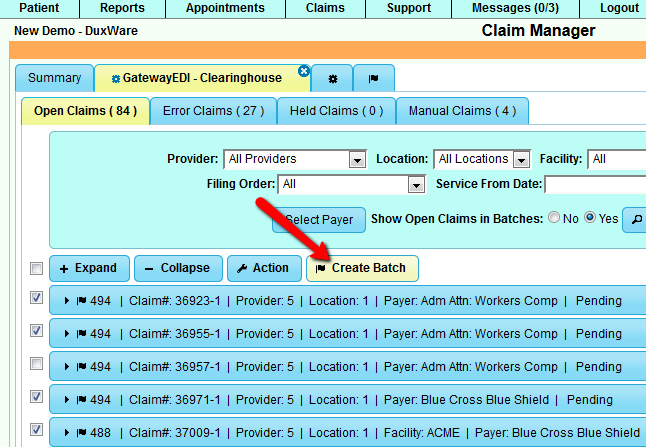
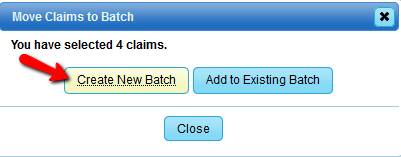
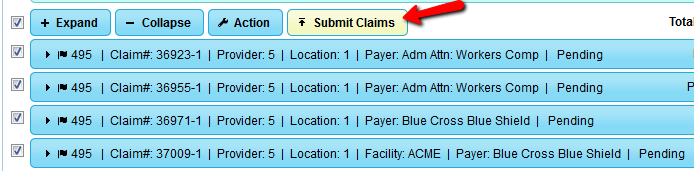
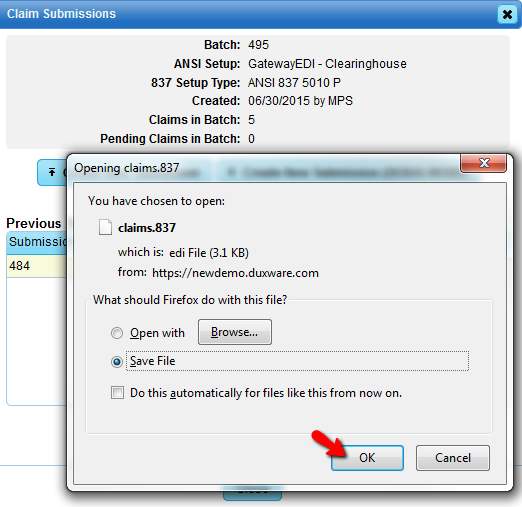
Once you have saved your test file, you can log in to your clearinghouse, and follow their guide for where to upload your ICD-10
test file for analysis.
When you have completed creating and submitting your test file you will need to:
- Change your ANSI Clearinghouse setup back to “Production”
- Delete your test claims. (If you don’t delete test claims, it will negatively affect your daily reporting. You can always un-delete.
- the test claim for re-testing.)
- Check the analysis report with your clearinghouse and report any problems to our Support Staff, so that we can assist with a resolution.