Difference between revisions of "Appointment Recall Category Setup"
| Line 42: | Line 42: | ||
<br> | <br> | ||
[[File:Cataddedit.png]] | [[File:Cataddedit.png]] | ||
| + | <br> | ||
| + | In the following example, a new Appointment Type has been added. "SUR" has been added as the Category Code. Four appointment slots<br> | ||
| + | will be consumed, display color will be "Light Blue". The Category type will be "Appointment type".<br> | ||
| + | <br> | ||
| + | |||
| + | <br> | ||
| + | <br> | ||
| + | |||
| + | <br> | ||
| + | <br> | ||
| + | When "Sur" is selected as the Appointment Type when adding an appointment, it will display as illustrated below:<br> | ||
| + | <br> | ||
| + | |||
| + | <br> | ||
<br> | <br> | ||
Revision as of 14:11, 4 September 2015
Appointment Type, Appointment Category, & Recall Category Setup
Purpose: The purpose of assigning an appointment type and category for each patient appointment is to help plan for the
patient visit, and to assist the Front Desk and Clinical Staff with managing the patient walk through from check-in
to check-out.
Assigning Appointment Types and Categories is also beneficial for producing reports and to better
optimize appointment recalls/reminders.
How to Access the Category Setup
From the top tab menu, select Appointments>Schedule Setup>Category Setup.
To view the entire listing of appointment types, appointment categories, and re-call categories, enter the search criteria
as illustrated below.
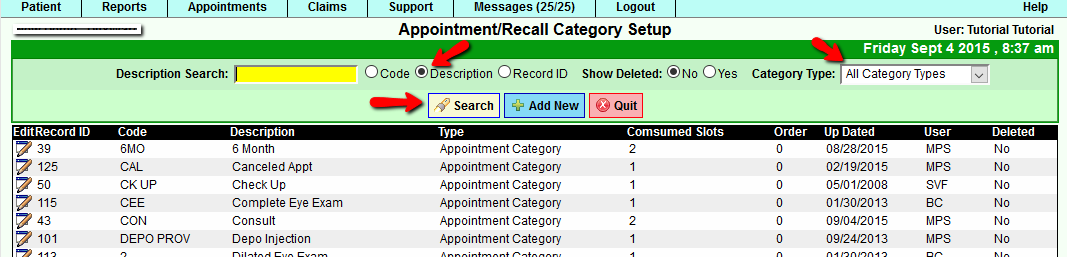
Appointment Type: The type of appointment is usually reserved for a New Patient (NP) or Established Patient (EP).
However, the Practice Manager can add more appointment types as best fits your particular practice.
Appointment Categories: The appointment category should specifically clue the Front Desk or Clinician as to what the
patient is coming in for such as: Surgery, Wellness, Post-op, Follow-up, Injection (you may wish to have a category for each
type of injection visit
Recall Categories:
The Recall Category is added to optimize patient recalls for certain types of appointments for
labs, x-rays, mammograms, immunizations, wellness, post-op and any item that you would want to recall a patient. All you need to do
is add your recall category, select it in the patient's account under Recall Information, and it will be picked up by the Recall
Manager. To view the guide for the Recall Manager, click the link below:
Patient_Recall_Manager_Criteria
NEW FEATURE
Extended Slots/Consuming Slots:
Consuming slots is a new feature that allows the practice to determine how many appointment slots to consume by Appointment Type
and/or Appointment Category. If you are consuming slots in both Appointment Type and Appointment Category, the type or category
with the most number of slots consumed will override the the appointment type or category with the lesser slot consumption.
Editing/Adding Appointments and Categories:
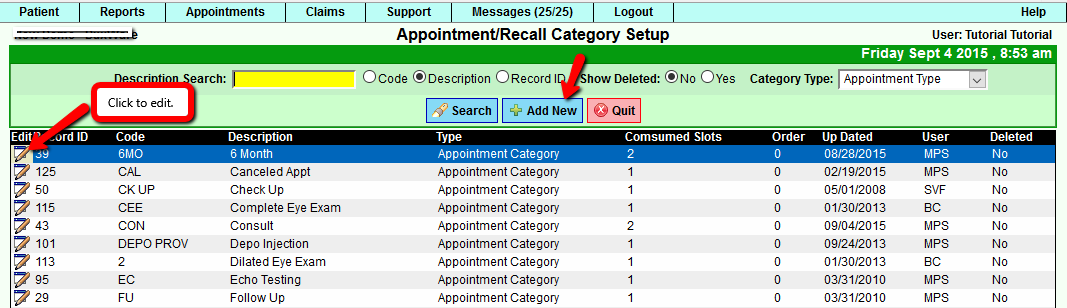
In the following example, a new Appointment Type has been added. "SUR" has been added as the Category Code. Four appointment slots
will be consumed, display color will be "Light Blue". The Category type will be "Appointment type".
When "Sur" is selected as the Appointment Type when adding an appointment, it will display as illustrated below: