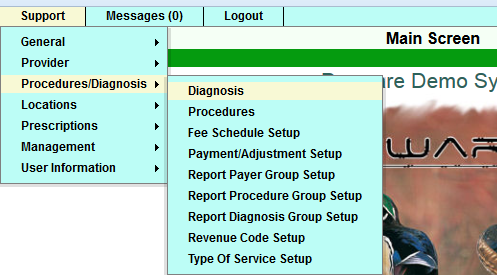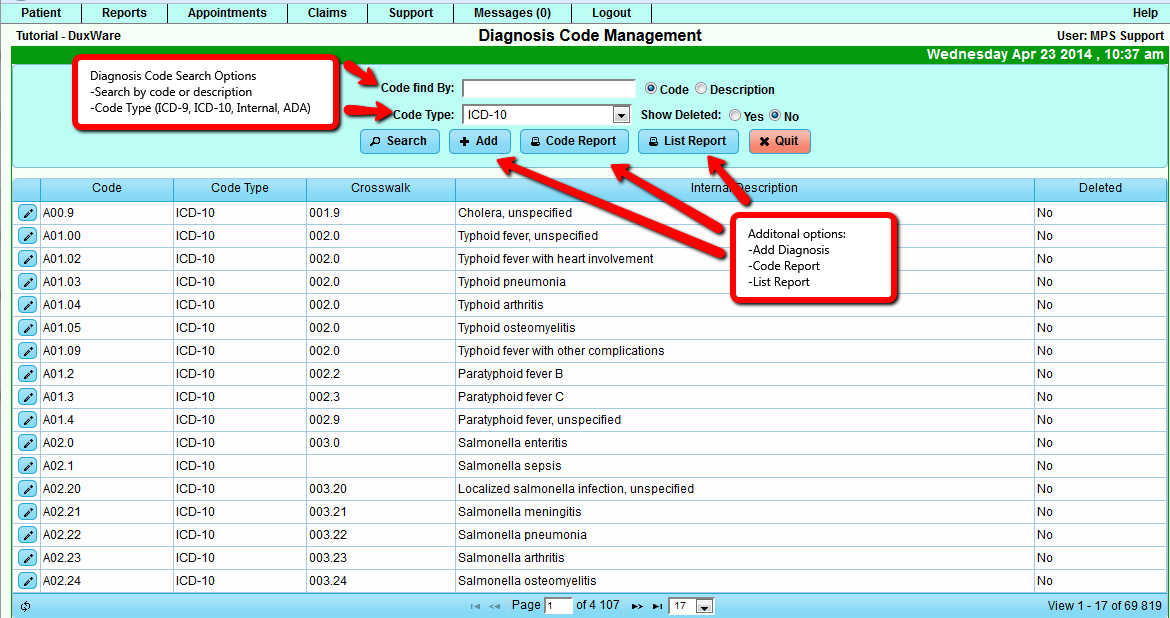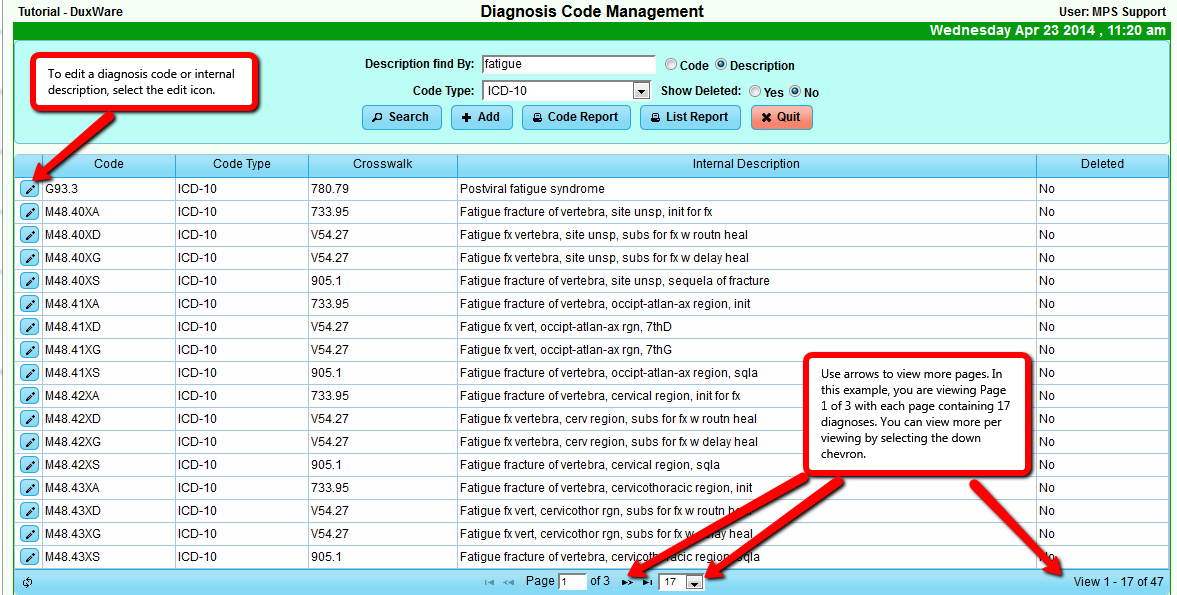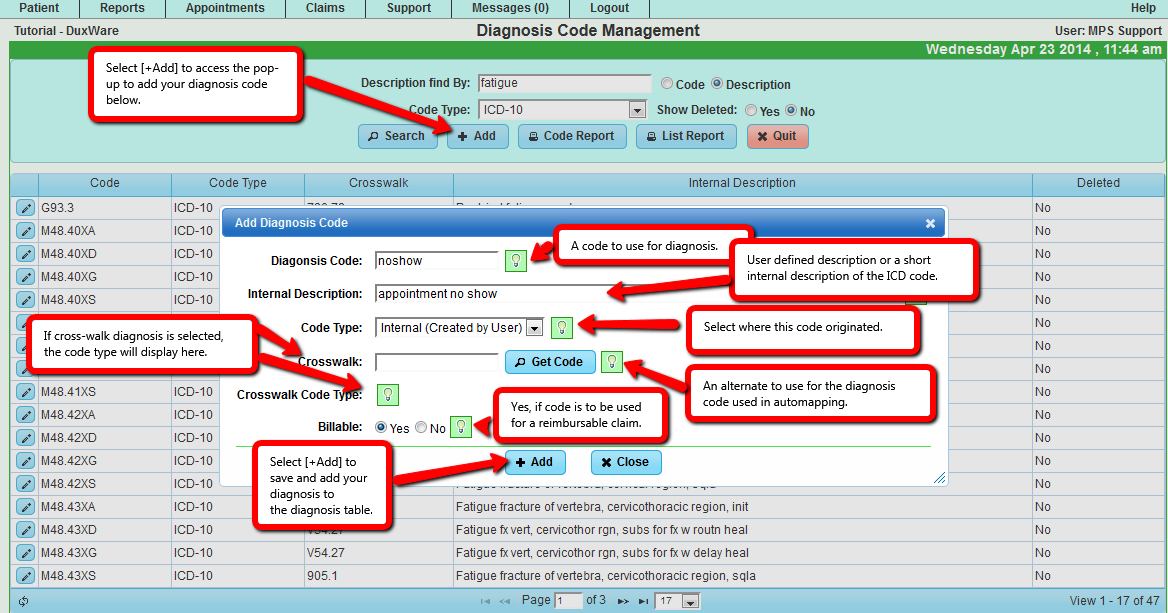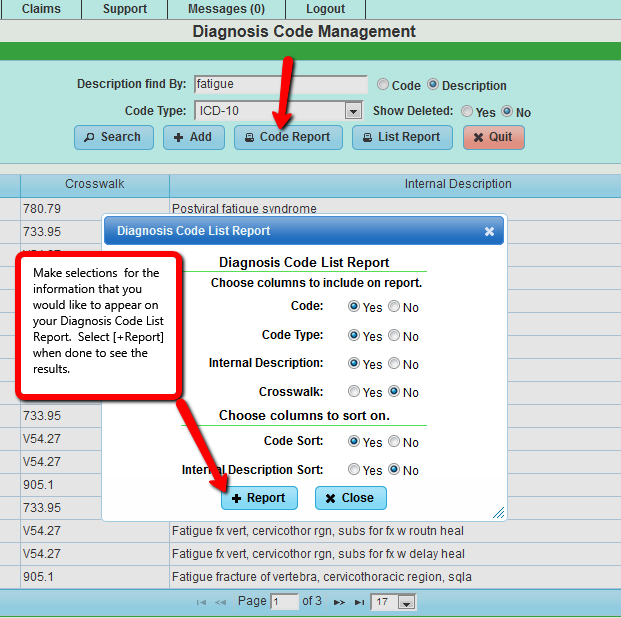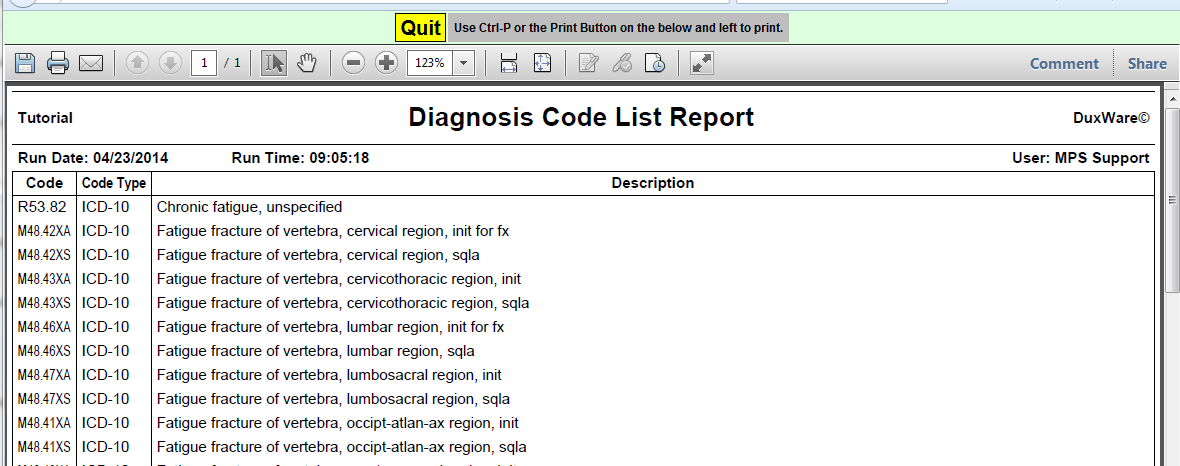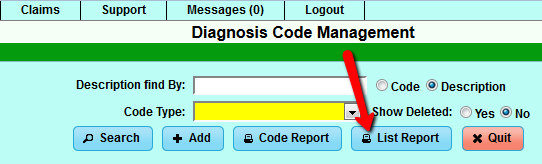Difference between revisions of "Diagnosis Add/Edit"
| Line 30: | Line 30: | ||
Diagnosis List Criteria: | Diagnosis List Criteria: | ||
| + | |||
| + | [[File:Dxlistingreport.png]] | ||
The user can perform various searches by selecting criteria by All, Code, Description, Description including word. Using "All" as the search<br> | The user can perform various searches by selecting criteria by All, Code, Description, Description including word. Using "All" as the search<br> | ||
Revision as of 18:45, 23 April 2014
Contents
Diagnosis Code Management
To access Diagnosis Code Management:
To search for a specific diagnosis, you can either type in the ICD-code, or a code description. You can also indicate the code type
to narrow the search. As an example,the illustration below will search for a description "fatigue", with code type: ICD-10. You will see a listing of codes that
match the internal description which will include Code, Code Type, Crosswalk ICD-10 to ICD-9, Internal Description, and Deleted.
Add Diagnosis Code
To add a Diagnosis Code, select [Add]from the Diagnosis Code Management Screen, you will see the following box appear:
Diagnosis Code List Report:
Report produced from above criteria:
List Report
Diagnosis List Criteria:
The user can perform various searches by selecting criteria by All, Code, Description, Description including word. Using "All" as the search
will allow you to "Order by:" Diagnosis Code or Description and to Show Deleted "Yes" or "No".
A more defined search would be by Code, Description, or Description Including Word. The example below is to search by a particular range
of ICD codes to order by: Diagnosis Code, and to not Show Deleted: