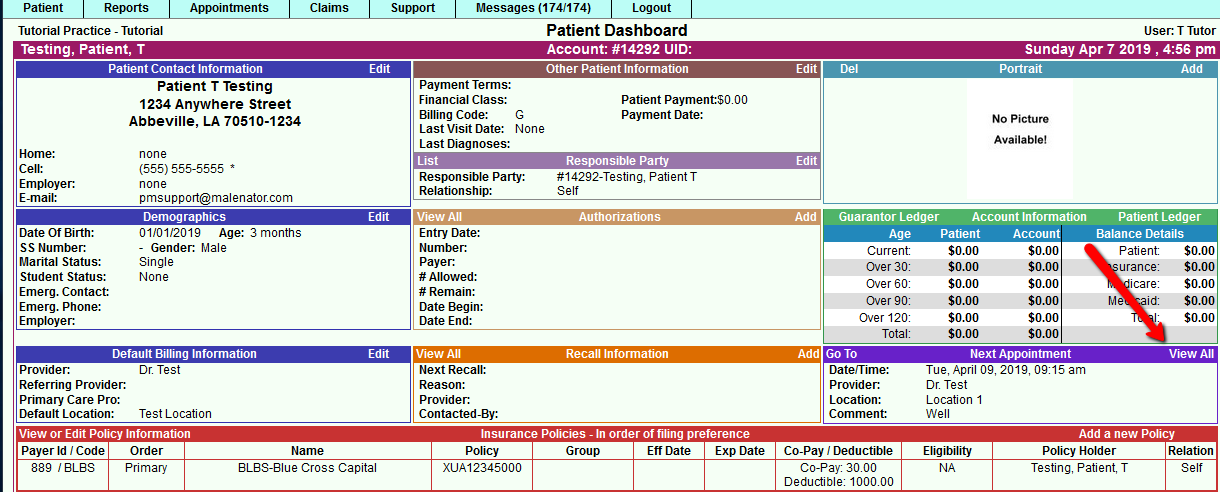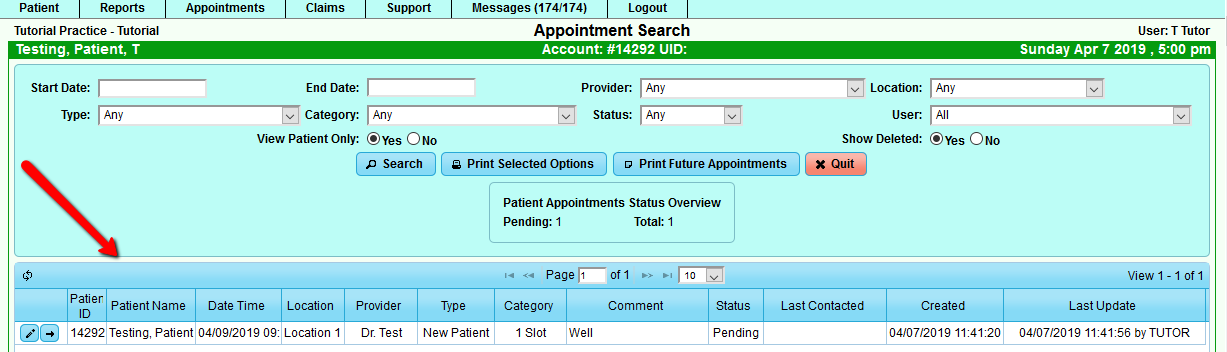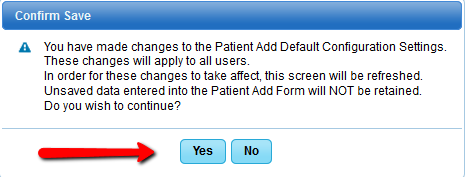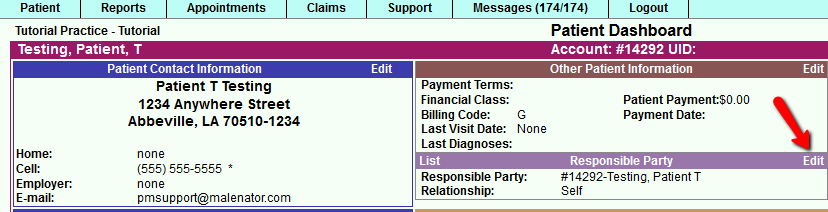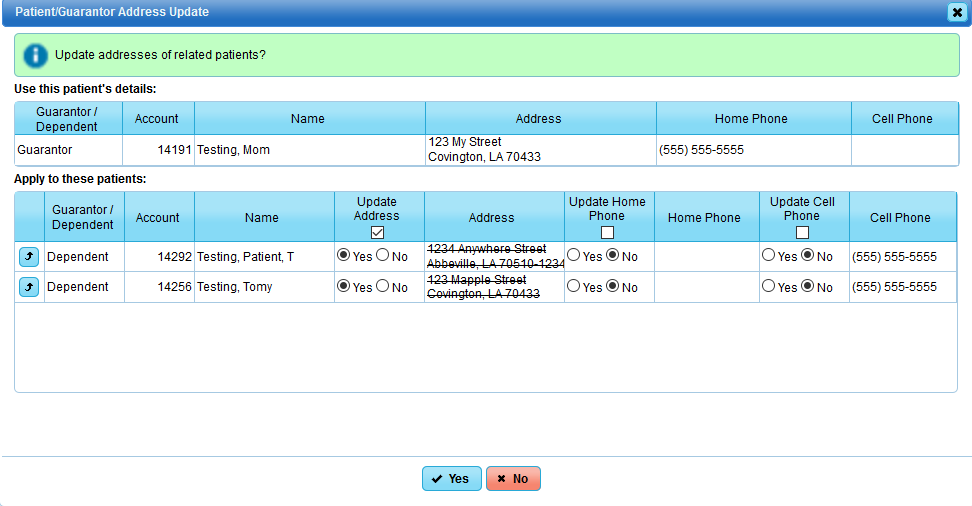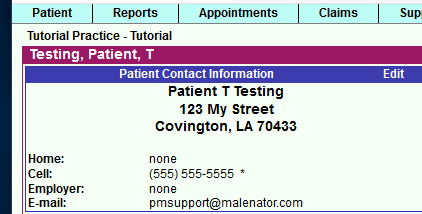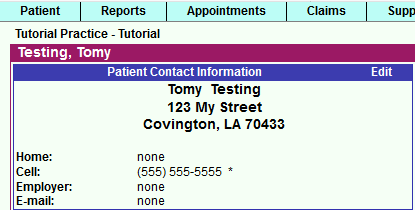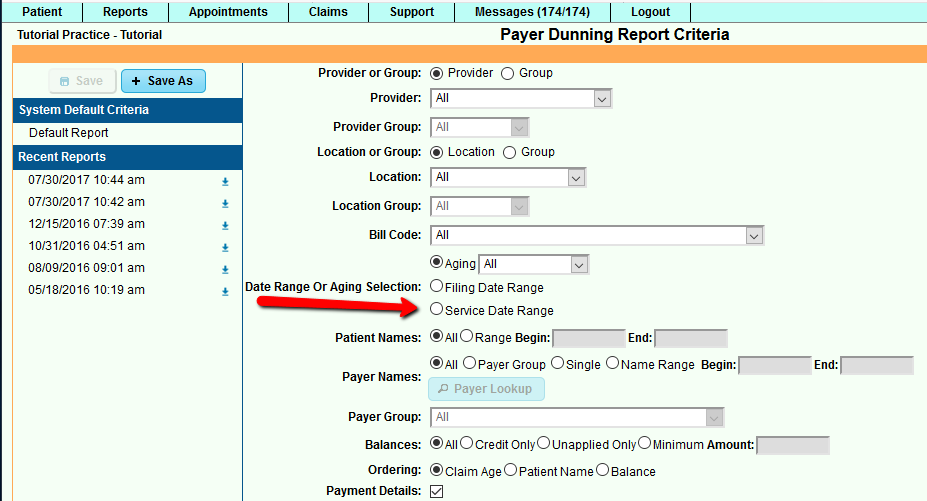DuxWare Release Note - 04/07/2019
Patient Demographics
1) Patient>Patient Dashboard>Next Appointment>View All:
The Appointment Viewer will now auto-expand to full width and display up to 500 appointments.
2) Patient Add/Edit>[Configure] Options:
Note: Level 5 (Management Level) staff have the ability to see the configure button and make system default changes in this area. The configure button appears in both Patient Add and Patient Edit modes.
New options to require input of the following fields:
- Race
- Ethnicity
Once you make your selections, you will be prompted to “Confirm Save”. Once you save your changes, you have changed the system default. For your staff to see the change, you may need to have them log out, then log back in.
3) Responsible Party/Guarantor Address Selections:
Users now have the option to update the patient’s address when linking the patient to an existing responsible party/guarantor. See the example below:
Patient’s address is currently 1234 Anywhere Street… Select “Edit” to add/edit the Responsible Party.
Select the responsible party’s relationship to the patient. In this example, it is “child”. Then, search and select for the responsible party.
Search Results:
Testing, Mom is an existing responsible party and has a different address than the patient. Select the responsible party.
The user will be prompted to update the address of this patient as well as any other dependents linked to this responsible party. Make your selections, and select “Yes” to update the records, or “No” if you do not wish to update the record.
Address has been updated for both dependents of Mom Testing.
Reports
Reports>Collections>Dunning Report
- Added option to filter claims by service date range.
If you have any questions regarding the items listed, please call or email your PM Support. We are glad to assist you.