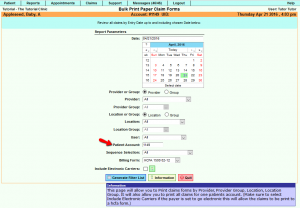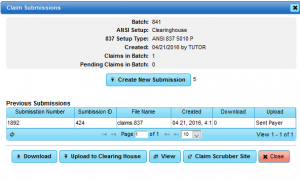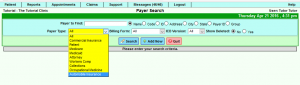DuxWare Release Note - 04/24/2016
Contents
System Updates
Patient Demographics
Deleted Guarantors/Policyholders: Deleted Guarantors will appear in red, and the user will not be able to select a deleted Guarantor or Policyholder.
Claims
Print HCFAs by Patient Account: You now have the option to print HCFAs by patient account number. In order for HCFAs to generate, the claim(s) must be in "Pending" status. If you have claims with payers that are filed electronically, but you still would like to print HCFAs, select "Include Electronic Carriers:".
There are three avenues to print Claim Forms:
1) Via the patient's account ledger (single print)
2) From the Claims Tab>Claim Manager
3) From the Claims Tab>Print Claim Forms
This update relates to the second and third method. Select the image below:
Claims Manager
You will see a new button to "Upload to Clearinghouse" on your Claims Submission pop-up. We do have SFTP portal capabilities with the following two clearing houses: Trizetto/GatewayEDI and Navicure. Your ability to see the action button to upload your claim file to the clearing house is phase one of fully implementing this process.
Once we add your credentials to the Ansi 837 Setup, you will be able to automatically upload your claim submission file by simply selecting "Upload to Clearing House". We will contact your office as soon as this is fully implemented with Trizetto/GatewayEDI and Navicure. In the mean time, continue downloading your claim file as you normally do. Click on the illustration below to view the Claims Submission window:
Payer Setup
Automobile Insurance has been added a payer type in the Payer Setup. To access the Payer setup from the Support tab, go to General>Payer Setup. You can select this new insurance type when either editing an existing payer setup, or adding a new one. If filing this payer type electronically, please be sure to select its corresponding payer indicator "AM". Click the image below to see the new selection: