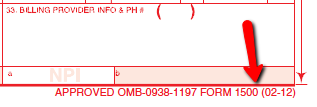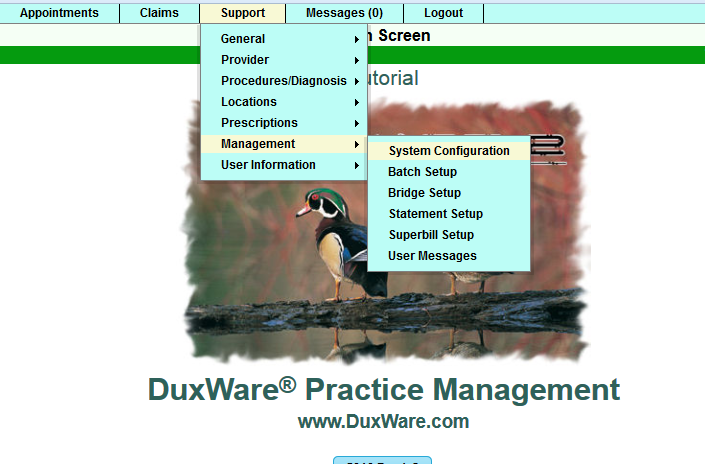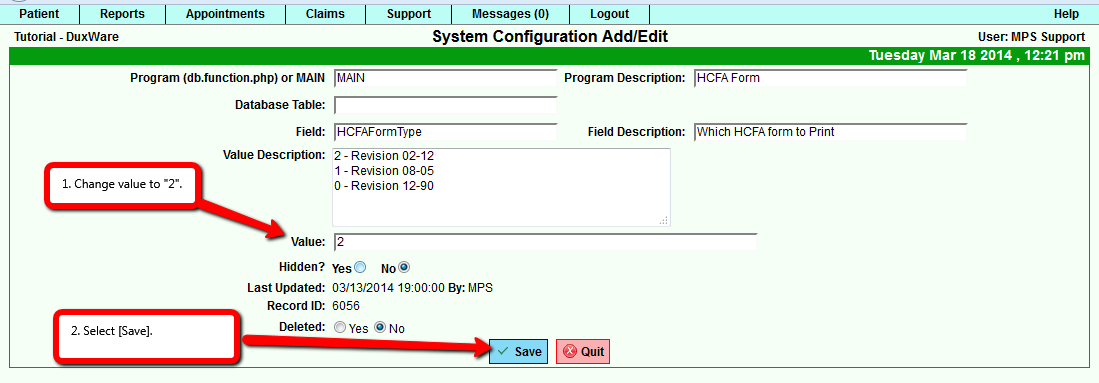Difference between revisions of "Using the HCFA 1500 02-12"
| Line 6: | Line 6: | ||
*Adjust the print alignment for the new HCFA 1500 02-12. | *Adjust the print alignment for the new HCFA 1500 02-12. | ||
*Review DuxWare HCFA 1500 02/12 -Block by Block Rules | *Review DuxWare HCFA 1500 02/12 -Block by Block Rules | ||
| + | |||
| + | |||
| + | ===Identify the HCFA-1500 (02-12)=== | ||
First, you will need to have in your possession the new HCFA-1500 02-12. <br> | First, you will need to have in your possession the new HCFA-1500 02-12. <br> | ||
| − | To check the version of your HCFA 1500 form, look at the bottom right of the form as illustrated below: | + | To check the version of your HCFA 1500 form, look at the bottom right of the form as illustrated below:<br> |
[[File:Version0212.png]] | [[File:Version0212.png]] | ||
| + | |||
| + | To view the HCFA Manual on NUCC.org web site, click on the following web link:<br> | ||
| + | |||
| + | [http://www.nucc.org/index.php?option=com_content&view=article&id=186&Itemid=138 NUCC 02/12 1500 Claim Form] | ||
===Changing System Setting to Allow for HCFA-1500 02-12=== | ===Changing System Setting to Allow for HCFA-1500 02-12=== | ||
Revision as of 17:02, 18 March 2014
After reading this document, you will be able to:
- Identify the HCFA-1500 (02-12)
- Change the DuxWare System Configuration to allow for the new HCFA 1500 02-12 format.
- Change the HCFA 1500 to the older version 08-05 to allow for payers who will still require the old format.
- Adjust the print alignment for the new HCFA 1500 02-12.
- Review DuxWare HCFA 1500 02/12 -Block by Block Rules
Identify the HCFA-1500 (02-12)
First, you will need to have in your possession the new HCFA-1500 02-12.
To check the version of your HCFA 1500 form, look at the bottom right of the form as illustrated below:
To view the HCFA Manual on NUCC.org web site, click on the following web link:
Changing System Setting to Allow for HCFA-1500 02-12
Support/Management/System Configuration/
You will land in the "System Configuration Search". Type in "HCFA Form in the open field, select Program Desc. to the right. Then, select "[Search].
You will land at the following screen for HCFA Form. At the left of the program name, you will select the paper/pencil icon to edit the value.
You will land in the "System Configuration Add/Edit". Change the Value to 2. Then, select Save. Your database is now set to default to the new HCFA-1500
version (02-12).