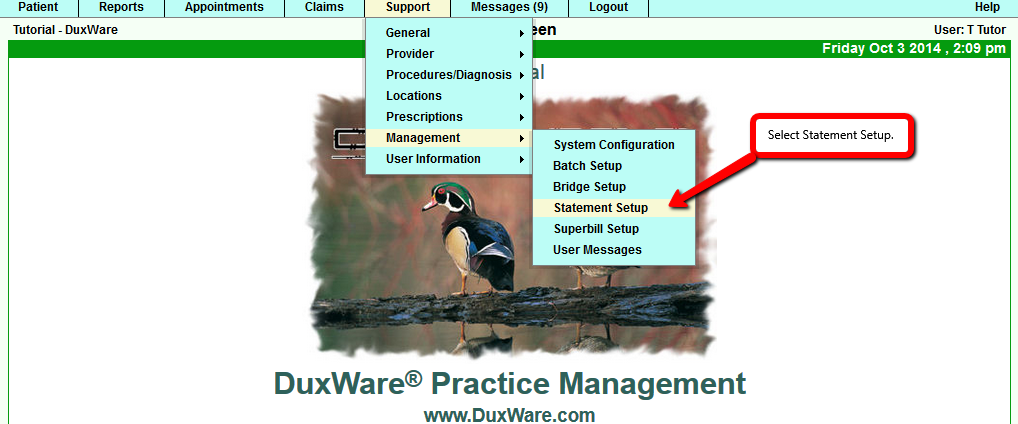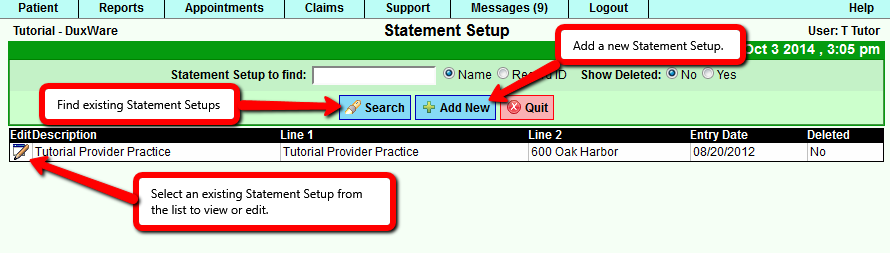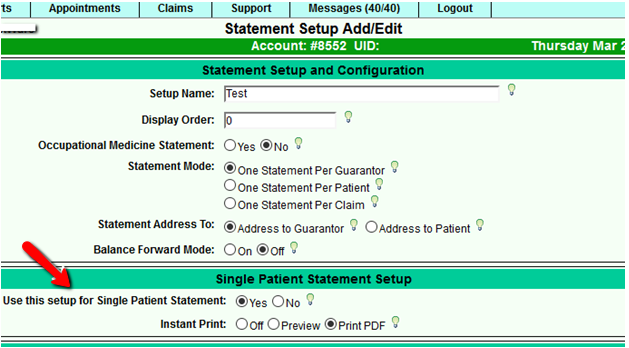Difference between revisions of "Statement Setup"
| Line 40: | Line 40: | ||
[Partial view of Statement Setup Add/Edit] | [Partial view of Statement Setup Add/Edit] | ||
| + | |||
| + | [[File:Setup1.png]] | ||
Revision as of 20:08, 3 October 2014
Collection Manager - Statement Setup Guide
Statement Setup
Description
Statement Setup provides a set of default options for all patient statements. These options control what
information is shown on printable statements and how to format it. For example, the practice's address, past due
messages, statement address to, page offsets, font sizes, word wrapping and more. A user can choose from an existing
Statement Setup or create a new one.
Note: Some default options can be overridden by the Collection Manager's filtering options in Advanced Mode.
Note: At least one Statement Setup must exist in order to create statements through the Collection Manager.
Instructions
1) Statement Setup can be found through the Duxware Menu by navigating to Support>Management>Statement Setup.
[ Navigating to Statement Setup page ]
2) Selecting Statement Setup from the menu as in part 1) displays the Statement Setup page. This is where a Statement Setup can be added or edited.
- To edit an existing Statement Setup, click the Search button to display a list of all available setups or search for an existing setup by
name or record ID. Select a statement setup from the list of search results.
- To add a new Statement Setup, click the Add New button as shown in the image below. The new Statement Setup will appear in the
Statement Setup list after it is saved.
[ Finding and selecting Statement Setups ]
3) Selecting a Statement Setup as in part 2) displays the Statement Setup Add/Edit page. This is where to set the default options for a particular Statement Setup. Click the Save button when finished.
[Partial view of Statement Setup Add/Edit]