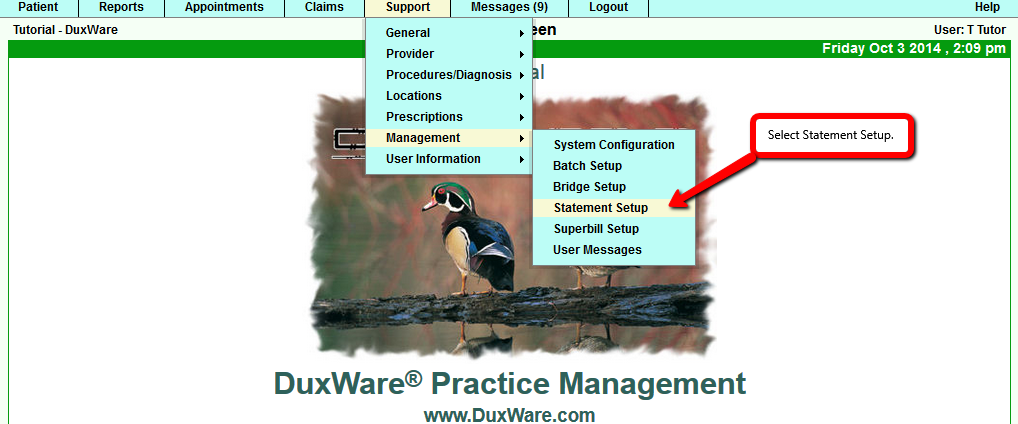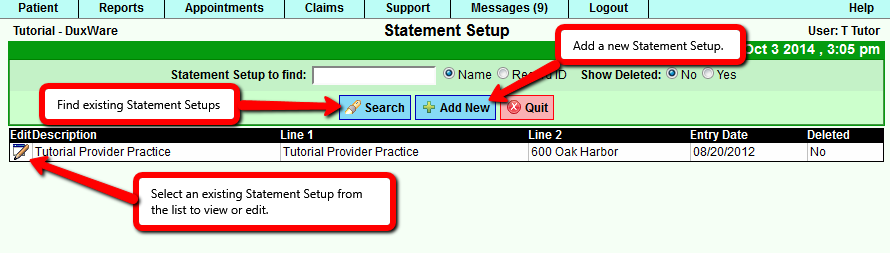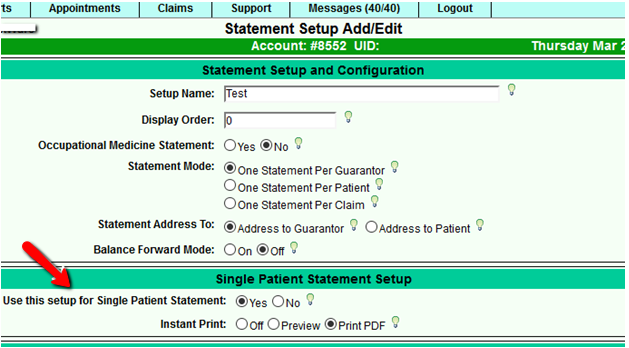Difference between revisions of "Statement Setup"
| Line 61: | Line 61: | ||
* Off - Outstanding claims that were listed on previous statements will appear on this statement | * Off - Outstanding claims that were listed on previous statements will appear on this statement | ||
| − | '''Show | + | '''Show Dia |
| − | * Yes - to display Diagnosis codes in the | + | * gnosis Yes/No:''' |
| + | * Yes - to display Diagnosis codes in the Description section of each claim line in PDF Statements. | ||
* No - to not display Diagnosis Codes in PDF Statements. | * No - to not display Diagnosis Codes in PDF Statements. | ||
| + | |||
| + | '''Statement Searching/Filtering Options''' - Predefined Statement filters that define a set of Search Criteria to filter Statements. | ||
| + | * Count unapplied pre-payment - whether or not Unapplied Pre-payments count in calculating Statement balance. | ||
| + | * Balance min, max - Filter by Statement Balance | ||
| + | * Patient Last name range - Filter by patient last name | ||
| + | * Days of last statement to exclude | ||
| + | * Bill Code - Filter Statements by Bill Code | ||
| + | * Payer Type - Filter Statements by Payer Type | ||
| + | * Payer Group - Filter Statements by Payer Group | ||
| + | * Payer - Filter Statements by Payer | ||
Revision as of 14:40, 6 October 2014
Collection Manager - Statement Setup Guide
Statement Setup
Description
Statement Setup provides a set of default options for all patient statements. These options control what
information is shown on printable statements and how to format it. For example, the practice's address, past due
messages, statement address to, page offsets, font sizes, word wrapping and more. A user can choose from an existing
Statement Setup or create a new one.
Note: Some default options can be overridden by the Collection Manager's filtering options in Advanced Mode.
Note: At least one Statement Setup must exist in order to create statements through the Collection Manager.
Instructions
1) Statement Setup can be found through the Duxware Menu by navigating to Support>Management>Statement Setup.
[ Navigating to Statement Setup page ]
2) Selecting Statement Setup from the menu displays the Statement Setup page. This is where a Statement Setup can be added or edited.
- To edit an existing Statement Setup, click the Search button to display a list of all available setups or search for an existing setup by
name or record ID. Select a statement setup from the list of search results.
- To add a new Statement Setup, click the Add New button as shown in the image below. The new Statement Setup will appear in the
Statement Setup list after it is saved.
[ Finding and selecting Statement Setups ]
3) Selecting a Statement Setup as in part 2) displays the Statement Setup Add/Edit page. This is where to set the default options for a particular Statement Setup. Click the Save button when finished.
[Section 1 of Statement Setup Add/Edit]
The following is a list of all fields and options in section 1 (Statement Setup and Configuration) of the Statement Setup Add/Edit.
Statement Setup configuration options
- Setup Name: Input field for the internal setup name. The setup name should be easily recognized by users.
- Display Order: Number field to display order that the setup appears in the drop down listing. The number must be equal or greater than zero.
- Statement Mode Address to:
Guarantor - Statements are grouped by guarantor. Guarantor gets one statement that shows claims for all patients the guarantor is responsible for.
Patient - Statements are grouped by patient.
Claim - One Statement per claim.
Statement Address To: Address Statements to Guarantor or Patient
Balance Forward Mode On/Off"""
- On - Outstanding claims that were listed on previous statements will not appear on this statement, only the forward balance will be listed instead.
- Off - Outstanding claims that were listed on previous statements will appear on this statement
Show Dia
- gnosis Yes/No:
- Yes - to display Diagnosis codes in the Description section of each claim line in PDF Statements.
- No - to not display Diagnosis Codes in PDF Statements.
Statement Searching/Filtering Options - Predefined Statement filters that define a set of Search Criteria to filter Statements.
- Count unapplied pre-payment - whether or not Unapplied Pre-payments count in calculating Statement balance.
- Balance min, max - Filter by Statement Balance
- Patient Last name range - Filter by patient last name
- Days of last statement to exclude
- Bill Code - Filter Statements by Bill Code
- Payer Type - Filter Statements by Payer Type
- Payer Group - Filter Statements by Payer Group
- Payer - Filter Statements by Payer