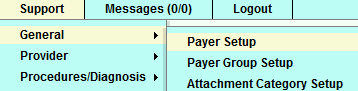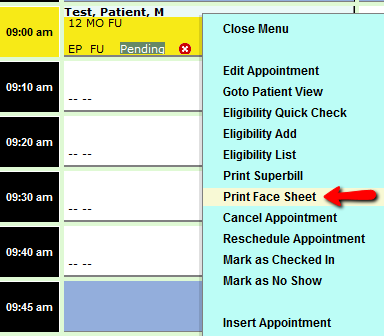Difference between revisions of "DuxWare Release Note - 12/20/2015"
| Line 1: | Line 1: | ||
'''Claims Filing:'''<br> | '''Claims Filing:'''<br> | ||
There are a very limited number of payers/insurance carriers that are rejecting electronic claims due to the formatting of our claim number that includes a dash "-". To accommodate payers who require only alphanumeric characters, an additional option has been added in the Payer Setup. If you receive a clearinghouse rejection such as: "**Warning** Patient account number must be < or = 20 alpha numeric characters (no spaces), invalid field value", then you will need to change the value from a "-" to an alphanumeric character such as an "X" or a "5". See illustration below: | There are a very limited number of payers/insurance carriers that are rejecting electronic claims due to the formatting of our claim number that includes a dash "-". To accommodate payers who require only alphanumeric characters, an additional option has been added in the Payer Setup. If you receive a clearinghouse rejection such as: "**Warning** Patient account number must be < or = 20 alpha numeric characters (no spaces), invalid field value", then you will need to change the value from a "-" to an alphanumeric character such as an "X" or a "5". See illustration below: | ||
| + | |||
[[File:Accesspayersetup.png]] | [[File:Accesspayersetup.png]] | ||
| + | |||
Go to the Billing tab and you will find the "Submitter Identifier Separator (Loop2300 CLM):" under the Electronic Claims Options. You can type any alphanumeric character that you wish to replace the dash. | Go to the Billing tab and you will find the "Submitter Identifier Separator (Loop2300 CLM):" under the Electronic Claims Options. You can type any alphanumeric character that you wish to replace the dash. | ||
| + | |||
[[File:Payerseparator.png]] | [[File:Payerseparator.png]] | ||
| Line 16: | Line 19: | ||
* Print Face Sheets is now an option from the appointment menu. Just right click on the appointment and select, "Print Face Sheet". | * Print Face Sheets is now an option from the appointment menu. Just right click on the appointment and select, "Print Face Sheet". | ||
| + | |||
[[File:Printfacesheet.png]] | [[File:Printfacesheet.png]] | ||
| + | |||
* Appointment Schedule Setup - Allows options for extended slots and overbooking to be schedule specific. | * Appointment Schedule Setup - Allows options for extended slots and overbooking to be schedule specific. | ||
Revision as of 22:50, 17 December 2015
Claims Filing:
There are a very limited number of payers/insurance carriers that are rejecting electronic claims due to the formatting of our claim number that includes a dash "-". To accommodate payers who require only alphanumeric characters, an additional option has been added in the Payer Setup. If you receive a clearinghouse rejection such as: "**Warning** Patient account number must be < or = 20 alpha numeric characters (no spaces), invalid field value", then you will need to change the value from a "-" to an alphanumeric character such as an "X" or a "5". See illustration below:
Go to the Billing tab and you will find the "Submitter Identifier Separator (Loop2300 CLM):" under the Electronic Claims Options. You can type any alphanumeric character that you wish to replace the dash.
Appointments:
- Print Face Sheets is now an option from the appointment menu. Just right click on the appointment and select, "Print Face Sheet".
- Appointment Schedule Setup - Allows options for extended slots and overbooking to be schedule specific.
Occupational Medicine Statements: