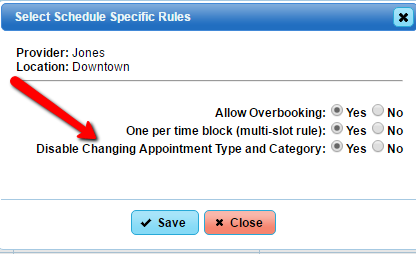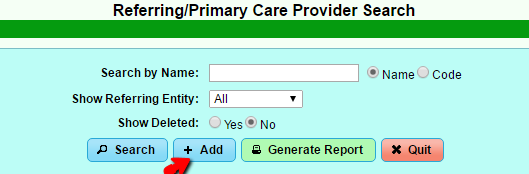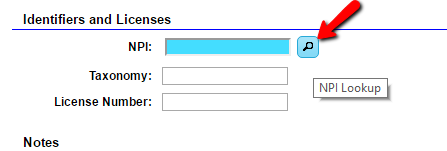Difference between revisions of "DuxWare Release Note - 05/07/2017"
| (7 intermediate revisions by the same user not shown) | |||
| Line 6: | Line 6: | ||
| − | [[File:Modifyrules.png | + | [[File:Modifyrules.png]] |
| − | |||
| + | [[File:Disableoption.png]] | ||
| Line 23: | Line 23: | ||
* '''Add Patient as Organization''' - The ability to add an organization as a guarantor within the patient's account has been restored. | * '''Add Patient as Organization''' - The ability to add an organization as a guarantor within the patient's account has been restored. | ||
| + | |||
| + | * '''Use of upper and lower case letters''' - We inadvertently removed our users ability to use all caps or input abbreviations such as ST, US, HWY in the message and address fields in the Patient Add/Edit. That functionality has been restored. | ||
| + | |||
| + | |||
| + | '''Referring Provider Search''' | ||
| + | |||
| + | A new feature has been added in the Search mechanism to add/edit Referring Providers in the Practice Management System. There are three areas in the PM to search for Referring and Primary Care Providers: | ||
| + | |||
| + | * Patient Demographics, Patient Add/Edit | ||
| + | * Claim Header in Charge Entry | ||
| + | * From the Support tab menu>Provider>Referring Provider Setup | ||
| + | |||
| + | |||
| + | Once add/edit a referring provider, the user has the ability to select the search icon to search and retrieve the provider's full name, address, NPI, and then select it to populate the PM fields with the necessary information. So, that leaves little room for typo's when inputting a provider's information. | ||
| + | |||
| + | |||
| + | [[File:Refmdadd.png]] | ||
| + | |||
| + | |||
| + | [[File:NPISearch.png]] | ||
| + | |||
| + | We suggest that you input the first, last name of the provider as well as the state; then, select from the list that is provided. This service is provided by the NPI Registry Public Search, a free directory of all active National Provider Identifier (NPI) records. For more information, please visit https://npiregistry.cms.hhs.gov/. | ||
| + | |||
| + | [[File:NPISearchInput.png]] | ||
[[DuxWare Release Note - 04/09/2017|Previous Release Note]] | [[DuxWare Release Note - 04/09/2017|Previous Release Note]] | ||
Latest revision as of 21:36, 7 May 2017
Appointments - Appointment Schedule
Practice Management now has the ability to lock down slots for types and categories. For instance, if a practice dedicates appointment slots for types and/or categories such as NP for New Patient, the manager now has the ability to prohibit the Front Desk staff from changing the type/category for a designated slot.
To enable this setting, go to Appointments tab>Schedule Setup>Schedule Setup. Select "Modify Rules" for the appointment setup that you wish to enable the option. Select "Yes" to "Disable Changing Appointment Type and Category:".
Web Browser
Since our last update, we have had reports that some of our users not being able to print images of insurance cards when using the Google Chrome web browser. That has since been resolved.
Patient Add/Edit"
- Guarantor Flag is now visible if enabled in the Patient/Add Configuration.. To view the Guarantor Flag, you will need to Add or Edit a patient record, Select the "Config" button. Under "Other Info", Select "Yes" to include the Guarantor field.
- Policyholder to Guarantor - There is a new option to mark policyholder as the account guarantor. Once a new policyholder is added, the user will be asked if the new policyholder is the guarantor. If yes, the system will auto-change the responsible party.
- Add Patient as Organization - The ability to add an organization as a guarantor within the patient's account has been restored.
- Use of upper and lower case letters - We inadvertently removed our users ability to use all caps or input abbreviations such as ST, US, HWY in the message and address fields in the Patient Add/Edit. That functionality has been restored.
Referring Provider Search
A new feature has been added in the Search mechanism to add/edit Referring Providers in the Practice Management System. There are three areas in the PM to search for Referring and Primary Care Providers:
- Patient Demographics, Patient Add/Edit
- Claim Header in Charge Entry
- From the Support tab menu>Provider>Referring Provider Setup
Once add/edit a referring provider, the user has the ability to select the search icon to search and retrieve the provider's full name, address, NPI, and then select it to populate the PM fields with the necessary information. So, that leaves little room for typo's when inputting a provider's information.
We suggest that you input the first, last name of the provider as well as the state; then, select from the list that is provided. This service is provided by the NPI Registry Public Search, a free directory of all active National Provider Identifier (NPI) records. For more information, please visit https://npiregistry.cms.hhs.gov/.