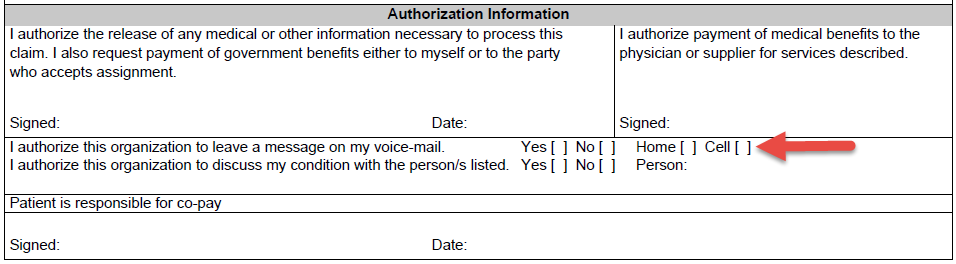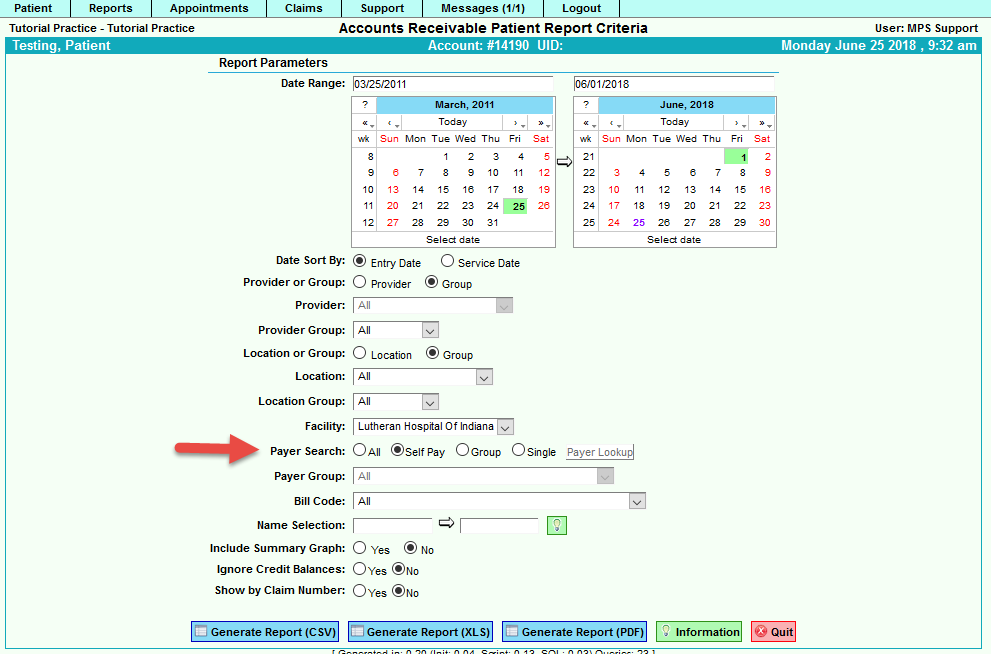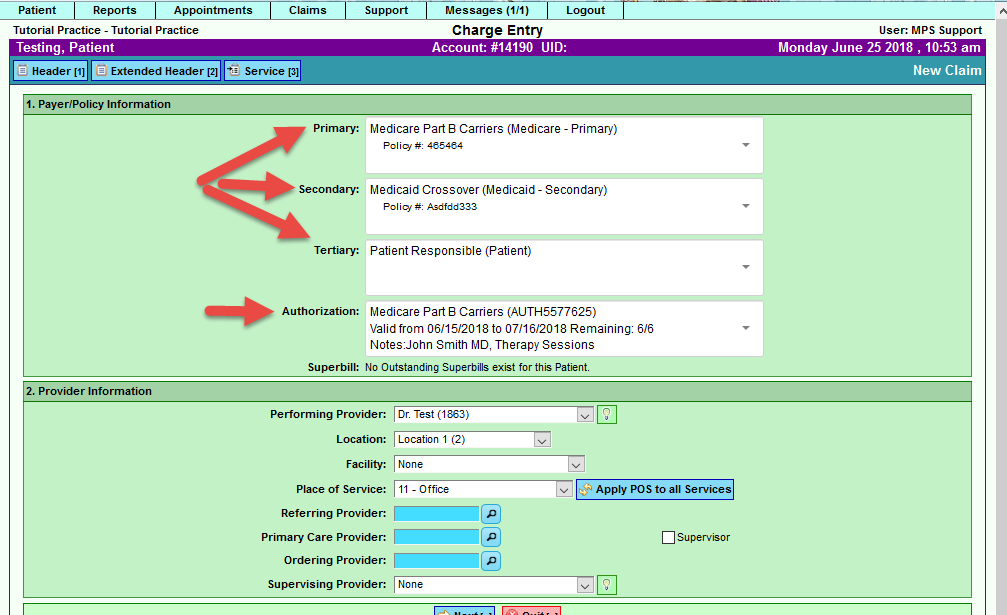Difference between revisions of "DuxWare Release Note - 06/24/2018"
| (5 intermediate revisions by the same user not shown) | |||
| Line 7: | Line 7: | ||
===Locations:=== | ===Locations:=== | ||
| + | |||
| + | '''Facility Setup:'''<br> | ||
The Facility Setup screen has been updated with additional input fields: | The Facility Setup screen has been updated with additional input fields: | ||
• Place of Service Override – Used for specifying an override Place of Service on a Claim. For example, if you routinely use POS 24 for an ambulatory facility service, then you can select it in this setup. Once the facility is selected in the claim, the POS would default to “24”. | • Place of Service Override – Used for specifying an override Place of Service on a Claim. For example, if you routinely use POS 24 for an ambulatory facility service, then you can select it in this setup. Once the facility is selected in the claim, the POS would default to “24”. | ||
• Note Field – If there is certain information that needs to be noted about a certain facility, it can be documented in this area. | • Note Field – If there is certain information that needs to be noted about a certain facility, it can be documented in this area. | ||
To access Location Setups go to Support>Locations>Facility Setup | To access Location Setups go to Support>Locations>Facility Setup | ||
| − | |||
| − | |||
===Reports=== | ===Reports=== | ||
A/R by Patient: | A/R by Patient: | ||
• Additional Payer Search options have been added to this report. The user is now able to select payer search options to filter the report by. For example, if you would like to see the aging A/R by Patient Responsibility, then you would select “Selfpay”. Other Payer Search options include Group and Single Payer Lookup. | • Additional Payer Search options have been added to this report. The user is now able to select payer search options to filter the report by. For example, if you would like to see the aging A/R by Patient Responsibility, then you would select “Selfpay”. Other Payer Search options include Group and Single Payer Lookup. | ||
| + | |||
| + | [[File:Arbypatientsearch.png]] | ||
| + | |||
| + | |||
| + | |||
| + | |||
| + | |||
Example output: | Example output: | ||
| + | [[File:Arbyptoutput.png]] | ||
| Line 25: | Line 33: | ||
Policy Number has been added to the report when “Include Insurance Info:” has been selected. | Policy Number has been added to the report when “Include Insurance Info:” has been selected. | ||
To access Scheduled Appointments Report, go to Appointments tab>Print Schedule | To access Scheduled Appointments Report, go to Appointments tab>Print Schedule | ||
| + | |||
| + | ===Claim Entry:=== | ||
| + | |||
| + | Claim Header has been updated to display the following information: | ||
| + | * Payer Name | ||
| + | * Payer Type/Class | ||
| + | * Filing Order/Sequence | ||
| + | * Authorization – Added authorization number with valid from and to dates as well as remaining visits | ||
| + | |||
| + | |||
| + | [[File:ClmEntry.png]] | ||
| + | |||
If you have any questions regarding this system update, please contact your PM Support Team for assistance. | If you have any questions regarding this system update, please contact your PM Support Team for assistance. | ||
| Line 35: | Line 55: | ||
| − | [[DuxWare Release Note - 04/22/2018]] | + | [[DuxWare Release Note - 04/22/2018|Previous Release Note - 04/22/2018]] |
Latest revision as of 16:20, 25 June 2018
Patient Demographics:
Patient FaceSheet has been updated in the Authorization Section to allow a check off box for Home or Cell.
Locations:
Facility Setup:
The Facility Setup screen has been updated with additional input fields:
• Place of Service Override – Used for specifying an override Place of Service on a Claim. For example, if you routinely use POS 24 for an ambulatory facility service, then you can select it in this setup. Once the facility is selected in the claim, the POS would default to “24”.
• Note Field – If there is certain information that needs to be noted about a certain facility, it can be documented in this area.
To access Location Setups go to Support>Locations>Facility Setup
Reports
A/R by Patient: • Additional Payer Search options have been added to this report. The user is now able to select payer search options to filter the report by. For example, if you would like to see the aging A/R by Patient Responsibility, then you would select “Selfpay”. Other Payer Search options include Group and Single Payer Lookup.
Example output:
Scheduled Appointments Report:
Policy Number has been added to the report when “Include Insurance Info:” has been selected.
To access Scheduled Appointments Report, go to Appointments tab>Print Schedule
Claim Entry:
Claim Header has been updated to display the following information:
- Payer Name
- Payer Type/Class
- Filing Order/Sequence
- Authorization – Added authorization number with valid from and to dates as well as remaining visits
If you have any questions regarding this system update, please contact your PM Support Team for assistance.