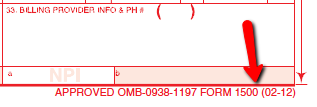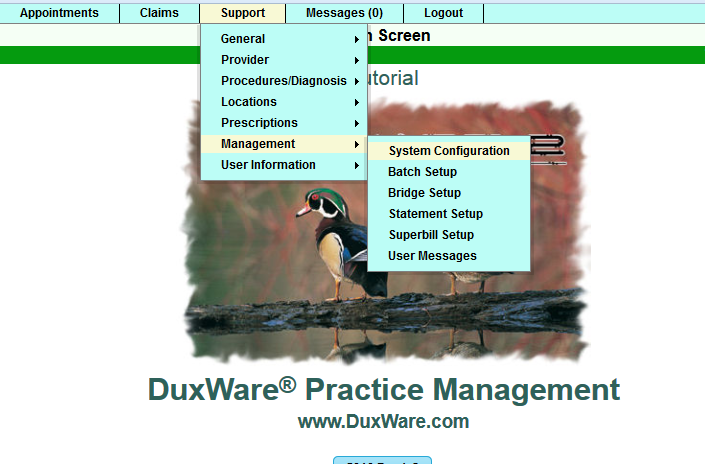Difference between revisions of "Using the HCFA 1500 02-12"
From DuxWare Manual
Jump to navigationJump to search| Line 22: | Line 22: | ||
You will land at the following screen for HCFA Form. At the left of the program name, you will select the paper/pencil icon to edit the value. | You will land at the following screen for HCFA Form. At the left of the program name, you will select the paper/pencil icon to edit the value. | ||
| − | [[File: | + | [[File:Pencilicon.png]] |
| − | + | You will land in the "System Configuration Add/Edit". Change the Value to 2. Then, select Save. Your database is now set to default to the new HCFA-1500 <br> | |
| + | version (02-12). <br> | ||
| − | + | [[File:Example.jpg]] | |
Revision as of 16:47, 18 March 2014
After reading this document, you will be able to:
- Change the DuxWare System Configuration to allow for the new HCFA 1500 02-12 format.
- Change the HCFA 1500 to the older version 08-05 to allow for payers who will still require the old format.
- Adjust the print alignment for the new HCFA 1500 02-12.
First, you will need to have in your possession the new HCFA-1500 02-12.
To check the version of your HCFA 1500 form, look at the bottom right of the form as illustrated below:
Changing System Setting to Allow for HCFA-1500 02-12
Support/Management/System Configuration/
You will land in the "System Configuration Search". Type in "HCFA Form in the open field, select Program Desc. to the right. Then, select "[Search].
You will land at the following screen for HCFA Form. At the left of the program name, you will select the paper/pencil icon to edit the value.
You will land in the "System Configuration Add/Edit". Change the Value to 2. Then, select Save. Your database is now set to default to the new HCFA-1500
version (02-12).