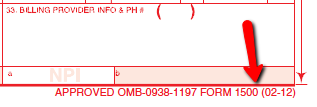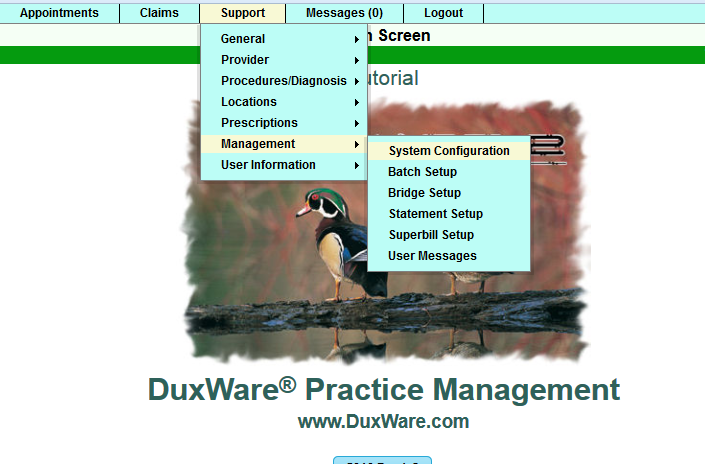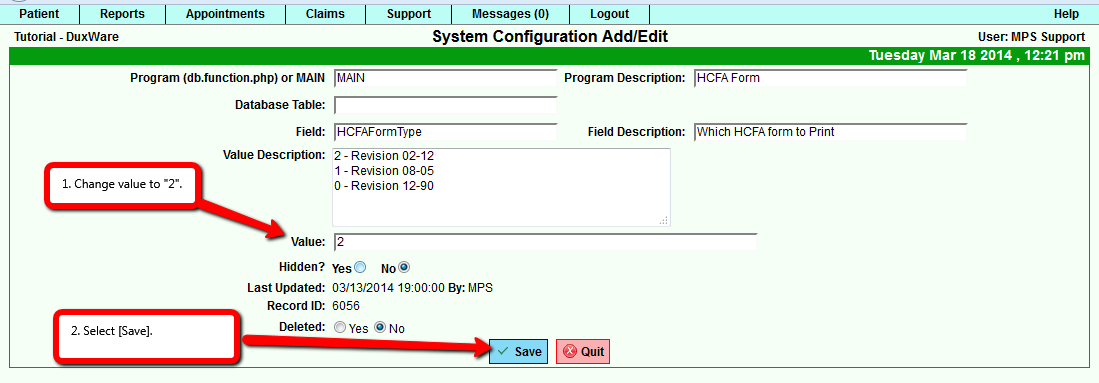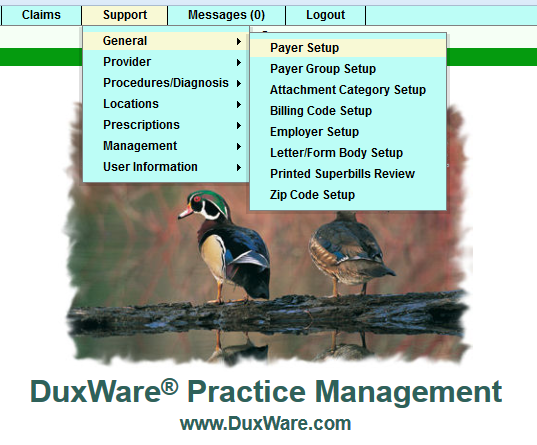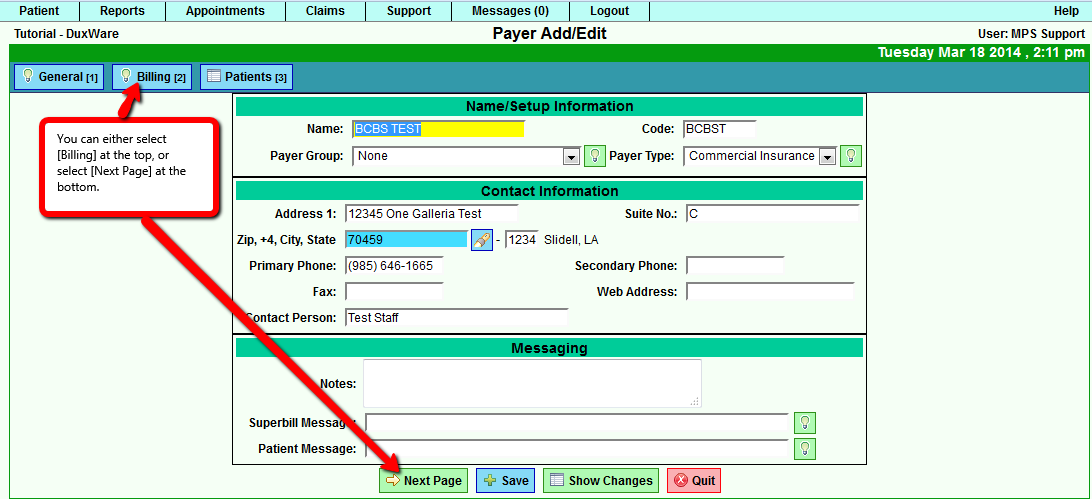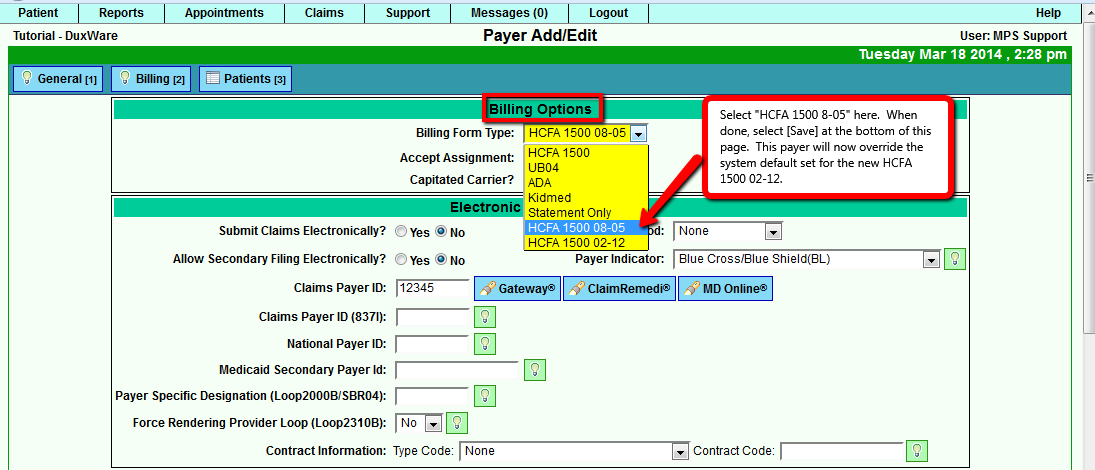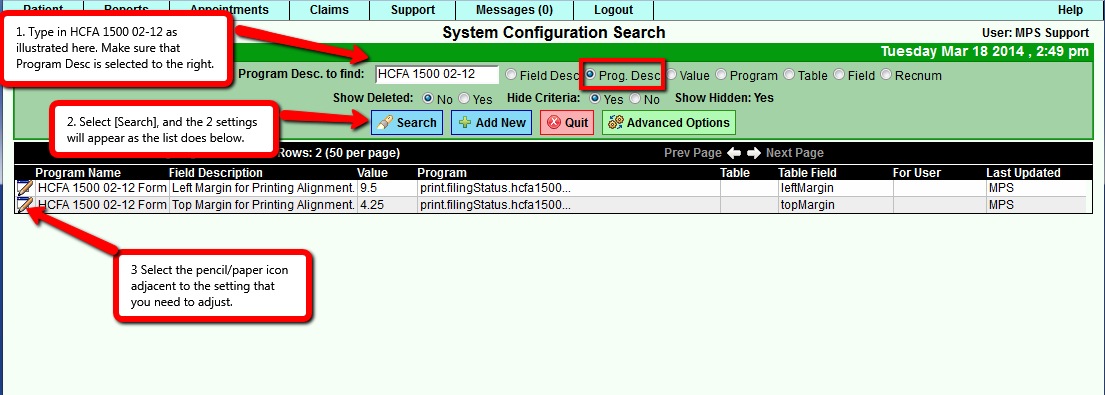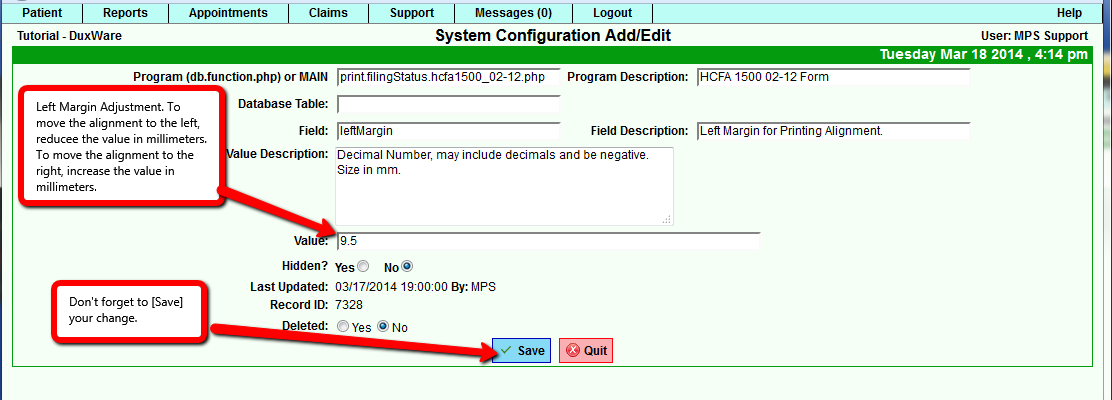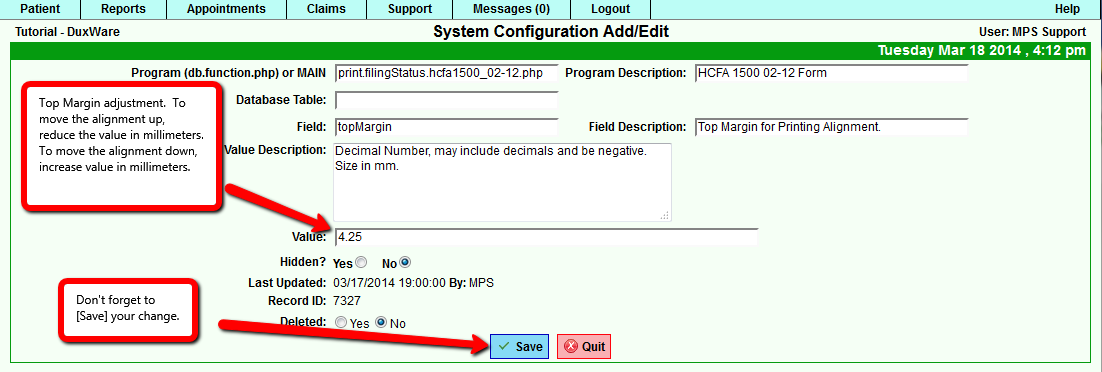Difference between revisions of "Using the HCFA 1500 02-12"
| (14 intermediate revisions by the same user not shown) | |||
| Line 1: | Line 1: | ||
| − | ===The Transition from HCFA Form 1500 (08-05) to HCFA Form 1500 (02-12)=== | + | ===The Transition from OLD HCFA Form 1500 (08-05) to NEW HCFA Form 1500 (02-12)=== |
By April 1, 2014, Medicare and other payers will require the use of the new HCFA Form 1500 (02/12). <br> | By April 1, 2014, Medicare and other payers will require the use of the new HCFA Form 1500 (02/12). <br> | ||
| Line 7: | Line 7: | ||
2. Payers that do not accept HCFA 1500 02-12<br> | 2. Payers that do not accept HCFA 1500 02-12<br> | ||
| − | DuxWare provides a method to print both the HCFA 1500 02-12 and HCFA 1500 08-05 based on the configuration of the DuxWare System and individual payers.<br> | + | DuxWare provides a method to print both the NEW HCFA 1500 02-12 and OLD HCFA 1500 08-05 based on the configuration of the DuxWare System and individual payers.<br> |
| Line 16: | Line 16: | ||
*Change the HCFA 1500 to the older version 08-05 to allow for payers who will still require the old format. | *Change the HCFA 1500 to the older version 08-05 to allow for payers who will still require the old format. | ||
*Adjust the print alignment for the new HCFA 1500 02-12. | *Adjust the print alignment for the new HCFA 1500 02-12. | ||
| − | |||
| − | |||
===Identify the HCFA-1500 (02-12)=== | ===Identify the HCFA-1500 (02-12)=== | ||
| Line 51: | Line 49: | ||
===Payers That Require HCFA Form (08-05)-Older version=== | ===Payers That Require HCFA Form (08-05)-Older version=== | ||
| − | If you have set the system default to use the New HCFA 1500 Form 02-12, but a specific payer or payers require that you submit claims on HCFA Form (08-05), you can override the system default in the Payer Setup as illustrated below: <br> | + | If you have set the system default to use the New HCFA 1500 Form 02-12, but a specific payer or payers require that you submit claims on HCFA Form (08-05), <br> |
| + | you can override the system default in the Payer Setup as illustrated below: <br> | ||
*Go to Support>General>Payer Setup | *Go to Support>General>Payer Setup | ||
| Line 59: | Line 58: | ||
[[File:Payersetup1.png]] | [[File:Payersetup1.png]] | ||
| − | [[File: | + | [[File:Payersetup2.png]] |
| + | |||
| + | [[File:Payersetup5.png]] | ||
| + | |||
| + | ===Adjusting the Print Alignment for HCFA Form 1500 02-12=== | ||
| + | |||
| + | We do not anticipate that you will need to adjust the print-alignment for the new HCFA, but if you do, it will only require that you adjust the top and <br> | ||
| + | left as illustrated below. Please note that you will need to place a small stack of new HCFA forms into your printer drawer and make sure that the paper guides <br> | ||
| + | are snug to the forms. Initially do not run an entire batch of forms until you are satisfied that the forms are aligned properly. <br> | ||
| + | |||
| + | To change the HCFA version 02-12 alignment, you will need to access System Configuration Search. <br> | ||
| + | |||
| + | Support Tab > Management > System Configuration. See illustration below: <br> | ||
| + | <br> | ||
| + | |||
| + | [[File:HCFA_Sysconfig.png]] | ||
| + | <br> | ||
| + | |||
| + | [[File:Printalign1.png]] | ||
| + | <br> | ||
| + | |||
| + | [[File:HCFAleft1.png]] | ||
| + | |||
| + | <br> | ||
| + | |||
| + | [[File:HCFA_Top.png]] | ||
| + | |||
| + | <br> | ||
Latest revision as of 20:58, 18 March 2014
Contents
The Transition from OLD HCFA Form 1500 (08-05) to NEW HCFA Form 1500 (02-12)
By April 1, 2014, Medicare and other payers will require the use of the new HCFA Form 1500 (02/12).
Your practice will need to decide how and when to start using the new form.
The payers that your practice sends HCFA forms to will fall into two categories:
1. Payers that accept HCFA 1500 02-12
2. Payers that do not accept HCFA 1500 02-12
DuxWare provides a method to print both the NEW HCFA 1500 02-12 and OLD HCFA 1500 08-05 based on the configuration of the DuxWare System and individual payers.
After reading this document, you will be able to:
- Identify the HCFA-1500 (02-12)
- Change the DuxWare System Configuration to allow for the new HCFA 1500 02-12 format.
- Change the HCFA 1500 to the older version 08-05 to allow for payers who will still require the old format.
- Adjust the print alignment for the new HCFA 1500 02-12.
Identify the HCFA-1500 (02-12)
First, you will need to have in your possession the new HCFA-1500 02-12.
To check the version of your HCFA 1500 form, look at the bottom right of the form as illustrated below:
To view the HCFA Manual on NUCC.org web site, click on the following web link:
Changing System Setting to Allow for HCFA-1500 02-12
Support/Management/System Configuration/
You will land in the "System Configuration Search". Type in "HCFA Form in the open field, select Program Desc. to the right. Then, select "[Search].
You will land at the following screen for HCFA Form. At the left of the program name, you will select the paper/pencil icon to edit the value.
You will land in the "System Configuration Add/Edit". Change the Value to 2. Then, select Save. Your database is now set to default to the new HCFA-1500
version (02-12).
Payers That Require HCFA Form (08-05)-Older version
If you have set the system default to use the New HCFA 1500 Form 02-12, but a specific payer or payers require that you submit claims on HCFA Form (08-05),
you can override the system default in the Payer Setup as illustrated below:
- Go to Support>General>Payer Setup
- Search For Payer
- Under the Billing Tab, change Billing Form Type to HCFA 1500 08-05
Adjusting the Print Alignment for HCFA Form 1500 02-12
We do not anticipate that you will need to adjust the print-alignment for the new HCFA, but if you do, it will only require that you adjust the top and
left as illustrated below. Please note that you will need to place a small stack of new HCFA forms into your printer drawer and make sure that the paper guides
are snug to the forms. Initially do not run an entire batch of forms until you are satisfied that the forms are aligned properly.
To change the HCFA version 02-12 alignment, you will need to access System Configuration Search.
Support Tab > Management > System Configuration. See illustration below: