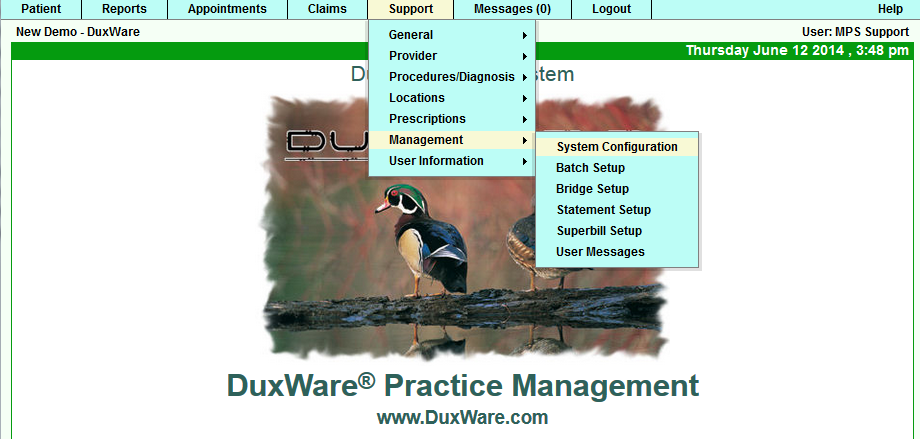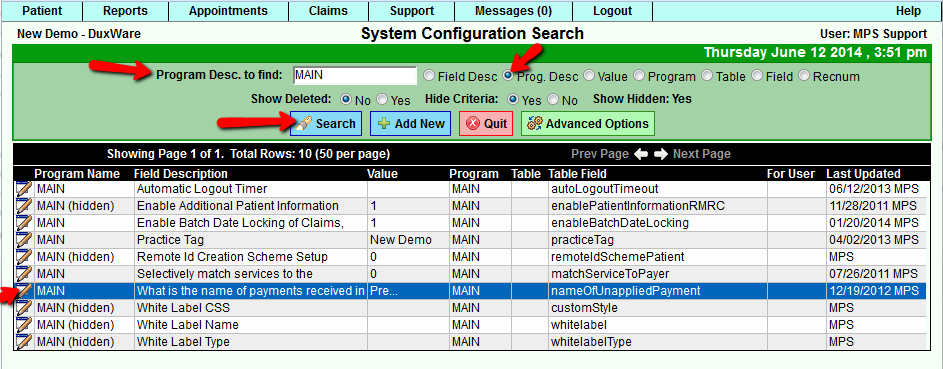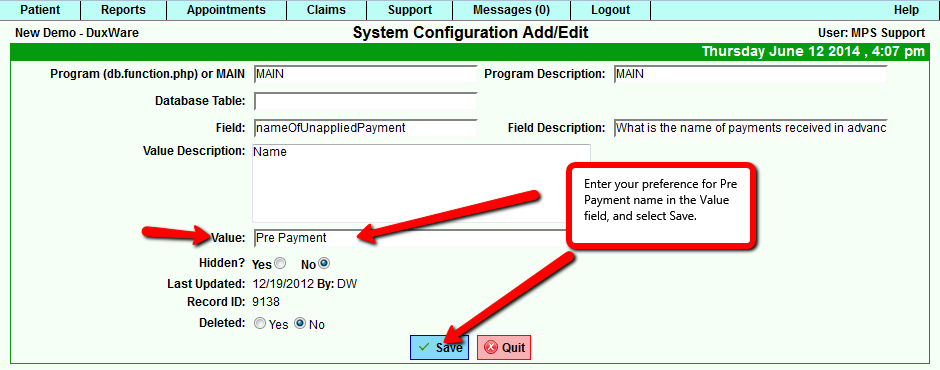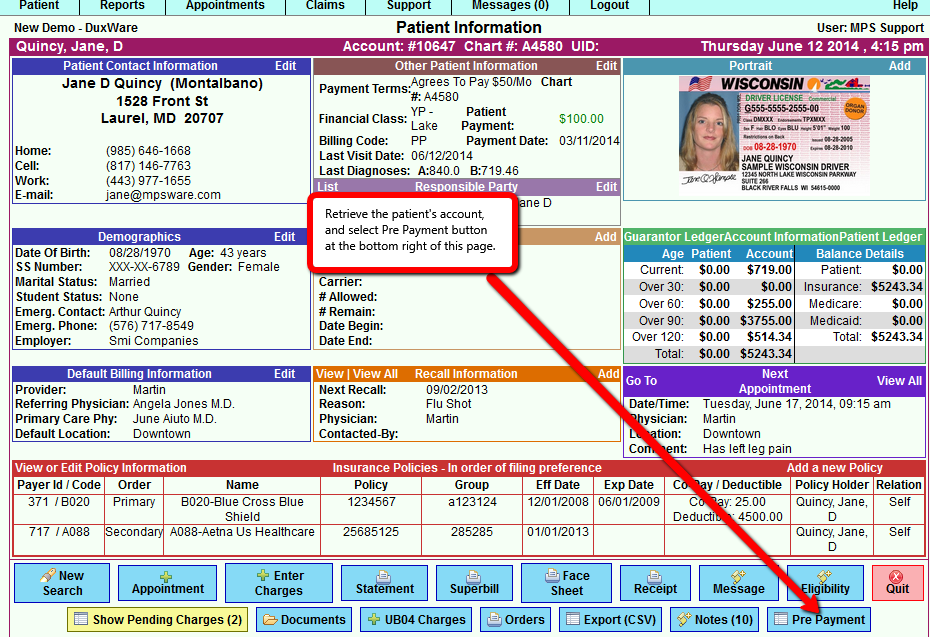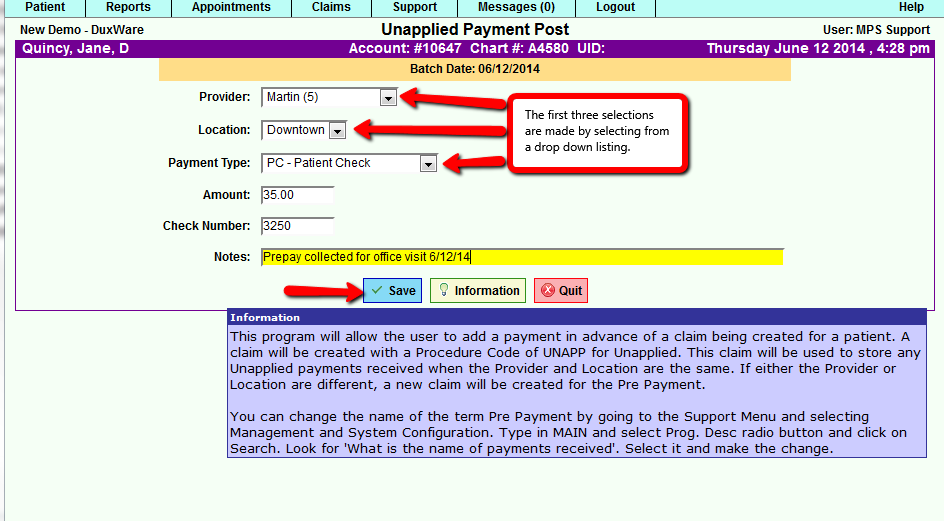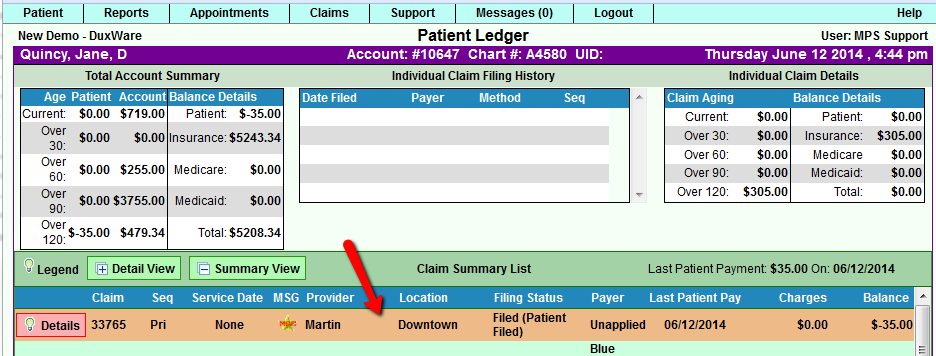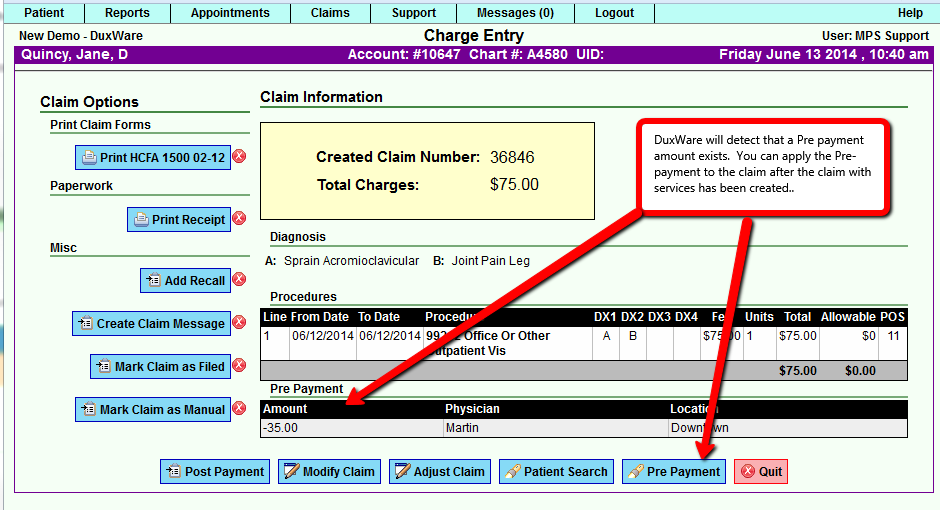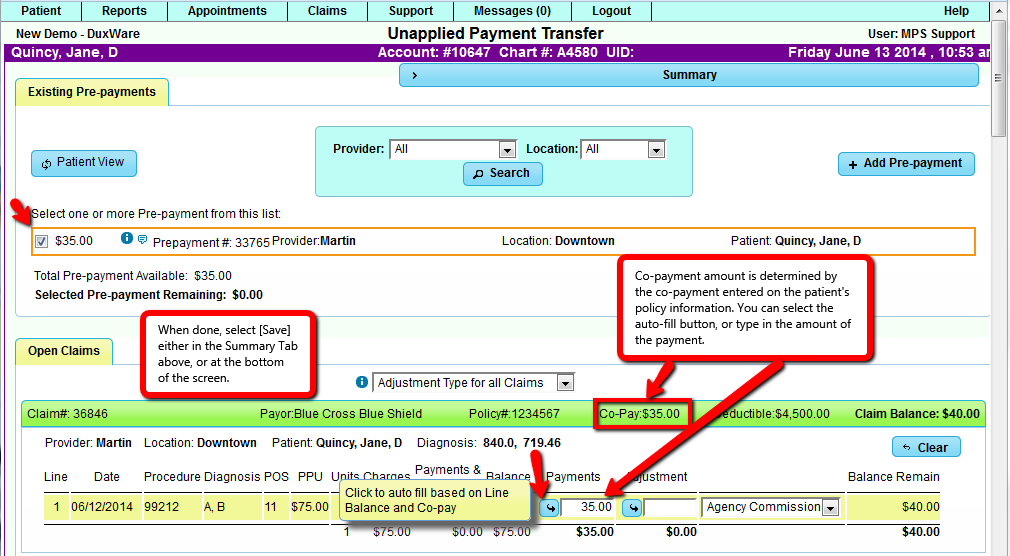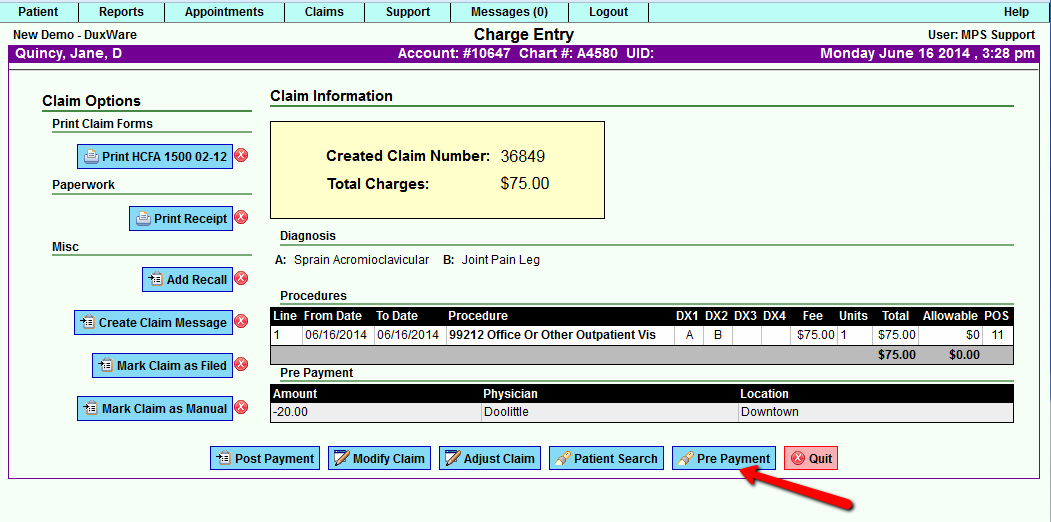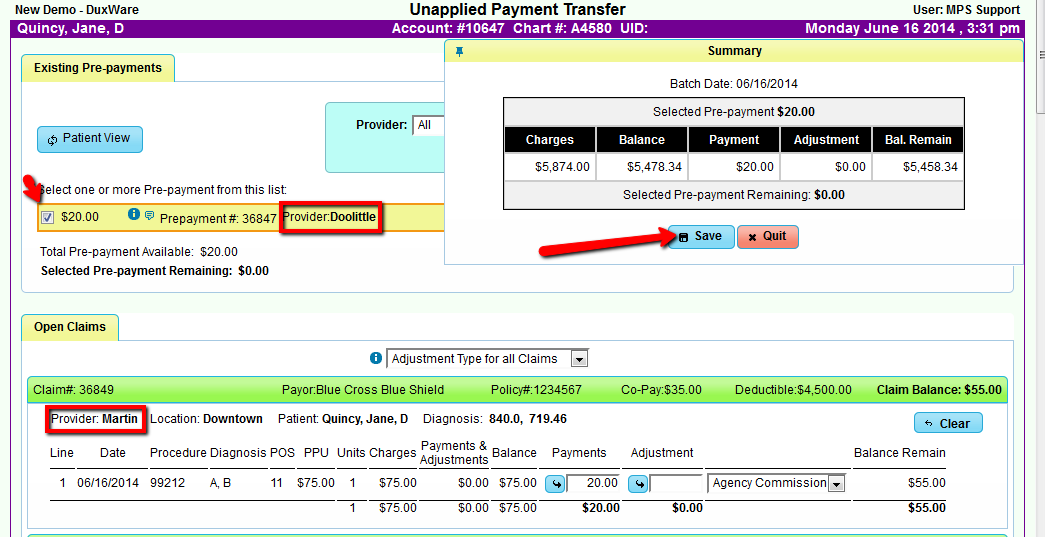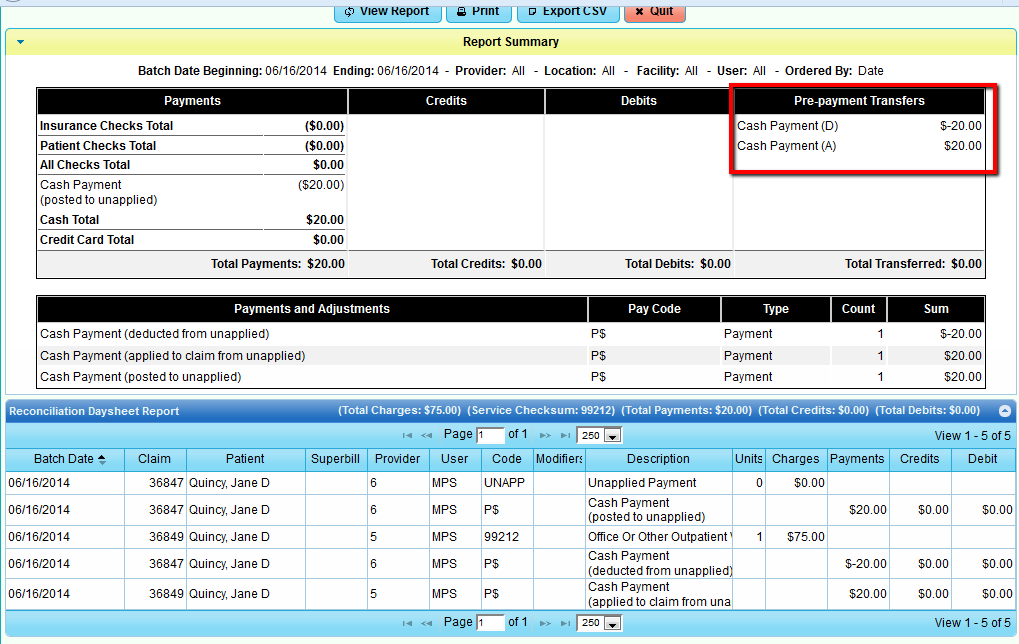Difference between revisions of "Pre-payments"
| (5 intermediate revisions by one other user not shown) | |||
| Line 26: | Line 26: | ||
If you wish to change the name "Pre-payment", you can change the name of the term "Pre-payment by going to<br> | If you wish to change the name "Pre-payment", you can change the name of the term "Pre-payment by going to<br> | ||
the Support Menu and selecting Management and System Configuration. Type in MAIN and select the Prog. | the Support Menu and selecting Management and System Configuration. Type in MAIN and select the Prog. | ||
| − | Desc. radio button, and click on Search. Look for 'What is the name of payments received'. Select it and make<br> | + | Desc. radio button, and click on Search. Look for 'What is the name of payments received'. Select it and |
| − | + | make the change. This can only be done by a level 5 level user (usually management).<br> | |
| + | |||
[[File:SystemConfig.png]] | [[File:SystemConfig.png]] | ||
| Line 55: | Line 56: | ||
'''Pre-payment Transfer Example:''' | '''Pre-payment Transfer Example:''' | ||
| − | Occasionally, the Front Desk will collect money for one provider, but the patient is seen by another provider. | + | Occasionally, the Front Desk will collect money for one provider, but the patient is seen by another provider.<br> |
| + | The following example demonstrates how a $20.00 prepayment transfer is handled in DuxWare Pre-payment. An incorrect provider <br> | ||
| + | assignment of a prepayment is generally noticed by the User that creates the claim and is looking for a co-payment to apply. <br> | ||
| + | In this particular example, the co-payment was collected for Dr. Doolittle, but the patient was seen by Dr. Martin.<br> | ||
| + | Even though the User sees the discrepancy, it is okay to select [Pre-payment]. | ||
| + | <br> | ||
[[File:Apply_prepayclmcreate.png]] | [[File:Apply_prepayclmcreate.png]] | ||
| + | <br> | ||
| + | |||
| + | DuxWare will detect that the Prepayment collected is for a different provider and/or location. Notice the Provider name<br> | ||
| + | next to the Prepayment indicated below at the top left of the example vs. the provider name under the Open Claims Tab.<br> | ||
| + | Once the user applies the prepayment amount, and selects [Save], a pop-up will alert the user that "Prepayment<br> | ||
| + | transfer confirmation required".<br> | ||
| + | <br> | ||
[[File:AppydifferentMD.png]] | [[File:AppydifferentMD.png]] | ||
| + | <br> | ||
| + | |||
| + | The User should select yes, if the pre-payment was indeed collected for the rendering provider listed in the claim.<br> | ||
| + | <br> | ||
| + | |||
| + | [[File:PrepayTransfer.png]] | ||
| + | <br> | ||
| + | <br> | ||
| + | Claim message will appear on the claim where the pre-payment was applied in the patient's ledger.<br> | ||
| + | <br> | ||
| + | |||
| + | [[File:Prepaytransf_clm_msg.png]] | ||
| + | <br> | ||
| + | <br> | ||
| + | The User will see Prepayment Transfers on the Reconciliation Daysheet as it appears in the example below: | ||
| + | <br> | ||
| + | <br> | ||
| + | |||
| + | [[File:Reconciliationwithtransf.png]] | ||
Latest revision as of 14:26, 25 June 2014
Pre-payments
This document covers the concepts of Pre-payments in DuxWare.
Definitions:
A pre-payment is where a record of money is first recorded in DuxWare.
A pre-payment apply is where a pre-payment is allocated to a claim.
A pre-payment transfer is where a pre-payment is allocated to a claim for a provider and/or location that is
different from the originally recorded pre-payment.
Note that the Provider and Location of the original pre-payment is extremely important in the process.
Description of Program:
This program will allow the user to add a payment in advance of a claim being created for a patient. A claim
will be created with a procedure code of UNAPP for Un-applied. This claim will be used to store any unapplied
payments received when the Provider and Location are the same. If either the Provider or Location are different,
a new claim will be created for the Pre-payment.
Option to change the name "Pre-payment" to another name:
If you wish to change the name "Pre-payment", you can change the name of the term "Pre-payment by going to
the Support Menu and selecting Management and System Configuration. Type in MAIN and select the Prog.
Desc. radio button, and click on Search. Look for 'What is the name of payments received'. Select it and
make the change. This can only be done by a level 5 level user (usually management).
Where to find the Pre-payment Option:
You will see the following Unapplied claim in the patient's ledger:
You have the option to apply the Pre-payment to the charge created for the corresponding service date as illustrated
below:
Pre-payment Transfer Example:
Occasionally, the Front Desk will collect money for one provider, but the patient is seen by another provider.
The following example demonstrates how a $20.00 prepayment transfer is handled in DuxWare Pre-payment. An incorrect provider
assignment of a prepayment is generally noticed by the User that creates the claim and is looking for a co-payment to apply.
In this particular example, the co-payment was collected for Dr. Doolittle, but the patient was seen by Dr. Martin.
Even though the User sees the discrepancy, it is okay to select [Pre-payment].
DuxWare will detect that the Prepayment collected is for a different provider and/or location. Notice the Provider name
next to the Prepayment indicated below at the top left of the example vs. the provider name under the Open Claims Tab.
Once the user applies the prepayment amount, and selects [Save], a pop-up will alert the user that "Prepayment
transfer confirmation required".
The User should select yes, if the pre-payment was indeed collected for the rendering provider listed in the claim.
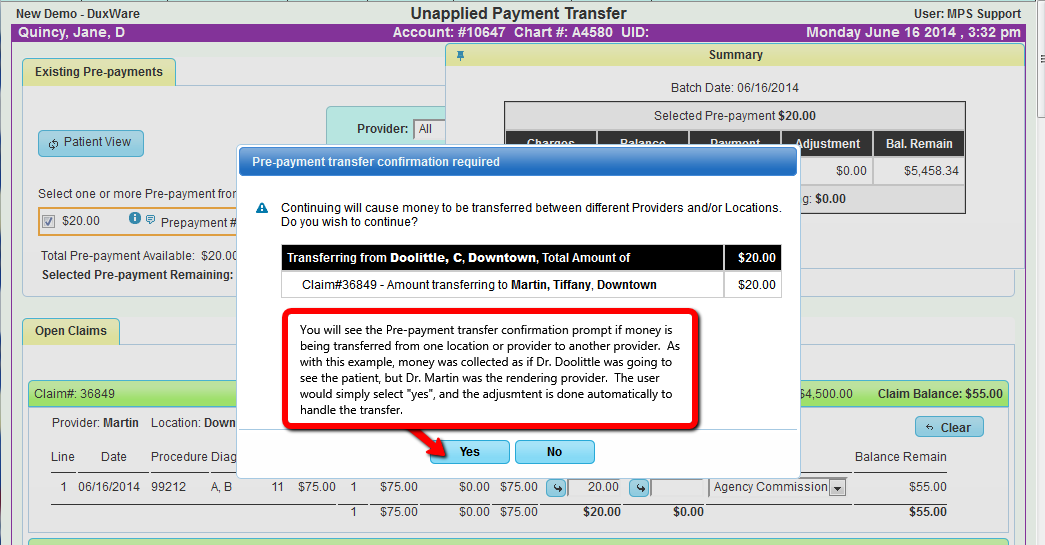
Claim message will appear on the claim where the pre-payment was applied in the patient's ledger.

The User will see Prepayment Transfers on the Reconciliation Daysheet as it appears in the example below: