Difference between revisions of "Eligibility Permission By Appointment Report"
| (One intermediate revision by the same user not shown) | |||
| Line 22: | Line 22: | ||
<br> | <br> | ||
<br> | <br> | ||
| + | |||
====Eligibility via Bulk Checking==== | ====Eligibility via Bulk Checking==== | ||
<br> | <br> | ||
| Line 74: | Line 75: | ||
* The last valid Eligibility for the appointment is not Yes, Maybe or No. | * The last valid Eligibility for the appointment is not Yes, Maybe or No. | ||
<br> | <br> | ||
| − | The "Start Check" will cause the system to send the relevant data to the | + | The "Start Check" will cause the system to send the relevant data to the clearinghouse for processing. As times for <br> |
large data transactions will vary the "Eligibility by Appointment Report" will not automatically update. In general the<br> | large data transactions will vary the "Eligibility by Appointment Report" will not automatically update. In general the<br> | ||
fastest turn around time is 3 minutes the slowest is 18 hours.<br> | fastest turn around time is 3 minutes the slowest is 18 hours.<br> | ||
Latest revision as of 16:29, 2 April 2015
Eligibility by Appointment Report Quick Check
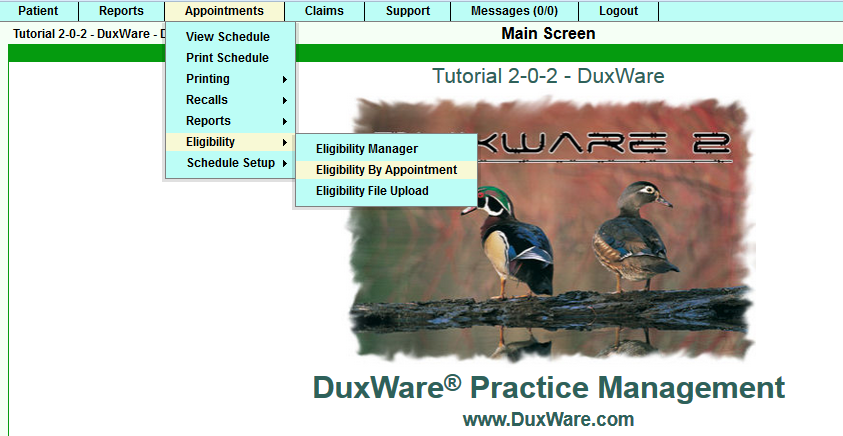
To perform a Quick Check from the Eligibility by Appointment Report, select the second icon on the row
to perform an Eligibility Quick Check as illustrated below.
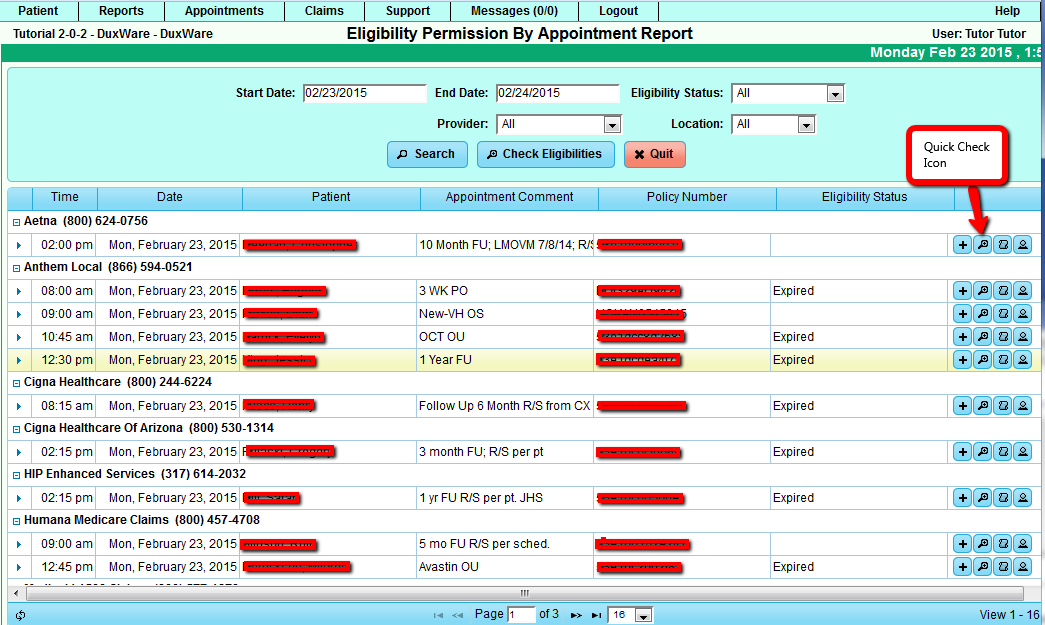
Once the Quick Check Icon has been selected, the Quick Check Dialog will appear. The Provider, Locations and
Policy are automatically locked. In this report, the appointments are sorted by their primary policies as
opposed to the Appointment Scheduler view.
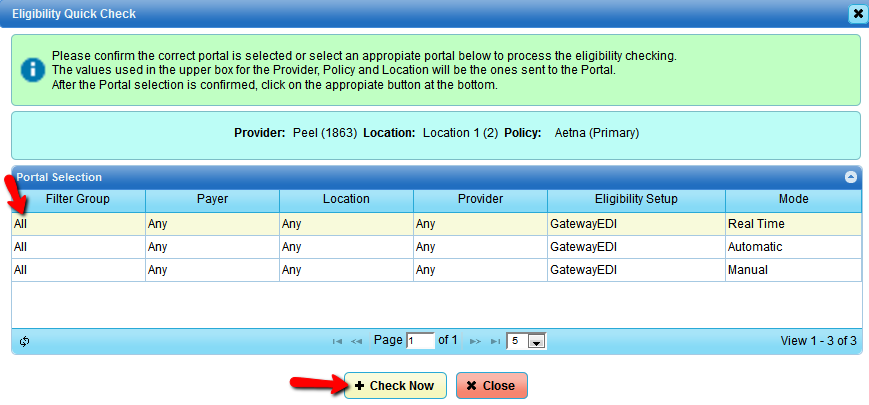
Eligibility via Bulk Checking
There are two locations in DuxWare available to perform Eligibility Bulk Checking:
- Eligibility by Appointment Report
- Automatically check eligibility via the Eligibility Portal Setting.
Bulk Checking via the Eligibility by Appointment Report
To access the Eligibility by Appointment Report, see the illustration below:
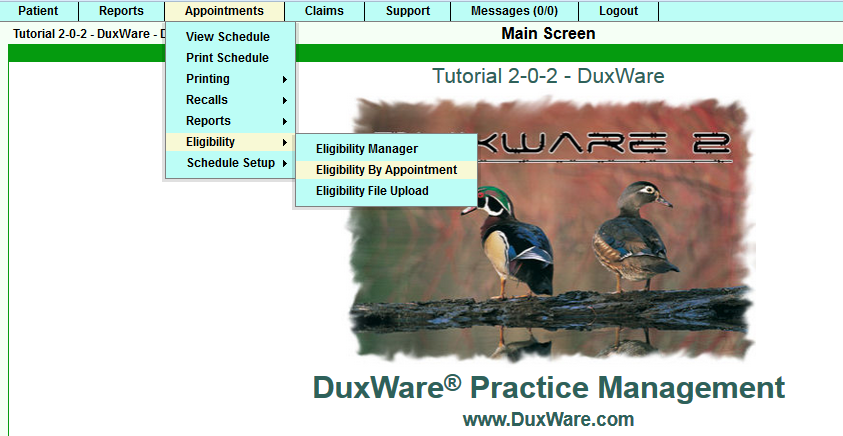
On the top of the Eligibility by Appointment Report, there is a "Check Eligibility"
button that will cause the bulk checking dialog to appear as illustrated below.

After selecting the "Check Eligibilities" button, the following dialog box will appear.
It will display the number of eligibility records that will be sent and how they will be sent
through to the clearinghouse. By default, the Automatic Portal is selected which will allow the
system to choose a portal automatically based off of the chosen criteria. The criteria is an
Automatic Portal, then a Real-time Portal, then a manual portal. The appointments it will choose
to select is based on the following criteria:
- The appointment appears in the table of "Eligibility by Appointment Report".
- The appointment is within 30 days of now (future or past).
- The patient has a policy.
- The last valid Eligibility for the appointment is not Yes, Maybe or No.
The "Start Check" will cause the system to send the relevant data to the clearinghouse for processing.
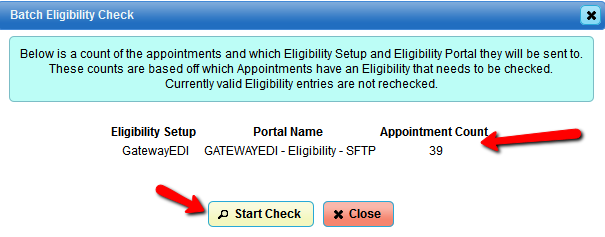
This dialog shows you how many eligibility request you are going to send and how they will be sent. By default
the Automatic Portal is selected which will allow the system to choose a portal automatically based off of chosen
criteria. The criteria is a Automatic Portal, then a real time portal, then a manual portal. The appointments it will
chose to select is based off the following criteria:
- The appointment appears in the table of "Eligibility by Appointment Report".
- The appointment is within 30 days of now (future or past).
- The patient has a policy.
- The last valid Eligibility for the appointment is not Yes, Maybe or No.
The "Start Check" will cause the system to send the relevant data to the clearinghouse for processing. As times for
large data transactions will vary the "Eligibility by Appointment Report" will not automatically update. In general the
fastest turn around time is 3 minutes the slowest is 18 hours.
The Eligibility Portal Setting is controlled in the portal settings as illustrated below.
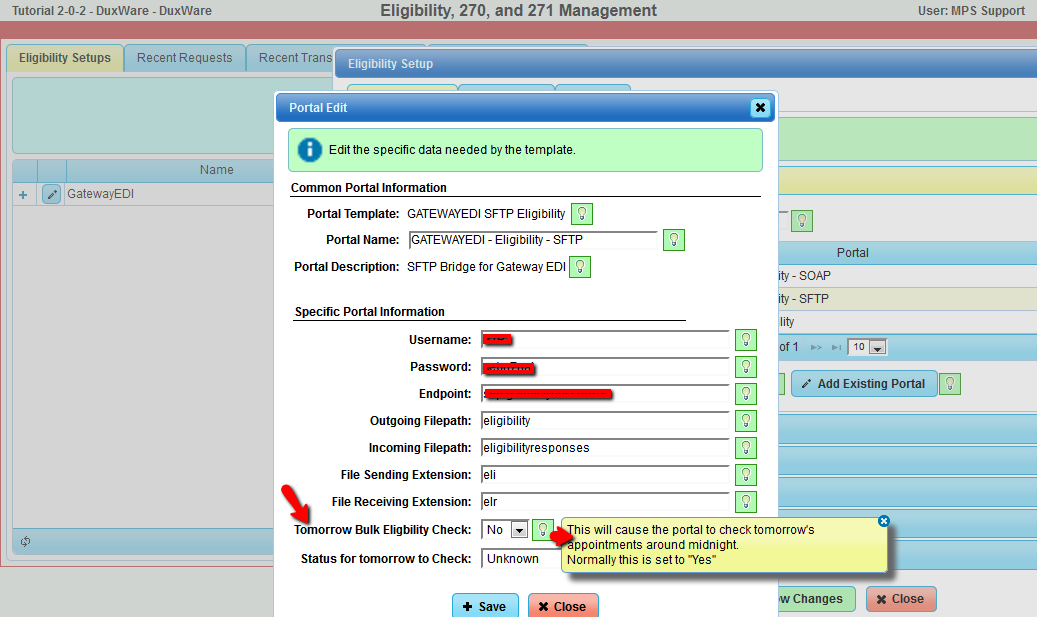
The allowed values for "Activate Tomorrow Bulk Eligibility Checking" are No, Yes, and a number. The number represents how
far away tomorrow is in days. This report runs at early in the morning so it will check that days appointments which is
represented by the number 0. If you want the system to check the day after appointments use the number 1. The day after
setting is required for the MDOL sftp interface due to the large latency in getting results.
The allowed values for the "Status for tomorrow to Check" may be one of the words in the list below (case matters). It is
highly recommended the "Unknown" word be used.
- Unknown - The last valid Eligibility for the appointment is not Yes, Maybe or No.
- Error - The last valid Eligibility for the appointment is None, Error, Expired.
- Not Yes - The last valid Eligibility for the appointment is not Yes.
- No - The last valid Eligibility for the appointment is No.
- Yes - The last valid Eligibility for the appointment is Yes.
- Maybe - The last valid Eligibility for the appointment is Maybe.
- All - The last valid Eligibility for the appointment is not checked at all.