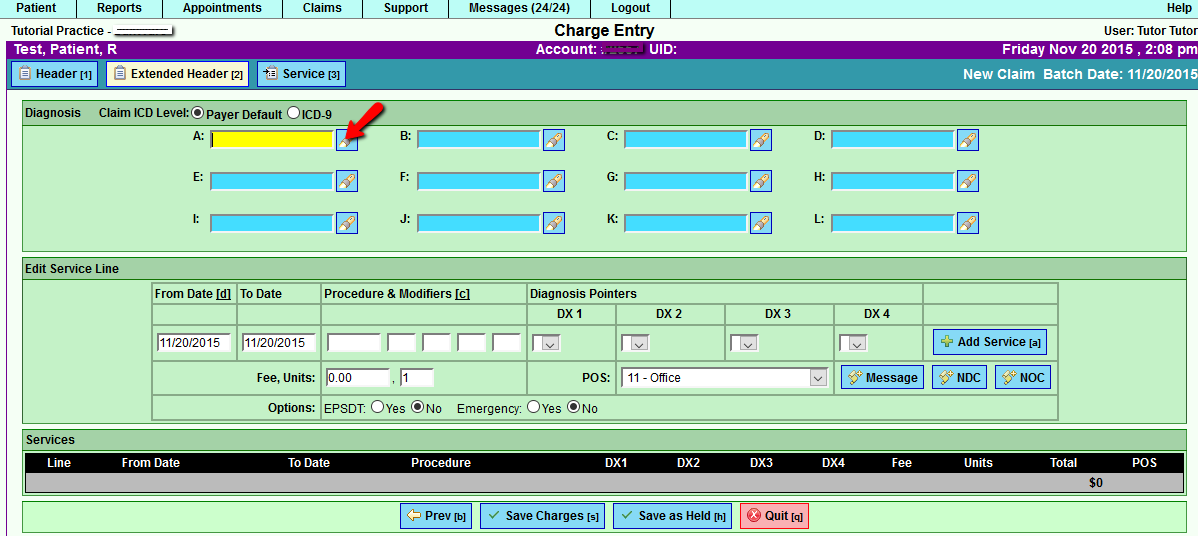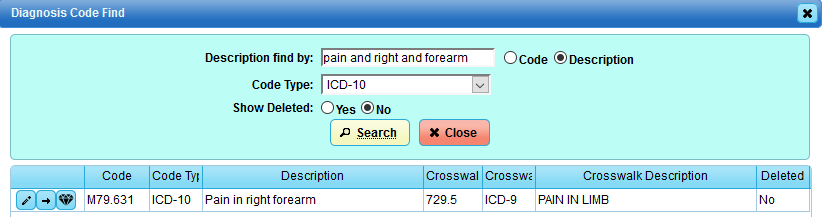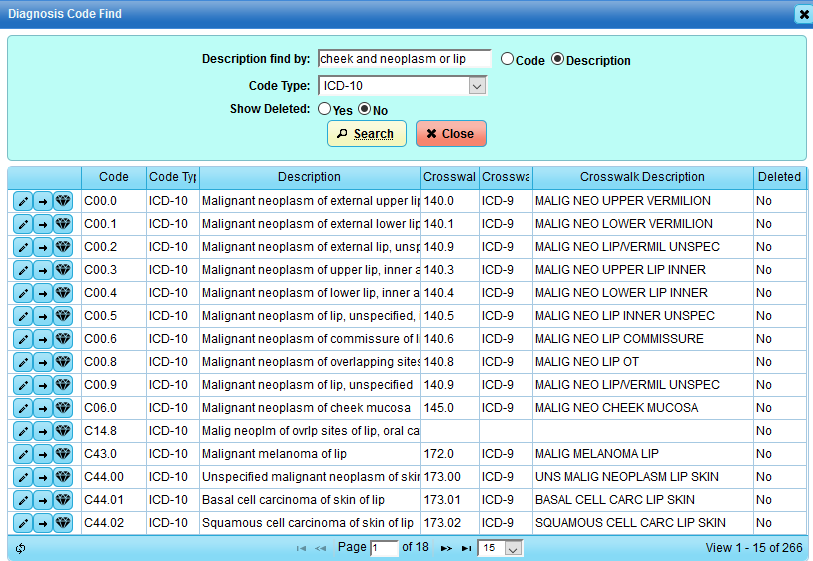Difference between revisions of "DuxWare Release Note - 11/22/2015"
| (2 intermediate revisions by the same user not shown) | |||
| Line 1: | Line 1: | ||
===Important System Updates=== | ===Important System Updates=== | ||
| + | '''Superbills/Encounter Forms''' | ||
| + | |||
| + | There is now an option to remove the Tax ID from the Superbill Header. If you would like your organization's Tax ID removed from your Superbill/Encounter Form, please call or send an email to your Support Team. | ||
'''Enhanced Search Method for ICD-10: Search by description''' | '''Enhanced Search Method for ICD-10: Search by description''' | ||
| Line 16: | Line 19: | ||
[[File:Icd10search1.png]] | [[File:Icd10search1.png]] | ||
| − | |||
[[File:Icd10search3.png]] | [[File:Icd10search3.png]] | ||
| + | |||
[[File:Icd10search4.png]] | [[File:Icd10search4.png]] | ||
Latest revision as of 21:13, 20 November 2015
Important System Updates
Superbills/Encounter Forms
There is now an option to remove the Tax ID from the Superbill Header. If you would like your organization's Tax ID removed from your Superbill/Encounter Form, please call or send an email to your Support Team.
Enhanced Search Method for ICD-10: Search by description
We all have experienced the difficulty of finding and selecting the correct ICD-10 code due to the fact that there can be many variations of the same diagnosis with ICD-10 coding. Great news! Due to a recommendation made by one of our long-time, valued customers, we have implemented a Boolean style search method that can be utilized in our ICD "Description Find by:" field.
What is a Boolean Search? Click the web link below for a good tutorial:
http://lib.colostate.edu/tutorials/boolean.html
It is similar to how we search for items on Google and other internet search engines. In your Practice Management System, you may be looking for pain, right forearm. You may not know exactly which ICD-10 code or an exact description to search by, and the variations of that one diagnosis description could produce pages of results to review. However, you do know that the diagnosis description should contain certain key words. To narrow down your search, you can search by the words and connect them by "and" or "or" to narrow down or broaden your diagnosis search. In the illustration below, we will use Diagnosis Search in Claim Entry.
For example, the clinician diagnoses the patient with Right Forearm Pain, you will want to search for an ICD-10 code that has a description with all three words: "pain and right and forearm". If there is a description that contains those three words, it will display only those diagnoses. If you want to broaden your search, connect the key words with "or" such as: "cheek and neoplasm or lip". See the illustrations below.