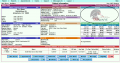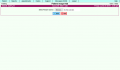Difference between revisions of "Adding a Patient Portrait"
From DuxWare Manual
Jump to navigationJump to searchm |
m |
||
| (6 intermediate revisions by the same user not shown) | |||
| Line 1: | Line 1: | ||
| − | + | <gallery> | |
| + | File:Patient_Information_Screen_Portrait.png|Patient Portait on Patient View | ||
| + | File:Adding a Portrait.PNG|Uploading an image | ||
| + | </gallery> | ||
| + | * Open a [[Patient Information|Patient's Information Screen]] | ||
| + | * Click the 'Add' button next to the portrait. | ||
| + | * Select a file from your computer to upload. | ||
| − | + | <br /> | |
| + | |||
| + | {{BestPractice|text=Portait is often used for a Patients Driving Licence Image. Be sure to scan the Front of the License!}} | ||
| + | |||
| + | <br /> | ||
| + | |||
| + | {{BestPractice|text=Any image can be used so long as it is in JPEG, PNG or GIF format.}} | ||
[[Category:Patient Administration]] | [[Category:Patient Administration]] | ||
Latest revision as of 20:48, 24 June 2016
- Open a Patient's Information Screen
- Click the 'Add' button next to the portrait.
- Select a file from your computer to upload.
| Portait is often used for a Patients Driving Licence Image. Be sure to scan the Front of the License! |
| Any image can be used so long as it is in JPEG, PNG or GIF format. |