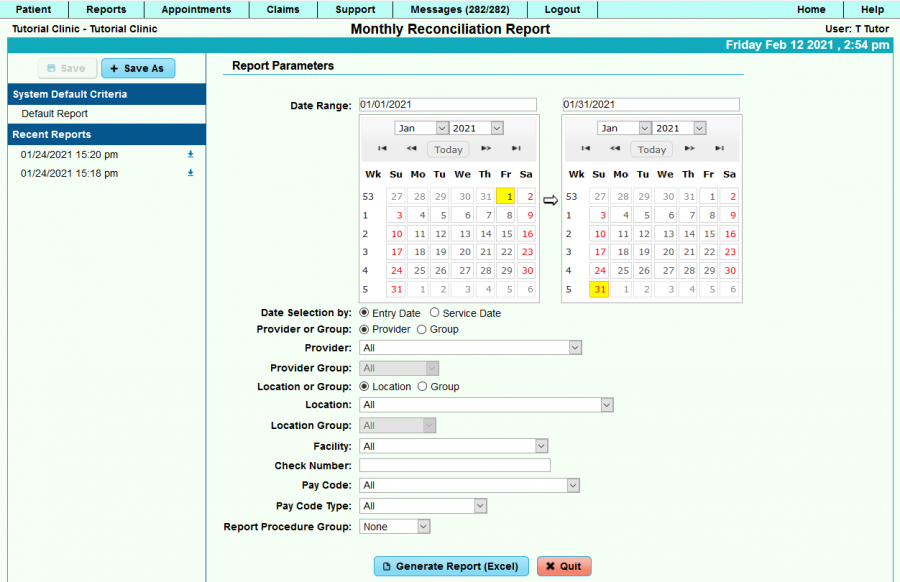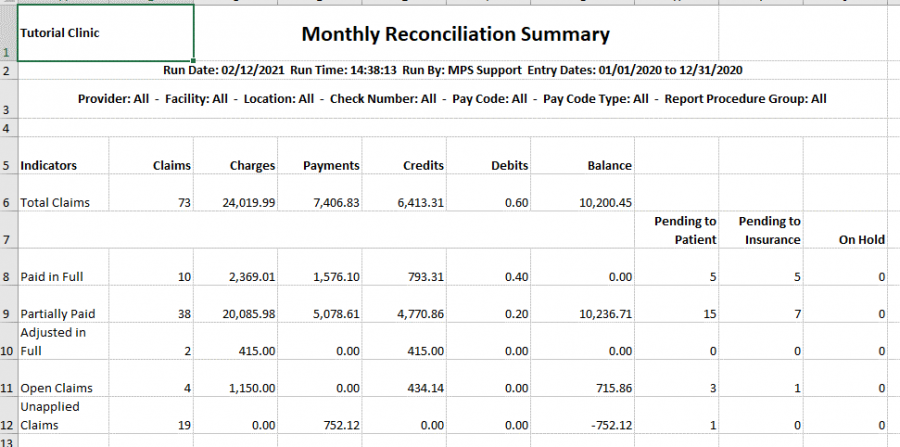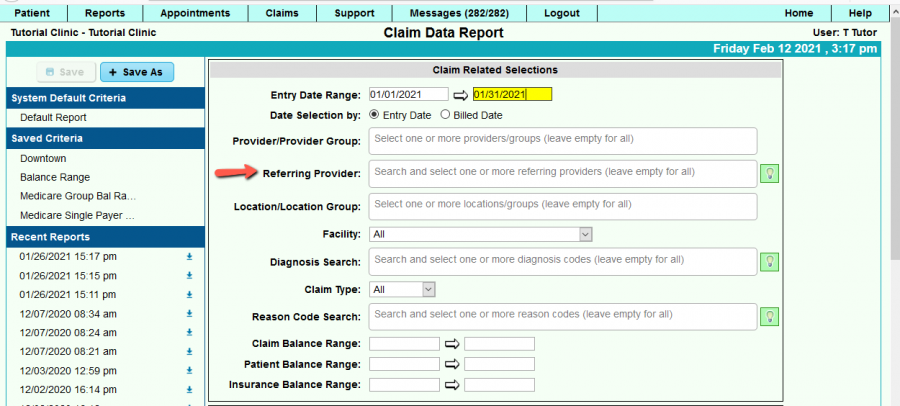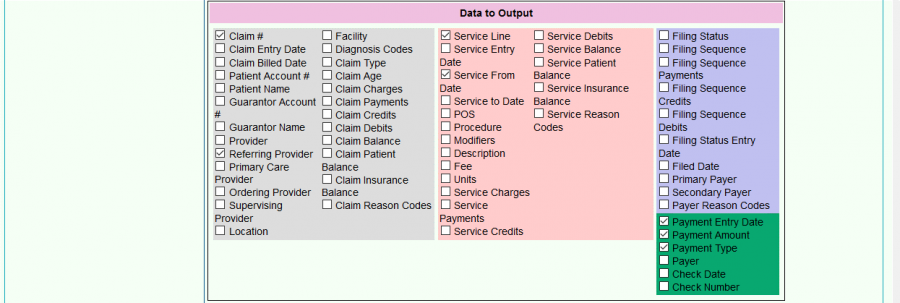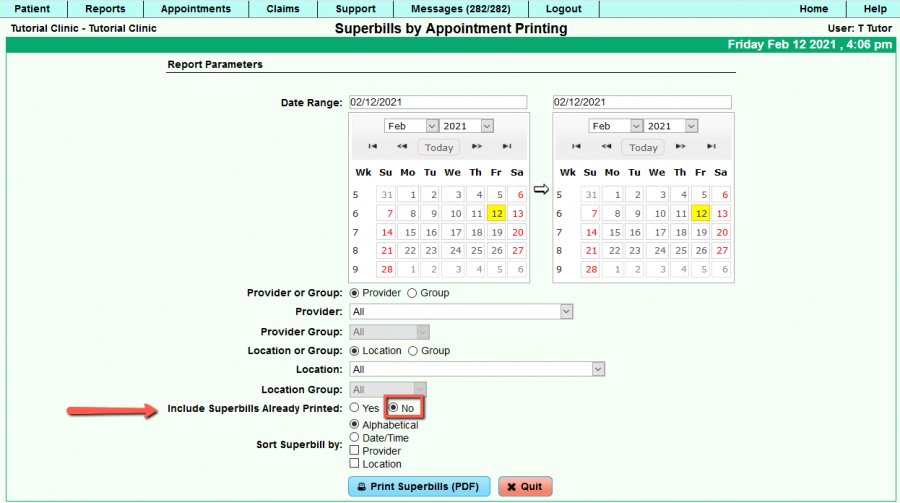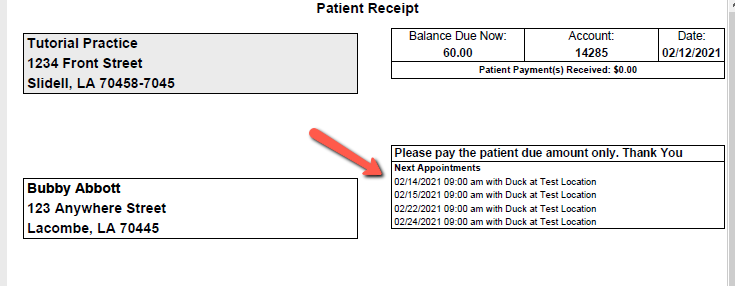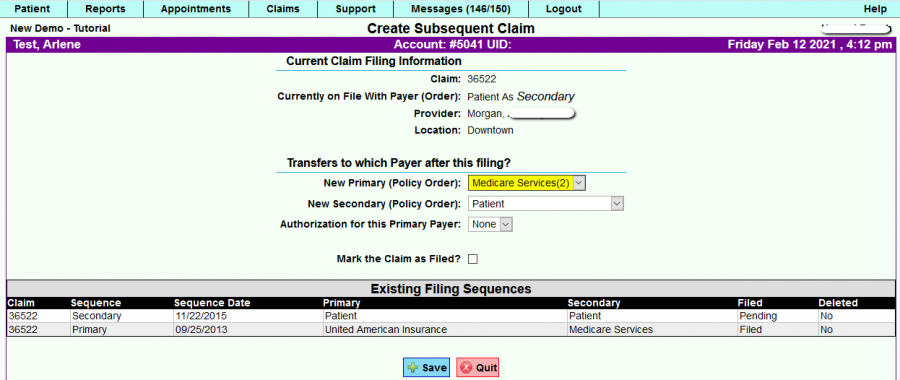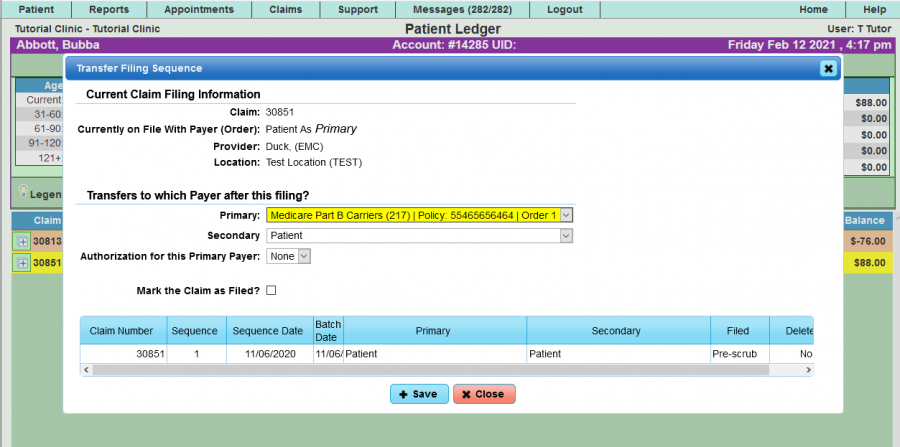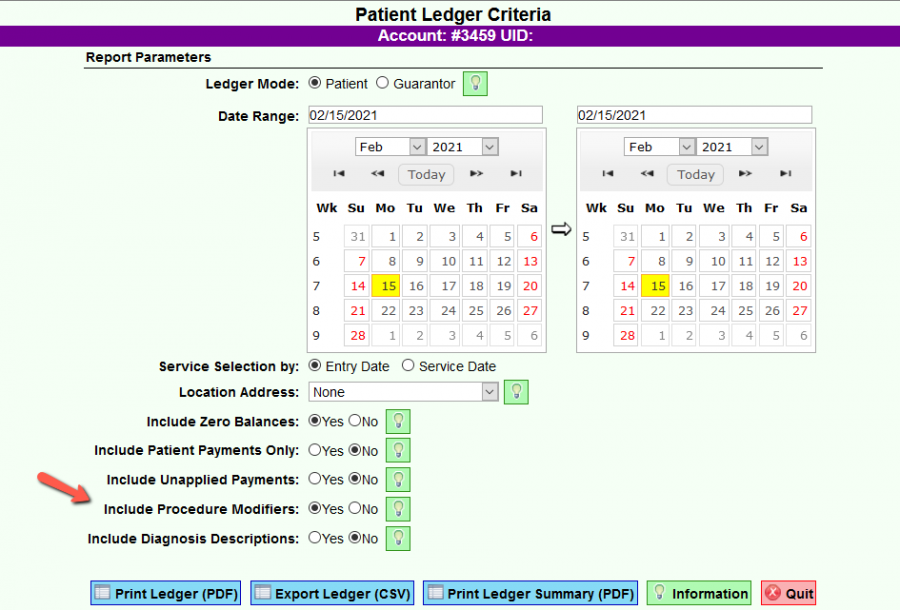Difference between revisions of "DuxWare Release Note - 02/14/2021"
| (One intermediate revision by the same user not shown) | |||
| Line 72: | Line 72: | ||
| − | + | ==Patient Dashboard== | |
'''Patient Face Sheet:''' | '''Patient Face Sheet:''' | ||
| Line 108: | Line 108: | ||
[[File:Ptledgermod.png|900px]] | [[File:Ptledgermod.png|900px]] | ||
| + | |||
| + | |||
| + | When printing the ledger, you now have the option to include any modifiers that are linked to procedure codes. | ||
If you have any questions, please contact your PM Support Team for assistance. | If you have any questions, please contact your PM Support Team for assistance. | ||
| − | + | ||
[[DuxWare Release Note - 02/14/2021|Previous Release Note - 12/06/2020]] | [[DuxWare Release Note - 02/14/2021|Previous Release Note - 12/06/2020]] | ||
Latest revision as of 14:31, 16 February 2021
Reports
New Report!
Reports tab>Practice>Monthly Reconciliation Report
A report that displays a row each time a payment is posted to the claim.
Payments are grouped together by Check Number/Check Date (Similar to Reconciliation Daysheet) such that if Medicare pays on 1/1/2021 on a claim that has 10 service lines, the report shows them all added together as ONE line.
If Medicare pays on the same day two times with DIFFERENT check numbers, the report shows TWO lines (One per check)
Criteria Page:
Exports to Excel with two tabs:
Tab 1: Monthly Reconciliation Report Displays: Claim number, Claim Entry Date, Service Date, Billed Date, Payment Date, Check Date, Check Number, Total Charges, Total Payments, Total Credits, Total Debits, Patient Balance, Insurance Balance, Filed to Payer, Filed to Status, Count of Submissions, Provider, Location, Facility, Ordering Provider, Referring Provider
Tab 2: Monthly Reconciliation Summary:
Report Updates:
Reports>Listing>Claim Data Report
The Claim Data Report continues to gain popularity with our users, and we do respond to your feedback. This report now allows you to input search criteria for Referring Provider under the Claims Search area of the report.
Under Payment Related Selections section, enter a Payment Date Range.
Select Entry Date for Date Selection by, or Batch Date (only appears if Batch Date Module is enabled).
Under Data to Output section, select Claim Number, Referring Provider, Service Line, Service From Date, Payment Entry Date, Payment Amount, Payment Type. You can select other data to output. This is just an example for you to try.
Select the sort order:
Then export your report via .PDF or .CSV to open in Excel.
Appointments
Appointments tab>Printing>Superbills by Appointment:
A new option is available for clinics who batch print their Superbills by appointment prior to the appointment date. Scenario: Some clinics batch print their Superbills by Appointment the previous day, but allow for walk-ins and emergency visits during the day. The new option will allow batch printing of Superbills and will only print Superbills for newly added appointments.
Patient Dashboard
Patient Face Sheet:
You will notice a difference on your Patient Face Sheet. The shaded bar containing information is lighter.
Print Receipt:
Display of Next Appointments – We have made an adjustment to make the listing in Next Appointments easier to read.
Patient Ledger:
Update to Ledger>Transfer
Prior to Update:
Your new Transfer Screen:
Print Ledger
When printing the ledger, you now have the option to include any modifiers that are linked to procedure codes.
If you have any questions, please contact your PM Support Team for assistance.