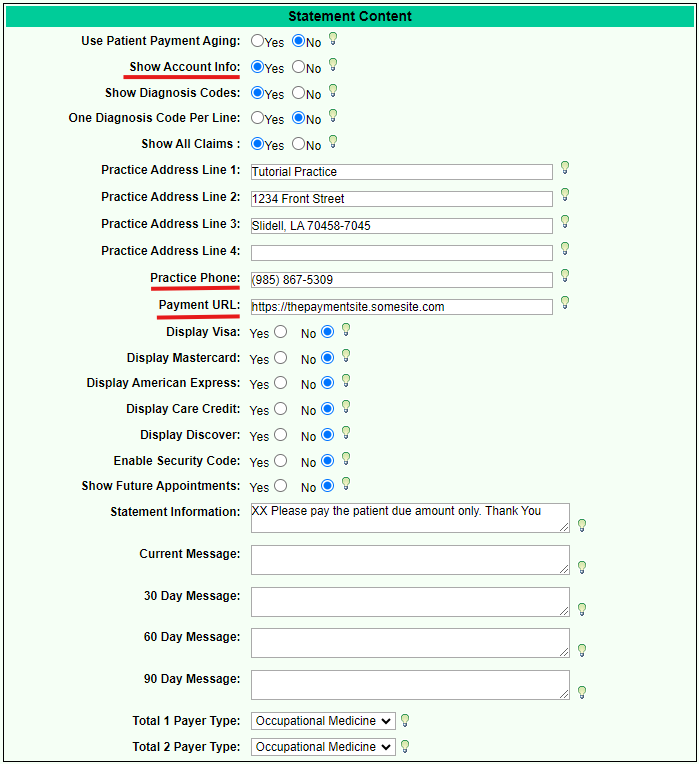Difference between revisions of "DuxWare Release Note - 09/24/2024"
From DuxWare Manual
Jump to navigationJump to searchm (→Release Notes) |
m (→Release Notes) |
||
| (3 intermediate revisions by the same user not shown) | |||
| Line 22: | Line 22: | ||
These changes do not impact current statement configurations. | These changes do not impact current statement configurations. | ||
| − | Added 3 new options | + | Added 3 new options to the Statement Setup screen. |
| + | To access, go to Support>Management>Statement Setup. | ||
| − | {| | + | {| class="wikitable" |
!Section!!Label!!Description | !Section!!Label!!Description | ||
|- | |- | ||
| Line 33: | Line 34: | ||
| Statement Content || Payment URL || Link to portal payment application. It will be visible as a URL and a QR code on i3 Statements. | | Statement Content || Payment URL || Link to portal payment application. It will be visible as a URL and a QR code on i3 Statements. | ||
|} | |} | ||
| + | |||
| + | [[File:Screenshot 2024-09-20 130443 - Custom Statements.png]] | ||
==Previous Release Note== | ==Previous Release Note== | ||
| − | [[DuxWare Release Note - | + | [[DuxWare Release Note - 08/25/2024|Previous Release Note - 08/25/2024]] |
Latest revision as of 20:53, 20 September 2024
Release Notes
9828 Claim Manager
- Payer Names did not always include both Record Id and Payer Code.
- The Pending by Payer tab now sorts by Payer Name by default.
- Pending by Payer now defaults to displaying claims with open balances.
11846 Reports - Daysheet - Separate Payments by Transaction
- Reconciliation Daysheet Report Enhancement - added the ability to separate payments by transaction:
- Added a new criteria option Separate Payments by Transaction
- Select No to group Payments by Pay Code - the previous default behavior
- Select Yes to separate Payments by Transaction - shows individual transaction payments without grouping them into a single line.
- No is selected by default
11941 Statements
These changes do not impact current statement configurations.
Added 3 new options to the Statement Setup screen. To access, go to Support>Management>Statement Setup.
| Section | Label | Description |
|---|---|---|
| Statement Content | Show Account Info | Controls whether or not the account information is output to both PDF / JSON statements. All existing records will default to Yes. |
| Statement Content | Practice Phone | Primary billing phone number that will be visible on i3 Statements. |
| Statement Content | Payment URL | Link to portal payment application. It will be visible as a URL and a QR code on i3 Statements. |