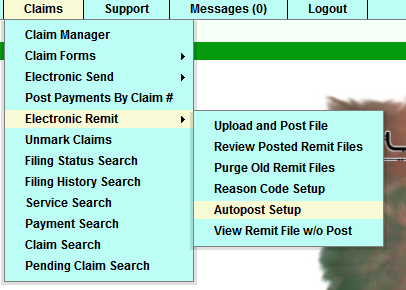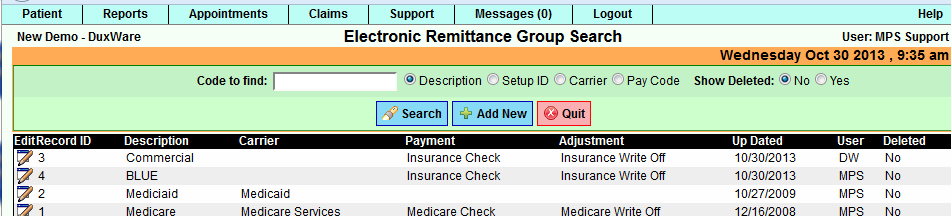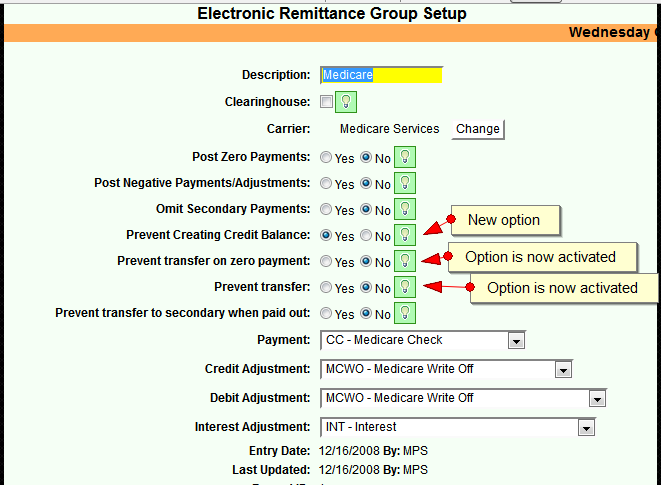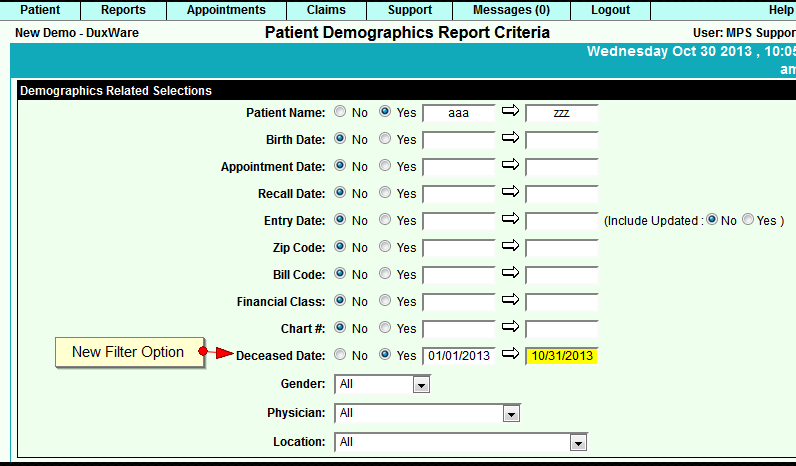Difference between revisions of "DuxWare Release Note - 10-20-2013"
| Line 12: | Line 12: | ||
[[Image:ReleaseNote-10-20-2013-Image2.png]] | [[Image:ReleaseNote-10-20-2013-Image2.png]] | ||
| − | [[Image:Icon_Edit.png]]Click on the edit icon to review/edit your auto-post set up. | + | [[Image:Icon_Edit.png]] Click on the edit icon to review/edit your auto-post set up. |
| Line 20: | Line 20: | ||
<nowiki>If you wish to make a change to an option, be sure to [Save], and review </nowiki>the ledger after posting to make sure that you have selected the option that best suits your needs. | <nowiki>If you wish to make a change to an option, be sure to [Save], and review </nowiki>the ledger after posting to make sure that you have selected the option that best suits your needs. | ||
| − | [[Image:Icon_Info.png]] | + | [[Image:Icon_Info.png]] Hover your mouse pointer over the Information Light Bulb for more information on each option. |
| − | |||
| − | Hover your mouse pointer over the Information Light Bulb for more information on each option. | ||
== Demographics Report == | == Demographics Report == | ||
Latest revision as of 20:25, 1 November 2013
Claims/Payments/835/5010 Electronic Remits: Avoid Creating Credit Balances
When a secondary payer repeats a write-off reported by the primary payer, it can cause a credit in the patient's ledger. To avoid applying the repeated write-off, there is a new option in the Auto Post Set up that will detect and prevent "duplication". DuxWare defaults the option to "yes" which automatically turns this on in your set up. To access the Auto-post Setup from the Claims Tab, see illustration below:
Once you land on Electronic Remittance Group Search, select [Search] to pull up your list of Auto-post Set ups.
![]() Click on the edit icon to review/edit your auto-post set up.
Click on the edit icon to review/edit your auto-post set up.
If you wish to make a change to an option, be sure to [Save], and review the ledger after posting to make sure that you have selected the option that best suits your needs.
![]() Hover your mouse pointer over the Information Light Bulb for more information on each option.
Hover your mouse pointer over the Information Light Bulb for more information on each option.
Demographics Report
There is a new filter in the Patient Demographics Report. You can now filter by "Deceased Date". From the Reports Tab, select Patient, then Patient Demographics Report. The option is located near the bottom of "Demographics Related Selections". See illustration below:
If you have any questions, please contact DuxWare's Support Team at (985) 646-1665 or toll free at 1-800-248-4298.