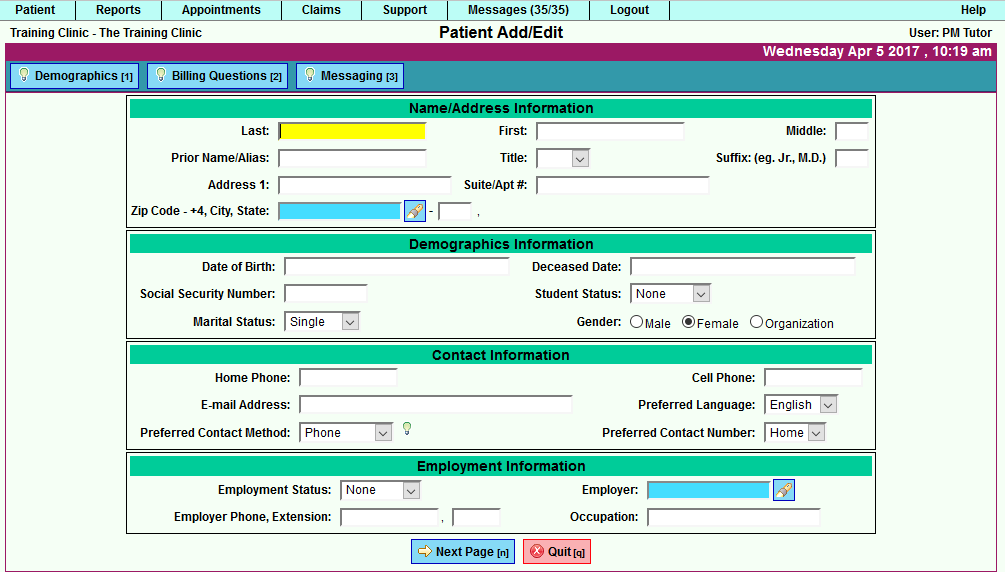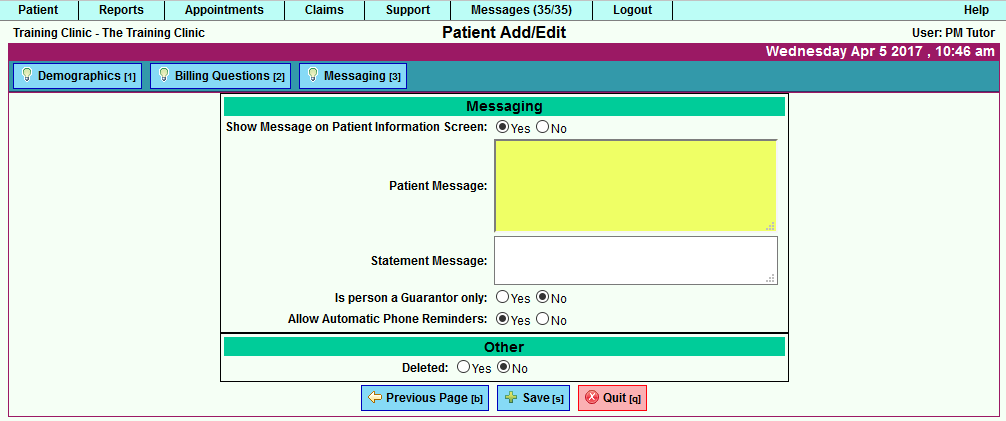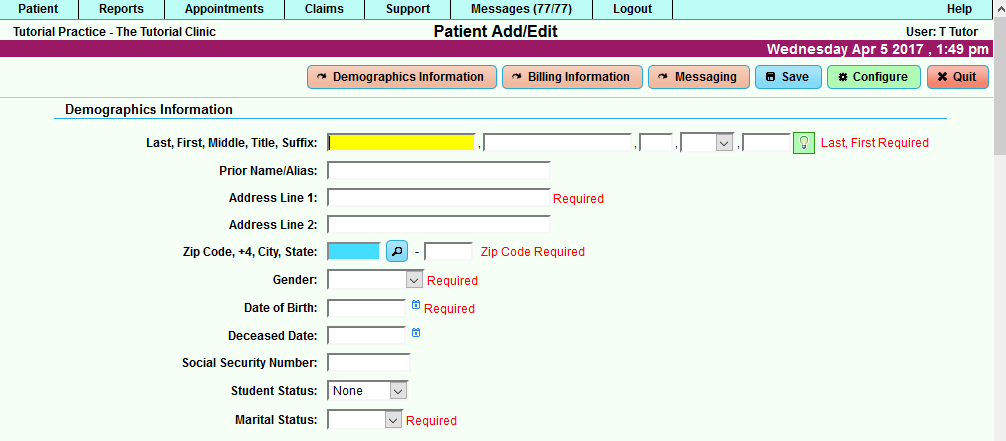Difference between revisions of "DuxWare Release Note - 04/09/2017"
| Line 12: | Line 12: | ||
| − | [[File: | + | [[File:OLDDemog1_1.png]] |
| Line 18: | Line 18: | ||
| − | [[File:OLD | + | [[File:OLD Demog2_2.png]] |
| Line 24: | Line 24: | ||
| − | [[File: | + | [[File:OLDDemog3_3.png]] |
Revision as of 19:24, 6 April 2017
Contents
Patient Demographics
There’s a new look and feel to adding patients to your Practice Management System. The new and improved version of Patient Add and Patient Quick Add is configurable by Practice Management.
Let’s go out with old, and in with the new…
First, let’s take a snapshot of the Old Patient Add/Edit so that we can clearly see the difference between the old and new.
Old Patient Add Screens: You are presented with three tabs: Demographics, Billing, and Messaging. You select “Next Page” to go to the next set of questions as illustrated below, and you have to contact your Support Team to customize some of the settings in Patient Add.
Demographics (Page 1)
Billing Questions (Page 2)
Messaging (Page 3)
In with the new…
Take a look at the new Patient Add/Edit input screens. There are no “Next Page” or “Previous Page” buttons to select. You get a continuous flow with scrolling up and down the page. You can use the Demographics, Billing and Message buttons at the top to skip down to a particular section. An added bonus is that your practice has the ability to select the required input in the “Configure” section for both the Patient Add and Patient Quick Add input screens (management level access is required).