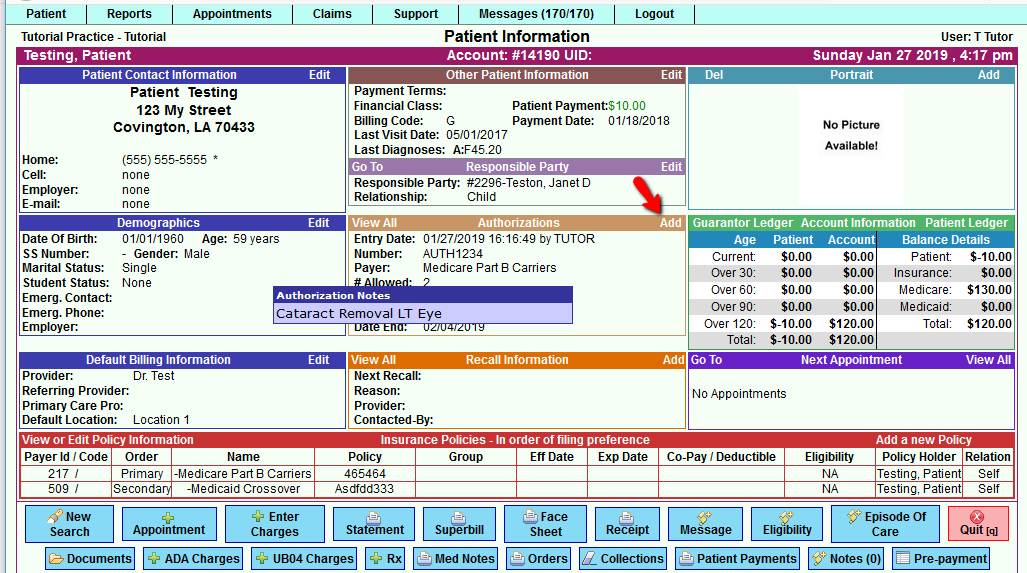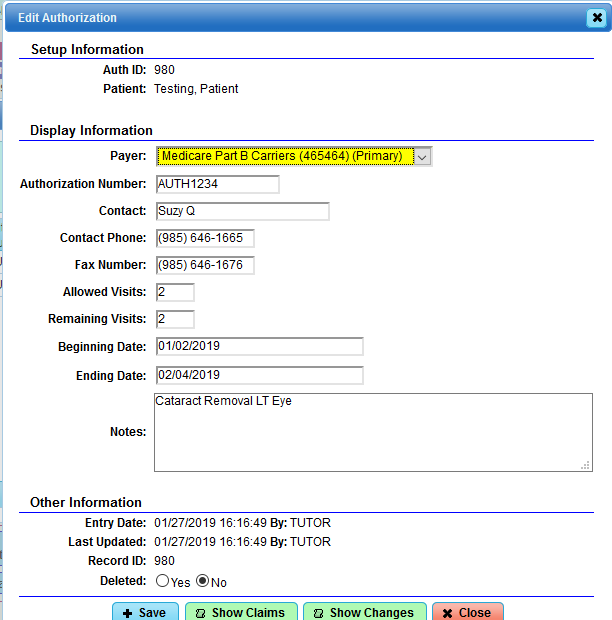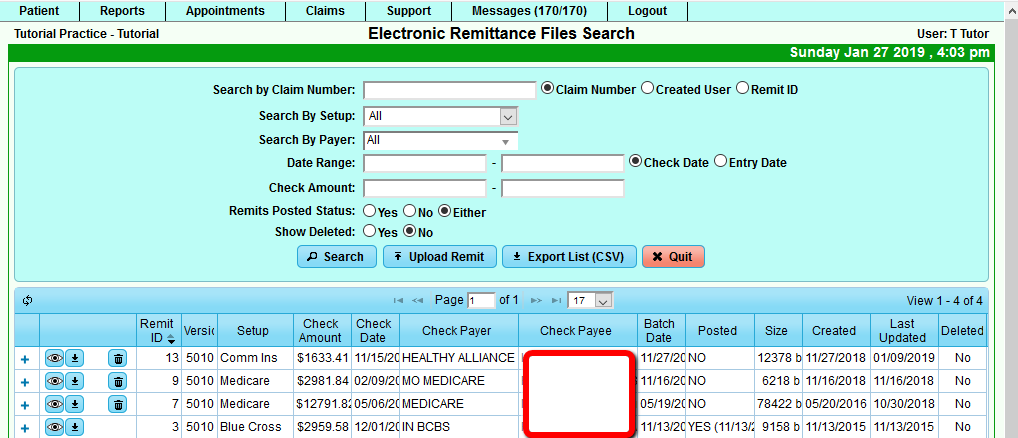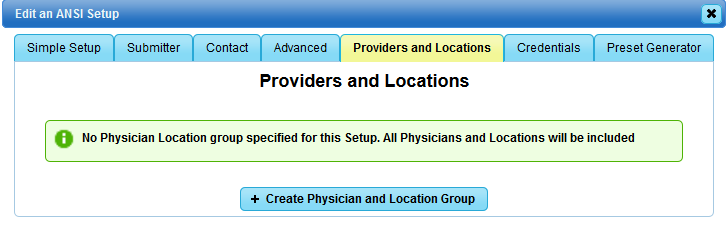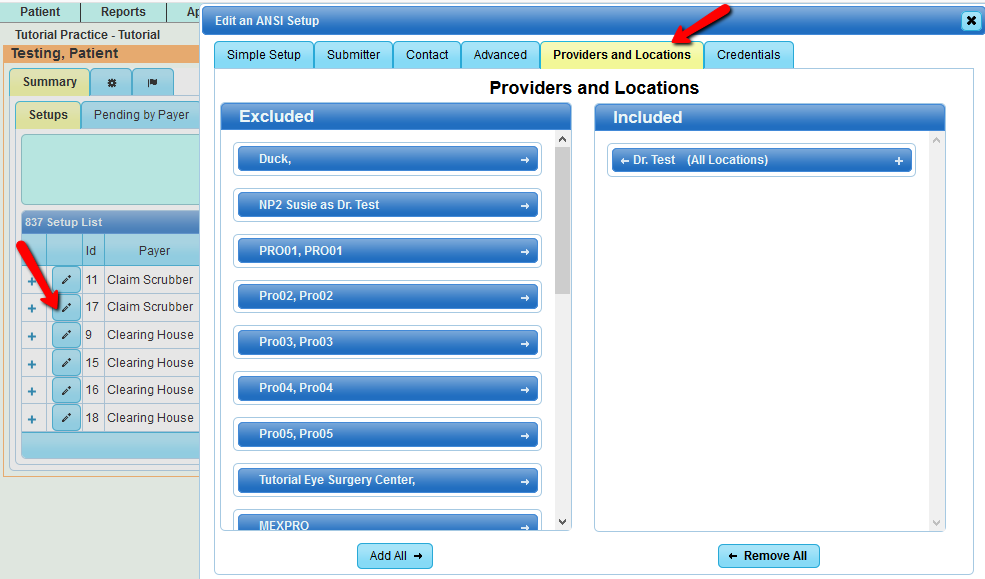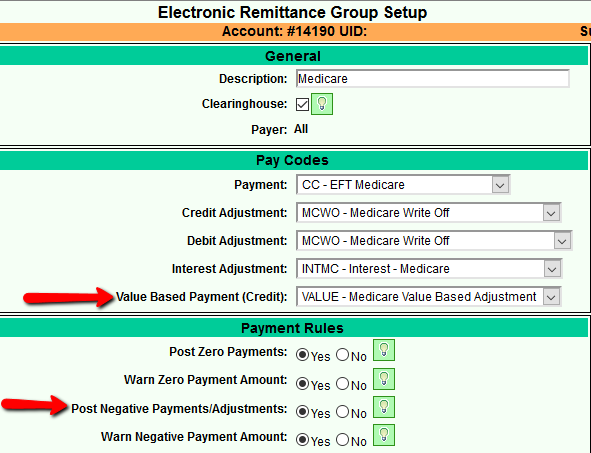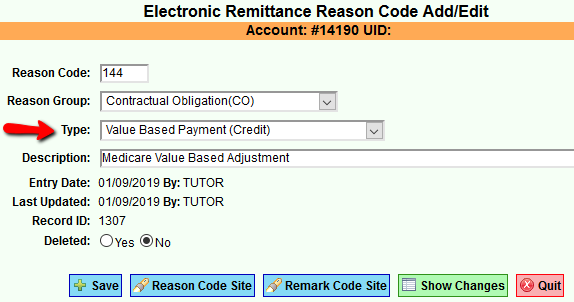Difference between revisions of "DuxWare Release Note - 01/27/2019"
(→Claims) |
|||
| Line 1: | Line 1: | ||
| − | + | ==Patient Demographics== | |
| − | |||
| − | |||
'''Patient Authorizations''' | '''Patient Authorizations''' | ||
Revision as of 16:44, 28 January 2019
Patient Demographics
Patient Authorizations
The authorizations area of the Patient Information Screen has been updated to perform more efficiently with the ability to:
Produce a report of the patient’s authorizations List claims associated with an authorization
Patient Authorizations is located on the Patient Information Screen as illustrated below:
Claims
The "Review Electronic Remit Files" will now display multiple check information fields with the ability to filter and sort.
To access, go to Claims tab>Electronic Remit>Review Electronic Remit Files
- Multiple filtering options are now available as seen in the illustration below.
Claims>Claim Manager Claims Manager (Ansi 837) Setup - Providers and Locations To access, Claims>Claim Manager>select the edit icon to the left of the clearinghouse setup that you wish to edit>Providers and Locations tab. Exclude/Include Providers in clearinghouse setup. In this area, the user has the ability to Exclude providers in their database from being sent to the clearinghouse. If there have been no specifications made for exclude or include, then they will see the following screen. If you have no providers to be excluded, then there is no need to [+Create Physician and Location Group].
If they want all of their providers included in their clearinghouse submissions, then nothing needs to be done. All providers in your database are defaulted to be included in your submission batches.
NOTE: Please do not hesitate to call PM Support if you need assistance.
Auto-post Users - Reminder: If you have qualified for MIPS Value Based Payments, there are settings that are available in your Auto-post Setup and Reason Code Setups to accommodate these type adjustments. Please refer to the previous release note. NOTE: Please do not hesitate to call PM Support if you need assistance.
Example Medicare Auto-post Setup to accommodate MIPS adjustment: To access this area, go to Claims tab>Electronic Remit>Reason Code Setup.
Example Reason Code Setup for MIPS Adjustment:
To access, go to Claims tab>Electronic Remit>Reason Code Setup:
If you need assistance or clarification regarding any of the above updates, please do not hesitate to contact PM Support.