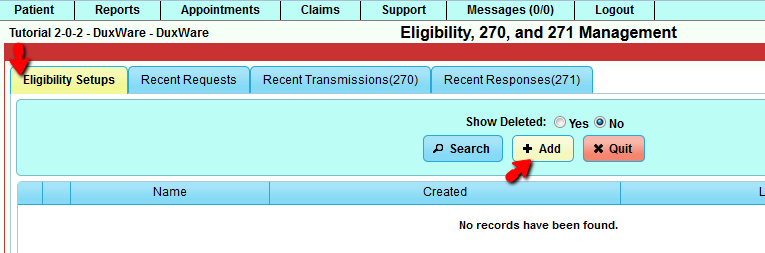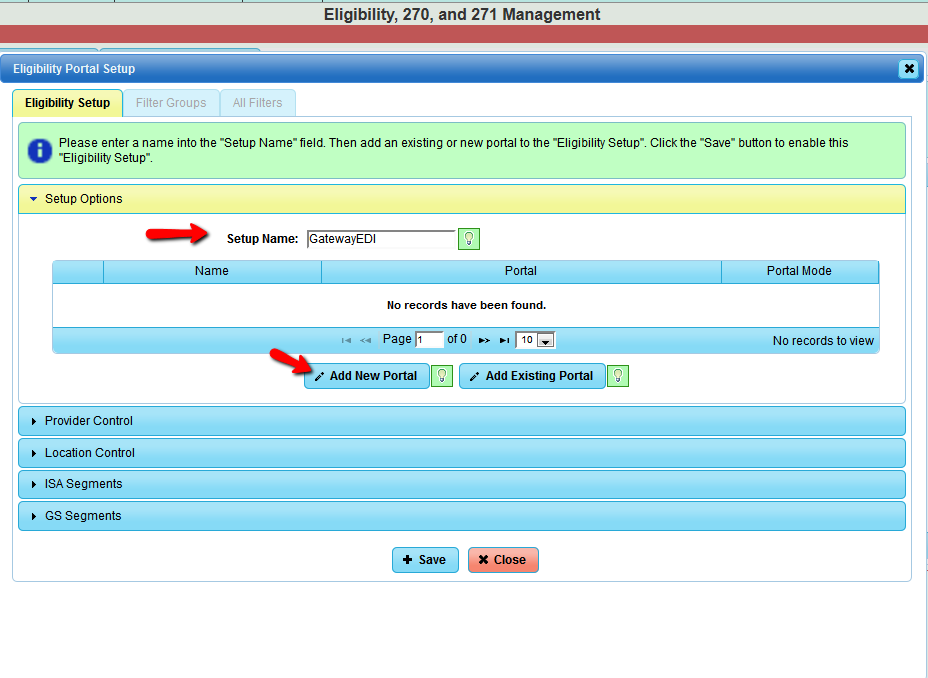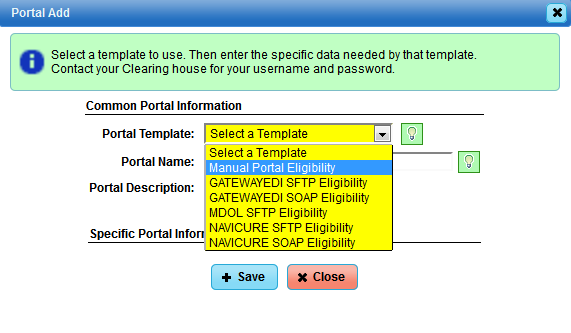Eligibility, 270, and 271 Management
DuxWare Eligibility User Guide
Introduction
DuxWare Eligibility is designed to enable the practice to generate an electronic record for the policy of a particular patient that tracks an eligibility
request (270) and a eligibility response (271) from a clearing house or payer. This allows the system to determine if the patient's insurance is currently
active and providing benefits on claims filed to them.
Before you begin:
- Setup for the DuxWare Eligibility Manager requires a Level 5 Management User to add or edit in this area.
- Make sure that you have purchased Eligibility option through your clearinghouse, and know if your practice is
invoiced or charged per record check or if your package is unlimited.
- Obtain User Name and Password from your clearinghouse to check eligibility. The user name and password pair from
from your clearinghouse will work for both of their SOAP (instant check) or SFTP Portals. The username and password given
to you by the clearing house should work for both all of the Portal(Bridge) interfaces that we support to that clearing house.
For example, the username/password pair from the clearinghouse will work for both their SOAP (instant) and SFTP (batch) Portals.
A customer should at the minimum add both Portals for the system to work at peak efficiency.
- If your clearinghouse does not offer instant eligibility or direct file transfers from and to your Practice Management System,
you will still have the ability to manually upload and download your files to and from the clearinghouse just as you did prior
this update.
Eligibility Configuration and Set-up
Eligibility Manager Configuration and Setup can be accessed under the Appointments Tab as illustrated below:
Once you select the Eligibility Manager, the first thing to do is to setup a portal(bridge) to use for getting eligibility data.
You will need a username/password from the clearing house. The username and password given to you by the clearing house should work
for both all of the Portal(Bridge) interfaces that we support to that clearing house. For example the username/password pair from
gatewayEDI will work for both their SOAP and SFTP Portals. A customer should at the minimum add both Portals for the system to work at
peak efficiency.
Select the "Add" button at the top to call up the "Eligibility Setup" creation dialog:
At this point, you should select "Add New portal" button located at the bottom of the portal table as illustrated above.
Duxware supports 7 Portal types at the current time:
Manual Portal - Manual - This Portal/bridge does not send the eligibility request(270) to any clearing house. It is only
used for customers that will manually upload/send the eligibility request(270) to the clearing house. It also allows for filters
to be created against it so the full functionality of eligibility is present for manual systems.
GATEWAYEDI SFTP - Automatic - This is the SFTP portal. This is mainly used for bulk processing. The turn around on a request
is about 5 minutes.
GATEWAYEDI SOAP - Real Time - This is the SOAP portal. This is mainly used for single request needing an immediate answer.
The turn around on a request is about 1 minute.
MDOL SFTP - Automatic - This is the SFTP portal. This is mainly used for bulk processing. The turn around on a request is
about 2 to 12 hours.
MDOL XMLHTTP - Real Time - {This option is currently unavailable with MD On-line. We will update our MDOL users once this
is operational.}
NAVICURE SFTP - Automatic - This is the SFTP portal. This is mainly used for bulk processing. The turn around on a request is
about 2 minutes.
NAVICURE SOAP - Real Time - This is the SOAP portal. This is mainly used for single request needing an immediate answer, The turn
around on a request is about 1 minute.
These Seven Portals have a "Portal Mode" associated with them:
Manual - This portal will only create the 270 locally or process the 271 from a local source. If there are no Automatic or Real
Time portals, then all eligibility request will fail over to this portal.
Automatic - This portal mode is used primary for bulk processing (Checking more than 1 eligibility at a time). If there is no
Real Time portal then Real Time request (Eligibility Quick Check) will fail over to this Portal.
Real Time - This portal mode is used primary for single processing (Checking 1 eligibility at a time). If there is no Automatic
portal then a Bulk request will fail over to this Portal.
For this example, you select the "GATEWAY SFTP Eligibility" Portal to add to the system. The "Portal Add" dialog will now appear as this: