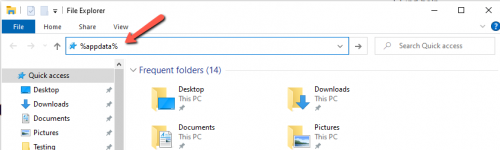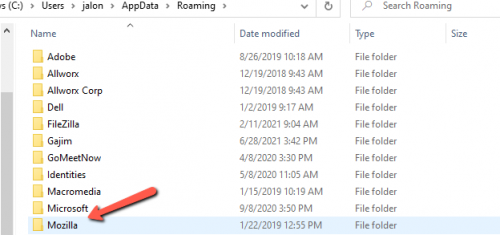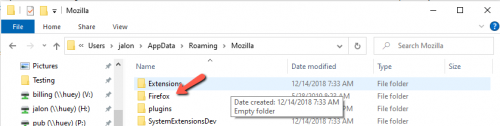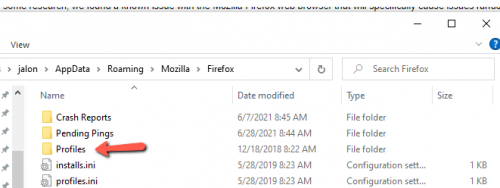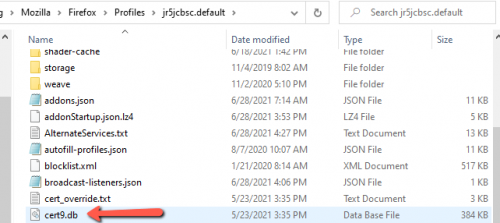DuxWare Release Note - 06/28/2021
Technical Bulletin for Mozilla Firefox Users to Resolve Slowness Issues
We have received a few support calls advising of some slowness while using DuxWare especially in the Patient Ledger. After some research, we found a known issue with the Mozilla Firefox web browser that will specifically cause issues randomly. All users are not affected, but the potential is there. If you or one of your staff are experiencing slowness issues when working in DuxWare, you may want to either follow the instructions below or contact your I/T Consultant to review and handle this task for you.
1. Exit/close the Mozilla Firefox web browser.
2. Open File Explorer (The file folder icon that is usually located at the bottom in your Windows task bar.)
3. Type in the location bar %appdata%
4. Select directory Mozilla
5. Select directory Firefox
6. Select directory Profiles
7. Select the strange directory name in there.
8. Locate the file cert9.db
9. Delete the cert9.db file
10. Start the Mozilla Firefox web browser. If this issue was the cause of your slowness issue, then you will know when you begin performing tasks in DuxWare.