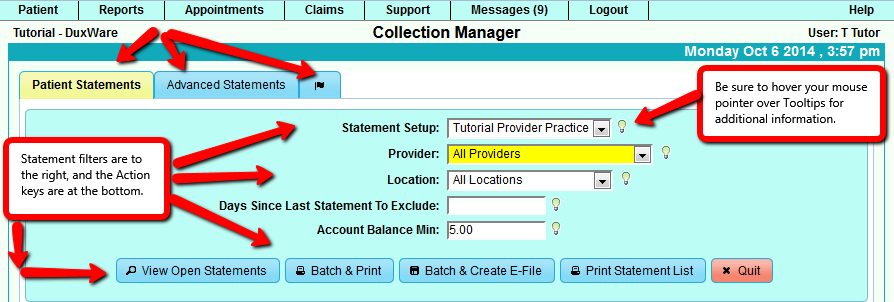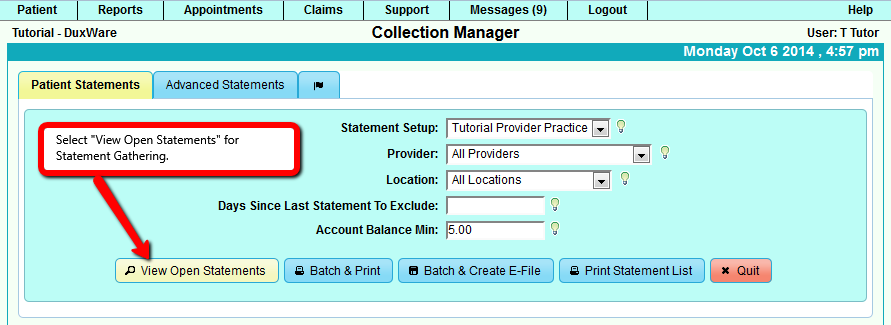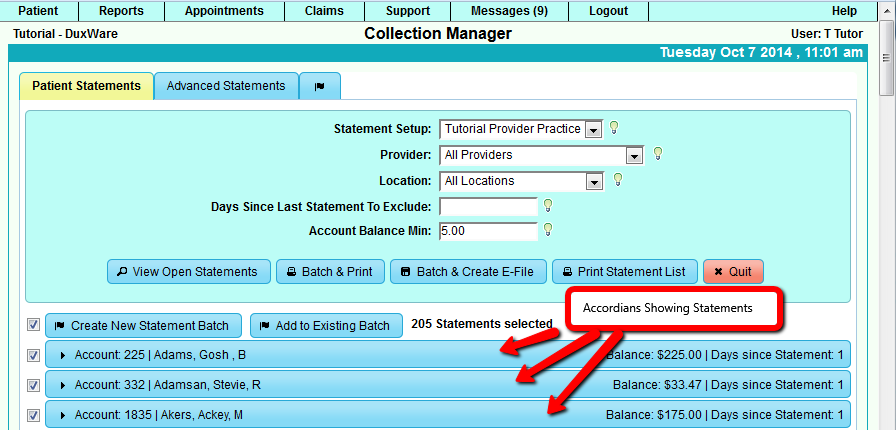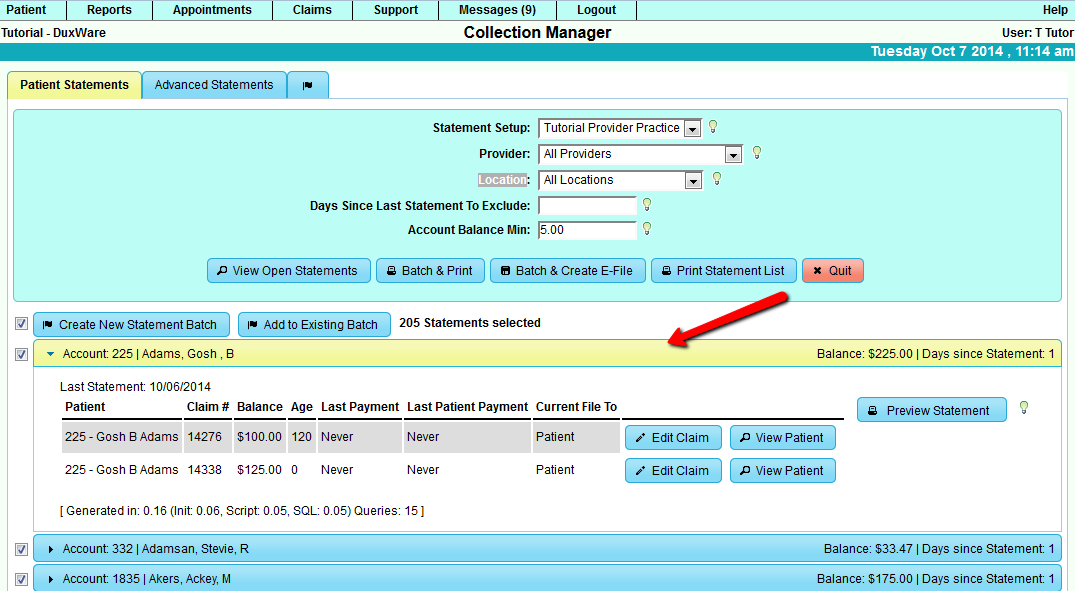Collection Manager
Collection Manager User Guide
Introduction
The Collection Manager provides the ability to gather Statements, to create Statements and to re-run Statements.
One important new feature in the Collection Manager is that all Statements are gathered into batches,
created into a a PDF printable format or electronic file, and if the user chooses, the option is available to add a
newly gathered batch to an existing batch.
Upon entry into the Collection Manager, There are three tabs at the top left of the screen:
- Patient Statements for basic statement gathering
- Advanced Statements for more versatile manipulation of statement gathering
- Flag Tab to open previous batches
Terminology
- Statement - A collection of one or more claims
- Statement Run - the process of creating one or more statements based on a Statement Batch
- Statement Batch - A group of statements created through the use of the Statement Filters
- Statement Filters - The method by which claims are gathered together so they can be placed into Statement Batches
Section One - Statement Default Setup
Statement Setup provides a set of default options for all patient statements. These options control what information
is shown on printable statements and how to format it. Refer to the Statement Setup for details.
Section Two - Basic Statement Gathering and Creation
1. Accessing the Collection Manager and initial viewing.
2. Gathering Statements
Statements can be gathered by selecting "View Open Statements" button. The result will be filtered by filtered options that
listed in the Action buttons.
NOTE: All of the other filter options associated with a Statement Setup, but not displayed here, also affect the Statement
gathering result. For example, if the Statement Setup has the Payer type set to "Medicare", the gathering will only be looking for
claims that are currently on file to Medicare.
3. Creating A Statement Batch
3.1 Select Statements that need to be included in a Batch
If the gathering process finds any Statements, they will be displayed in the "accordions" which can be in expanded view or
collapsed view showing the summary of Statements.
Select an Accordian to view Statement Summary, Edit a claim, View Patient, or Preview a Statement. You can Preview a Statement
without adding the preview and print to Statement History.