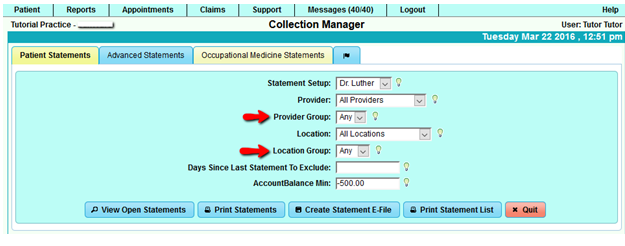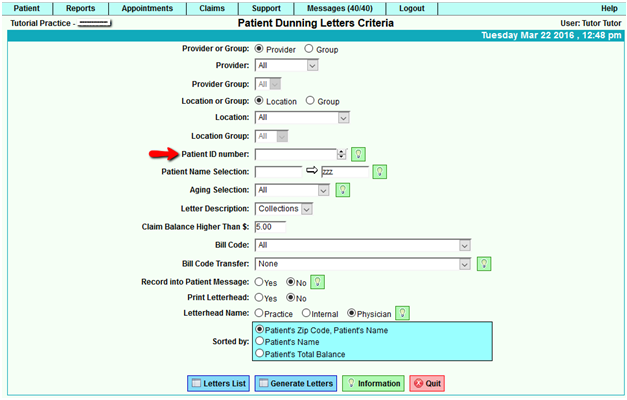DuxWare Release Note - 03/27/2016
System Updates
Claim Entry - Authorizations
An attempt to create a claim with an expired authorization will now produce an error which should cause the user to either correct or add a valid date or select the correct authorization that belongs to the claim.
Example: A patient has an authorization for 3/1/2016 through 3/10/2016 with 3 visits. Staff goes to create a claim for service date 3/24/2016. Once the charge has been entered, and “Save” is selected, the following message will appear:
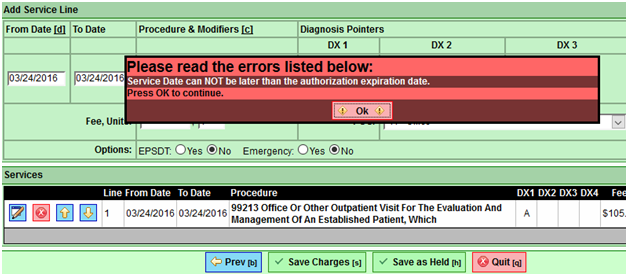
The user will need to select, “Ok”, to edit the authorization that is linked to the current claim, or select “None” for no authorization required.
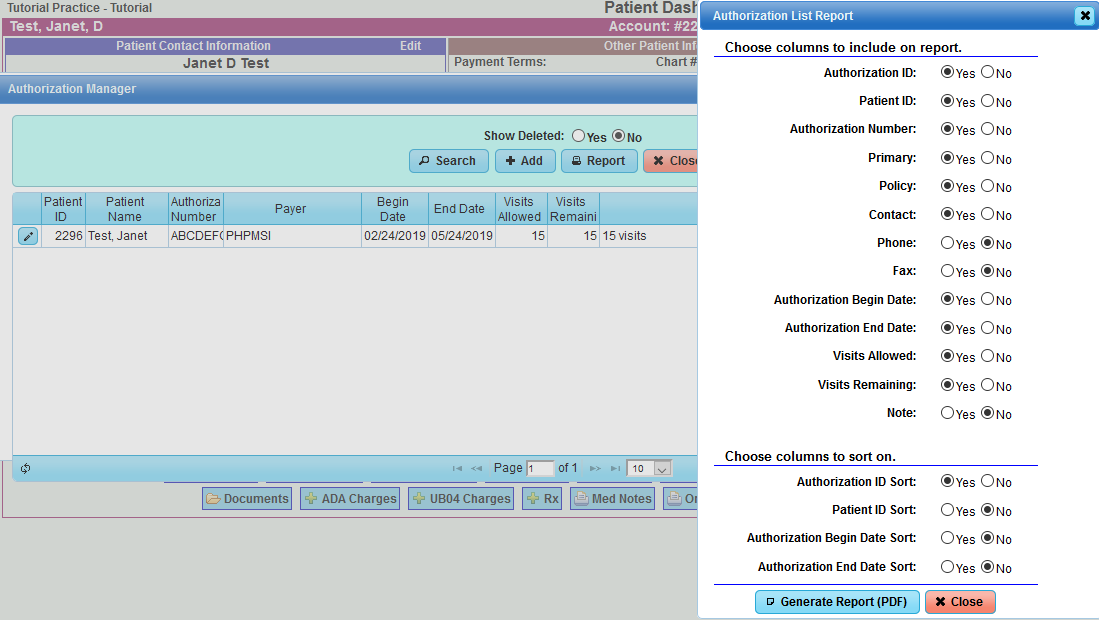
Dunning Letters
An option to retrieve and print a Single Dunning letter has been added to the Dunning Letter Criteria.
To access Dunning Letters: Reports>Letters>Patient Dunning Letters
Single Print Statements from the Patient’s Account
Statement action button will appear as a selection at the bottom of the Patient Information Screen and the Patient Ledger.
Practices that are a single business entity in a single database:
Example: Practice has 1 or more providers who bill claims under one Group NPI and a single Tax ID. These type practices will normally have one Statement Setup and can set the Instant Print Option to “Yes” in the statement setup.
Statement Setup Example for Single Print option:
Collection Manager and Patient Statements
Collection Manager
Additional options added to include Location Groups and Provider Groups have been added to the Collection Manager Search Criteria.
- To set up Provider Groups, go to the Support >Provider>Provider Group Setup
- To set up Location Groups, go to Support >Location> Location Group Setup
If you don’t have any provider groups or location groups setup, the system defaults to “Any”.