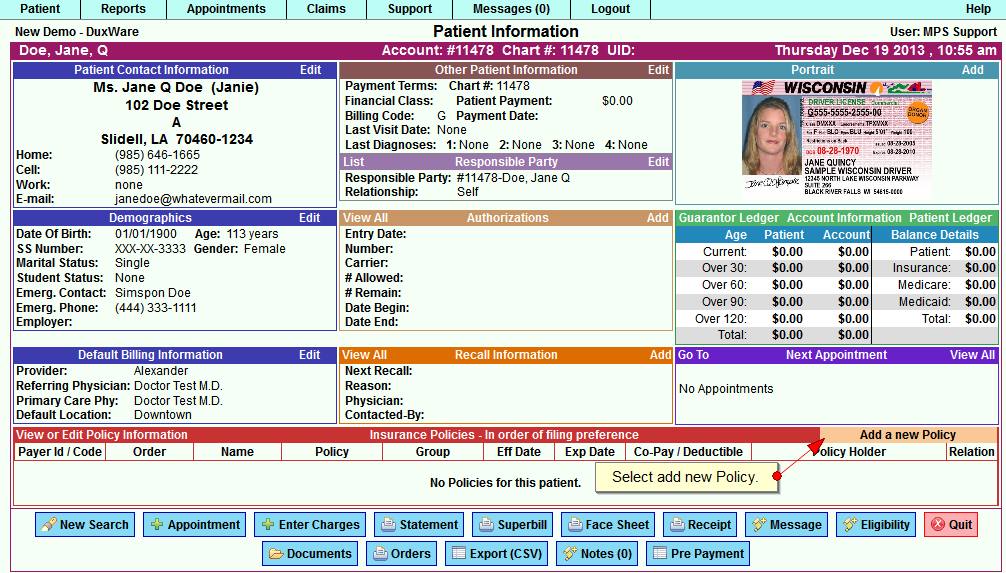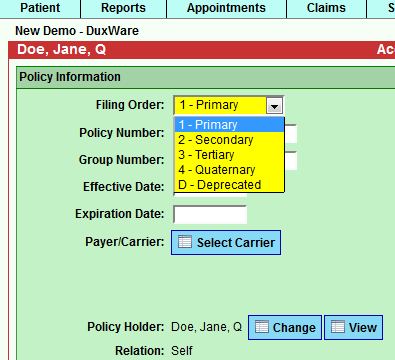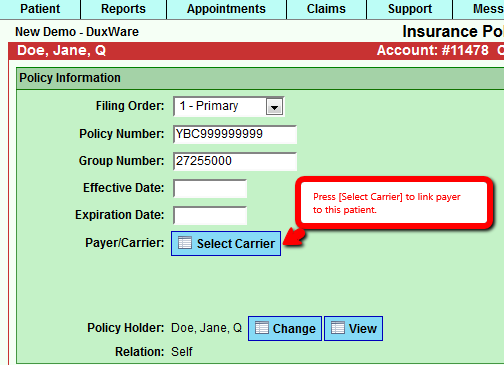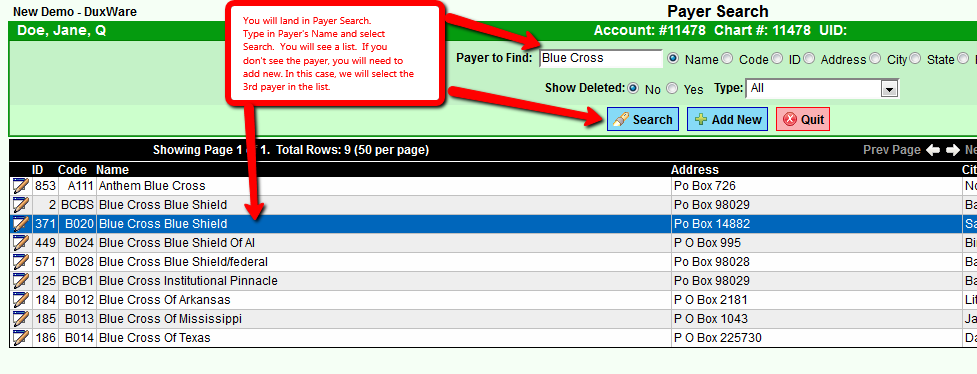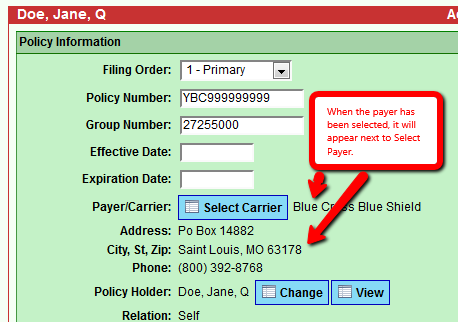Difference between revisions of "Adding Insurance Information"
| Line 18: | Line 18: | ||
[[File:Payer searchBCBS.png]] | [[File:Payer searchBCBS.png]] | ||
| + | |||
| + | [[File:Payer_selected.png]] | ||
The “Policy Holder” is the person who is listed on the Insurance card for this Patient. You will be prompted to enter the “Relationship of the Patient to the Policy Holder” before making your search selection. Once you enter your search selection, a list of people (both Patients and Guarantor Only) will appear on your screen. If the person you are looking for appears in the list, select them and they will become “Policy Holder” for the Insurance you are entering for this Patient. If they do not appear in the list they may be added by selecting “Add New” at the top. Repeat this step for each valid Insurance for the Patient. To edit an existing policy for a Patient simply select the “View or Edit Policy Information” bar at the bottom of the Patient Information Screen. <br /> | The “Policy Holder” is the person who is listed on the Insurance card for this Patient. You will be prompted to enter the “Relationship of the Patient to the Policy Holder” before making your search selection. Once you enter your search selection, a list of people (both Patients and Guarantor Only) will appear on your screen. If the person you are looking for appears in the list, select them and they will become “Policy Holder” for the Insurance you are entering for this Patient. If they do not appear in the list they may be added by selecting “Add New” at the top. Repeat this step for each valid Insurance for the Patient. To edit an existing policy for a Patient simply select the “View or Edit Policy Information” bar at the bottom of the Patient Information Screen. <br /> | ||
Revision as of 22:14, 27 December 2013
To Add Insurance Information
Choosing or adding the correct Insurance Policy
The Patient’s “Insurance Policy” information may be added after the demographics have been entered.
To add a plan and policy, choose Add a new Policy on the “Insurance Policy” bar at the bottom of the Patient Information Screen.
First choose the “Filing Order” of this Insurance for the Patient. The “Filing Order” will be the default order in which Claims will be filed to all of the Insurances listed for this Patient.
During the claim creation process, the defaults will file the claims to the insurances in order of their “Filing Order”. The order may be changed at the claim creation time if necessary. Enter the appropriate search criteria to link the Patient to an existing Insurance payer or add a new one.
The “Policy Holder” is the person who is listed on the Insurance card for this Patient. You will be prompted to enter the “Relationship of the Patient to the Policy Holder” before making your search selection. Once you enter your search selection, a list of people (both Patients and Guarantor Only) will appear on your screen. If the person you are looking for appears in the list, select them and they will become “Policy Holder” for the Insurance you are entering for this Patient. If they do not appear in the list they may be added by selecting “Add New” at the top. Repeat this step for each valid Insurance for the Patient. To edit an existing policy for a Patient simply select the “View or Edit Policy Information” bar at the bottom of the Patient Information Screen.
The “Standard Co-Pay” entered at the bottom of the screen will appear both on the Patient Information Screen and on the Patient’s “Superbill”.
Insurance Policy Information
You can enter the Insurance Policy Information at the bottom of the Patient Information screen.
Select Add a new Policy:
The first Insurance you put in will be the Primary - the drop-down defaults to Primary.
Add Policy Number - Required Field - to Add a new Policy you must have a policy number – you cannot Add a new Policy without a Policy Number.
Add Group Number - if you have it – if not leave blank.
Enter Effective Date
if you know it.
You will not know Expiration Date unless there is a Policy that is no longer in use and you will be Deprecating it
leave it blank.
Payer/Carrier: Click on Select Carrier the Payer Search window will come up. In the Payer to Find field type in the Insurance Company and choose Search. Choose the Patient's Insurance Company from the list. Now you will see the Patient's Insurance Policy Holder is the Patient if the Policy Holder is not the Patient choose the Change button Change the Relationship to Spouse and select the Policy Holder
In the Other Information box Insurance Type Code is only used if the Secondary Insurance is Medicare. Choose from the drop-down to answer why Medicare is Secondary Medicare will not pay unless this information is given
Batch Check Eligibility is explained in another section of the manual. Deleted yes or no is used if you are deleting this insurance because it was put in in error. If this insurance has claims entered against it use Deprecated not Deleted
Images The front and the back of the Insurance Card can be scanned and placed here. Save the images as .jpeg files and remember where you saved them You can then browse for the files and place them here.
Next enter the Co-pay and Deductible information choose Save. Eligibilities for this Policy are listed here
Now you can see the Insurance Information on the Patient Information screen If the patient has a Secondary Insurance Policy just Add a new Policy and do the same steps you took to Add the Primary. This time because you are entering a second Insurance it is going to come up as Secondary Click on Select Carrier – the Payer Search window will come up Type in the Insurance Company and choose Search. Choose the Insurance from the list. Select the Policy Holder. Scan the Insurance Card and download the images – enter the Co-pay and the Deductible choose Save Now you have your Primary and Secondary and of course you would continue to Add New if they had more than two Insurances. If the Insurance Company has changed since the Patient's last visit and they have new policies. Click on the one you want to edit. If this Insurance is no longer good select Deprecated in the Filing Order drop-down and put in the Expiration Date. choose Save. You can see it is now gone from your list.
And if you need to Add a New Policy just choose Add a New Policy. The drop-down will default to Tertiary since this is the third Insurance you are entering for this Patient. Choose Primary if you are replacing the Primary Insurance (Secondary if you are replacing the Secondary). Type in the information and save the new Insurance.
If you Deprecated an Insurance and you did not mean to you can go back in and change it back. It now appears back in your list.
Any Claims you have billed against that Insurance Company will stay attached to that Insurance
Even though you have Deprecated the Insurance the Claim always stays attached to the Insurance
If you have a patient who has no Insurance the Insurance Box will say No Policies for this patient.