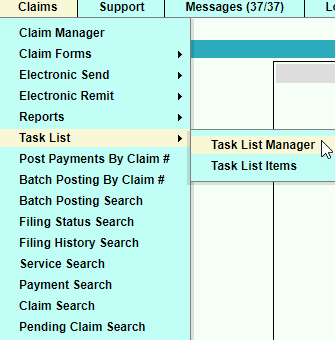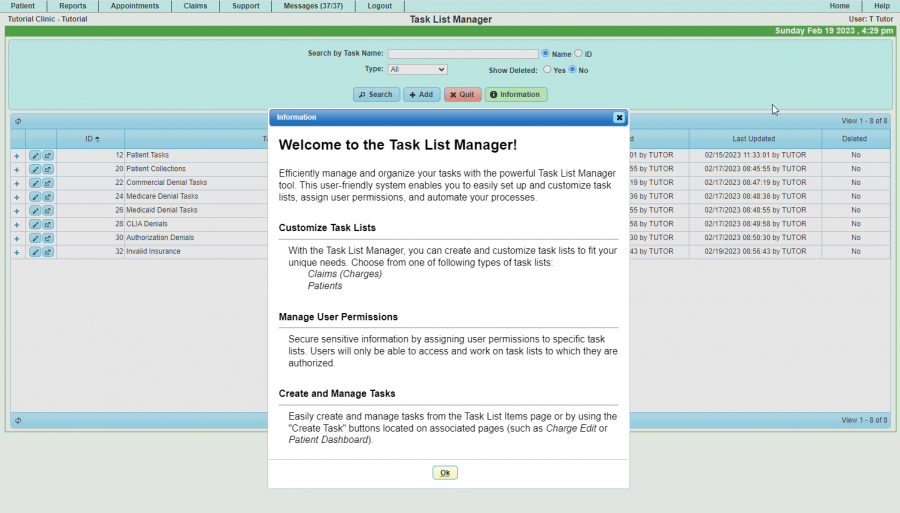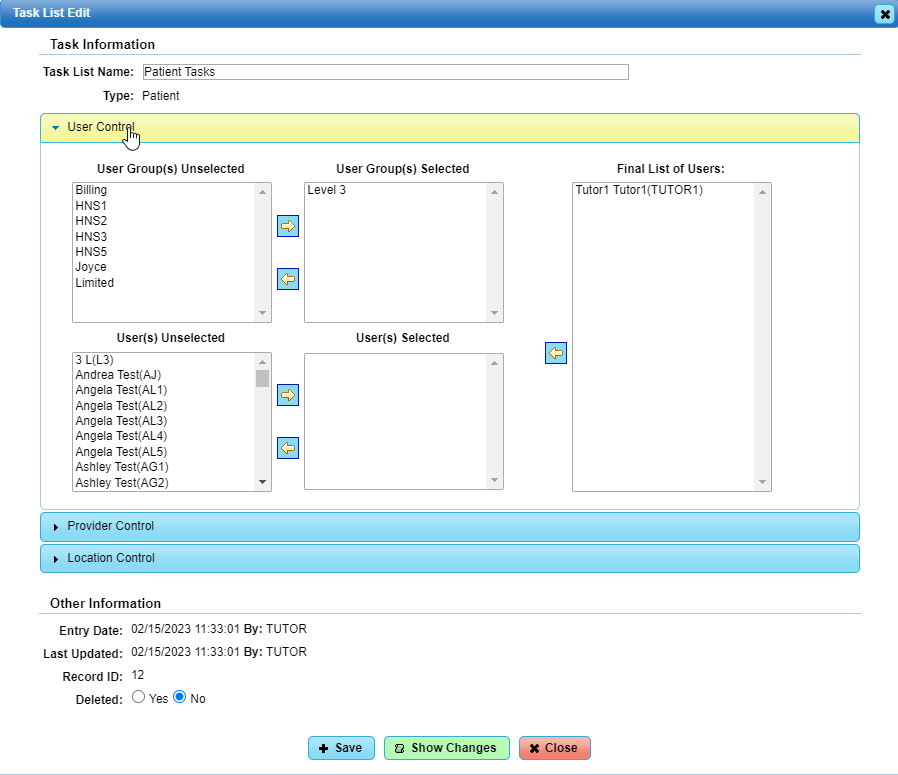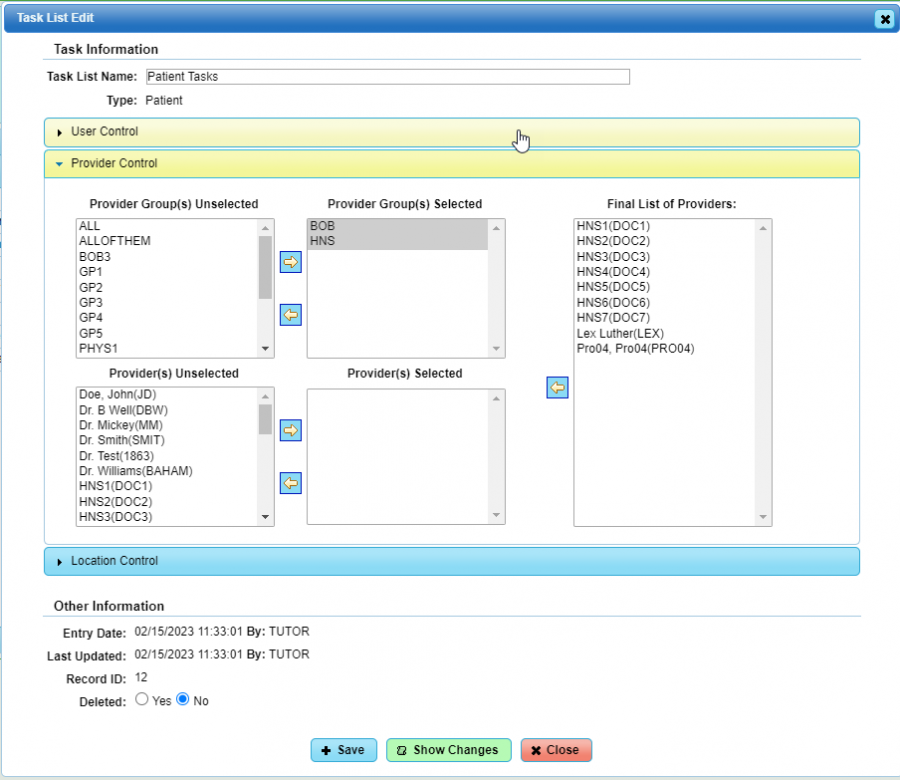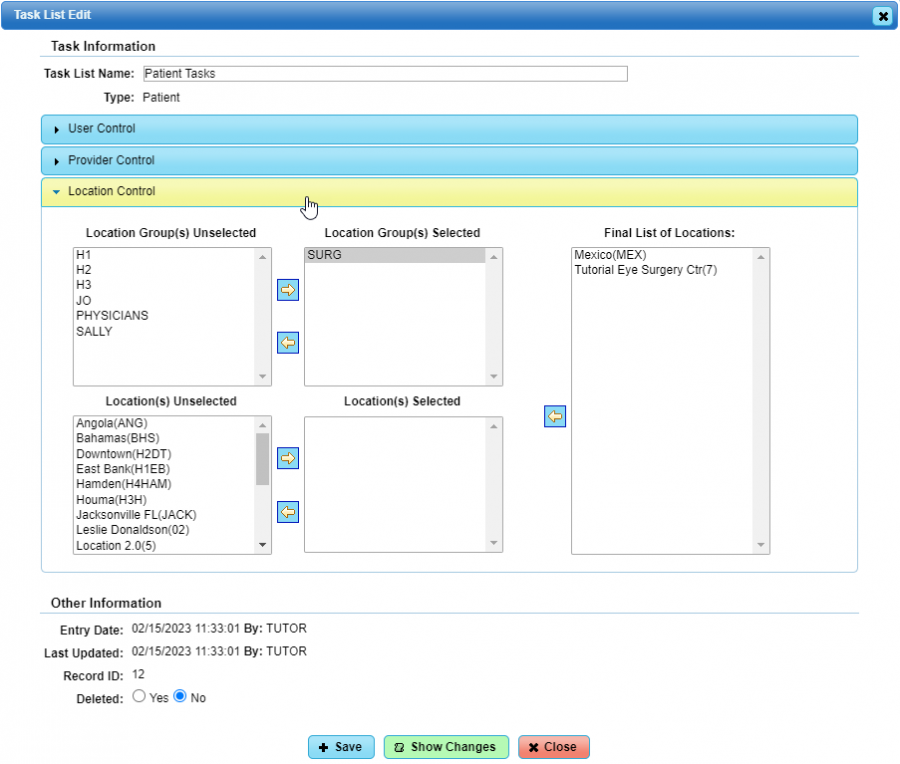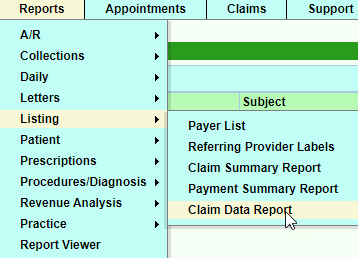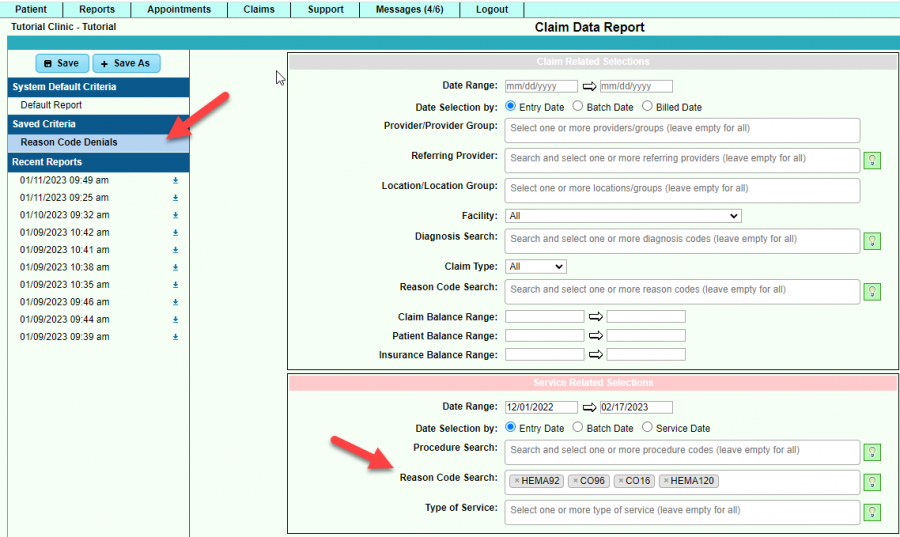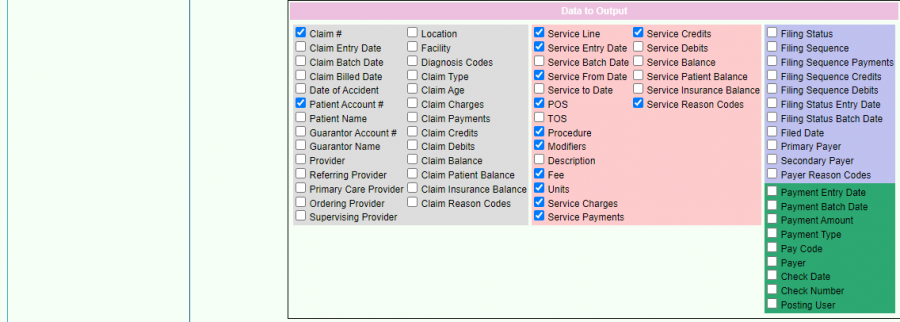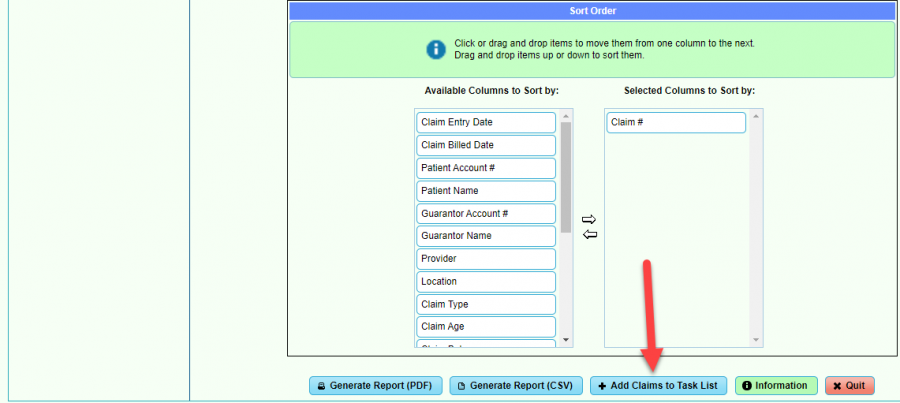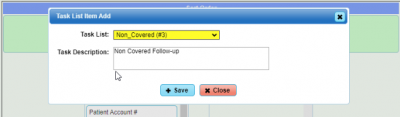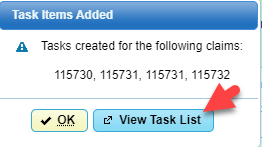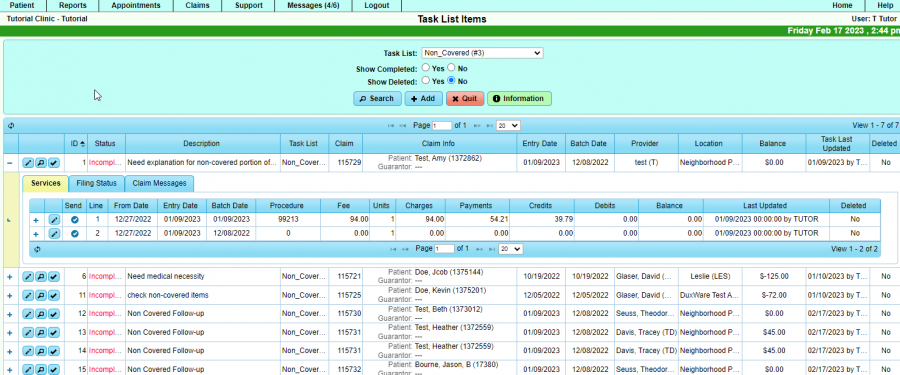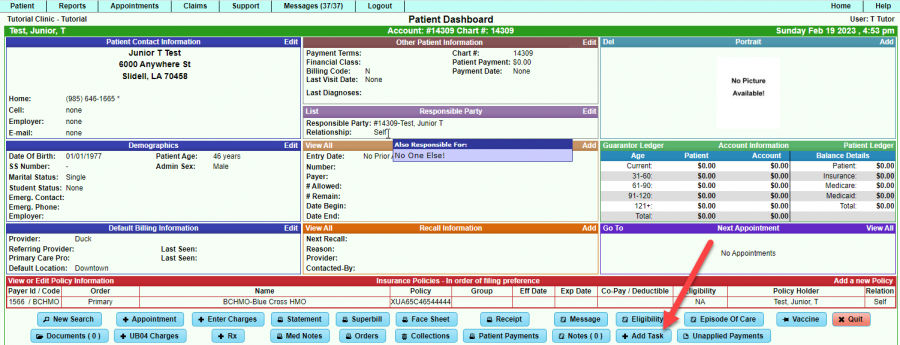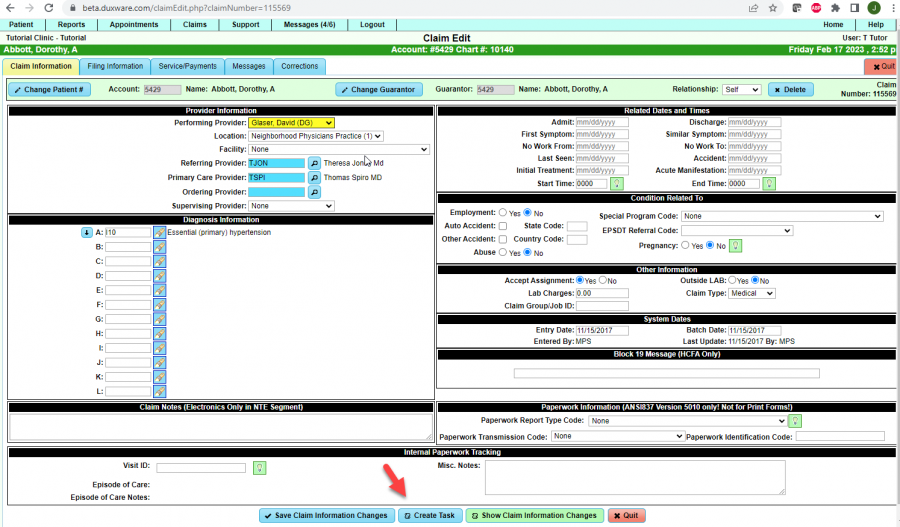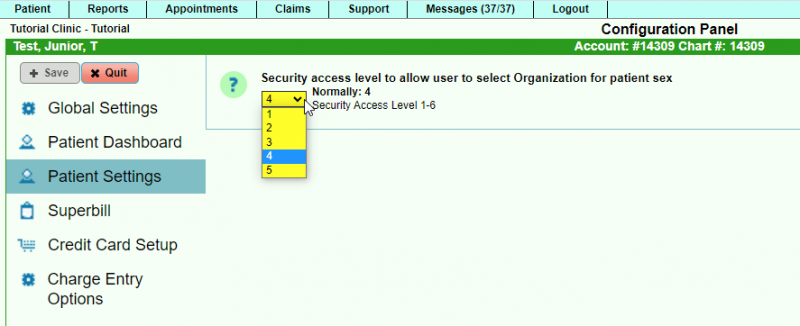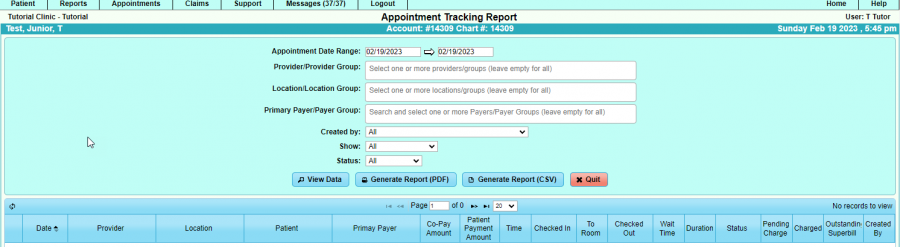DuxWare Release Note - 02/19/2023
New Feature!
Task List Manager/Denial Management
Efficiently manage and organize your tasks with the powerful Task List Manager tool. This user-friendly system enables you to easily set up and customize task lists, assign user permissions, and automate your processes. The first phase will require manual input from the user to create a task such as via a patient claim or patient dashboard. Tasks can also be created via the Claim Data Report that has the ability to filter by reason codes, then export to a Task List. Claim Data Report is under Reports>Listing>Claim Data Report. The next phase will automate the task list via auto-post reason codes that will be set up and linked to certain tasks. It can also be used as a tickler system as well.
The Task List Manager may be accessed via the Claims tab> Task List
- Task list Manager is the Setup
- Task List Items are for viewing/filtering tasks
In this area, it will be up to management as to what categories of tasks to set up. Customize it however you like to fit your needs.
This tool was mainly created to aide in follow-up for Claim Denials.
When creating a Task List Category, management can assign User Controls, Provider Controls, and Location Controls.
User Control
Provider Control
Location Control
Generate tasks via the Claim Data Report
• The Claim Data Report may be accessed via the Reports tab>listing menu or the Claims tab>Reports menu.
On the Claim Data Report, set up your criteria for the Reason Code(s) that you wish to export to tasks, then Save the Criteria to run the report routinely.
Assign to the appropriate Task:
When [View Task List] has been selected, it lands the user in Task List Items.
The user can expand, edit, view claim, or mark the task as complete.
Add a task from the Patient Dashboard:
Add a task from the claim:
Claims
Claim Add/Claim Edit
This release has updates that will provide better performance in how the actions of claim add/Claim edit handle service code edits.
Standard Fee Schedule vs. the Fee Schedule Setup (Payer Allowable & modifications to fees with certain modifiers).
• Note: The logic is in place to never overwrite service units for services when creating a claim coming from the EMR. Claim Add will not look to defaults for this value. The user will need to manually edit the units if the units need to be modified, and if it becomes an issue, then clinical staff should be consulted to clarify usage of units for procedures.
Patient
Patient Dashboard – Documents – a count of Documents will appear on the Document button if new documents have been uploaded.
Patient Dashboard – Policy hover will display Payer’s fax number.
Patient Add/Edit – To restrict User access level to allow/disallow selection: Organization for patient sex, go to:
- Support>Management>Configuration Panel>Patient Settings
Patient – FaceSheet
• If a patient’s social security number is in the Patient Demographic, it will only display the last 4 digits on the FaceSheet
Reports
Report Updates
Reports>Daily>Daily Insurance Posting Report
• Added the ability to split check payments by provider/group or location/group
Reports>Patient>Patient Demographics Report
• Added the ability to export a listing of patients that require Transportation Services to the Patient Demographics Report. The option is located at the bottom of the “Demographics Related Selections”. • Added Family Income and Family Size to Output
Appointments
Appointments>Reports>Appointment Tracking Report – Updates
• Added Primary Insurance • Added ability to pull in co-pays collected compared to appointments
If you have questions or need any assistance, please contact your PM Support Team.