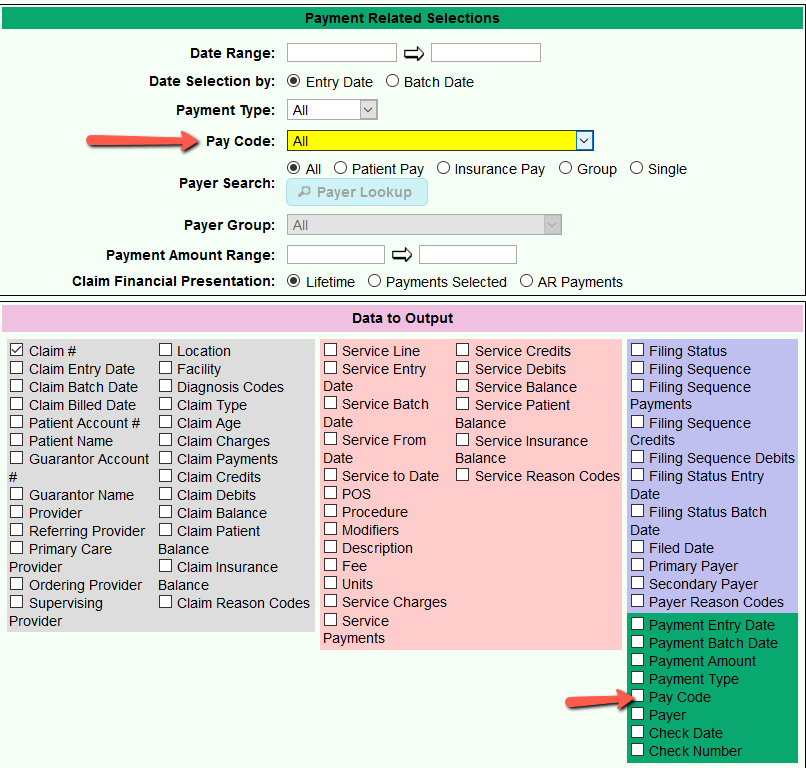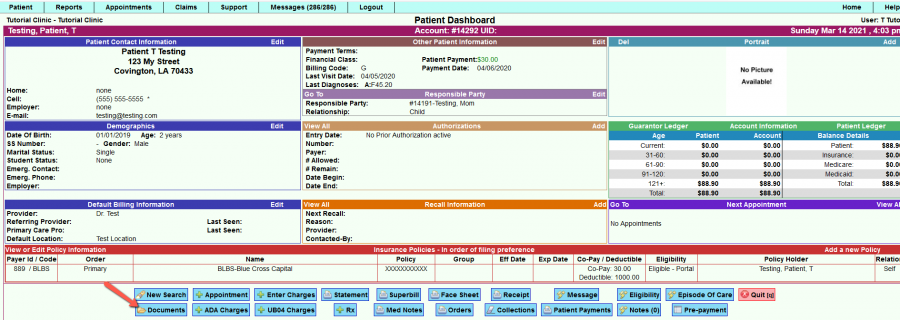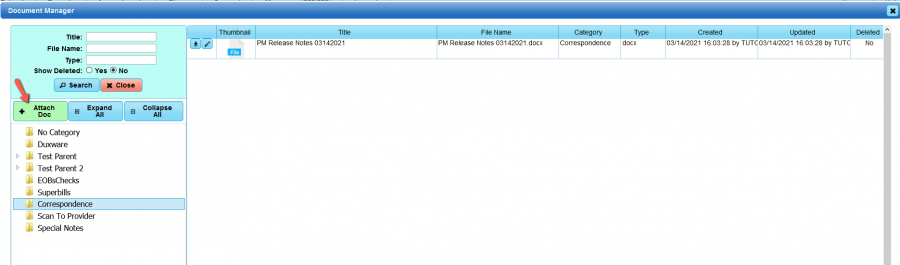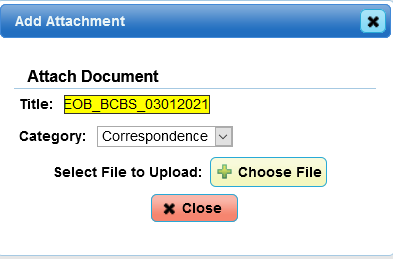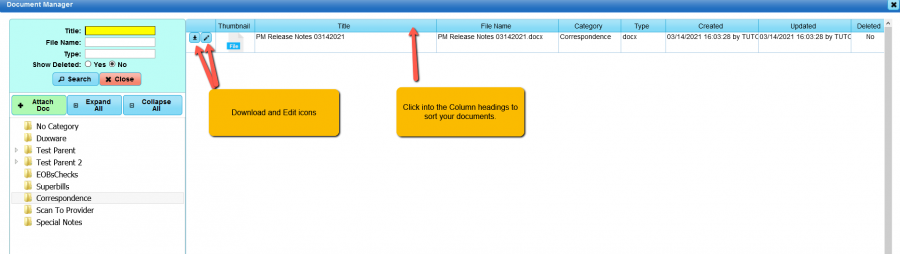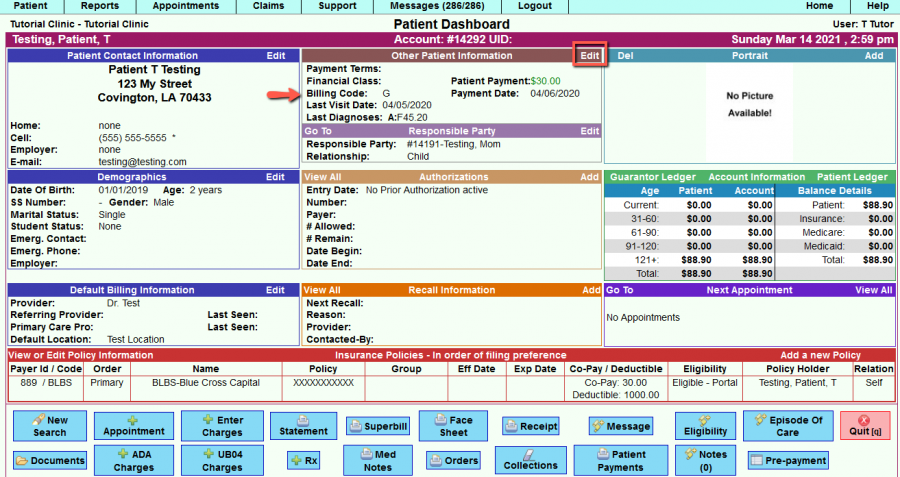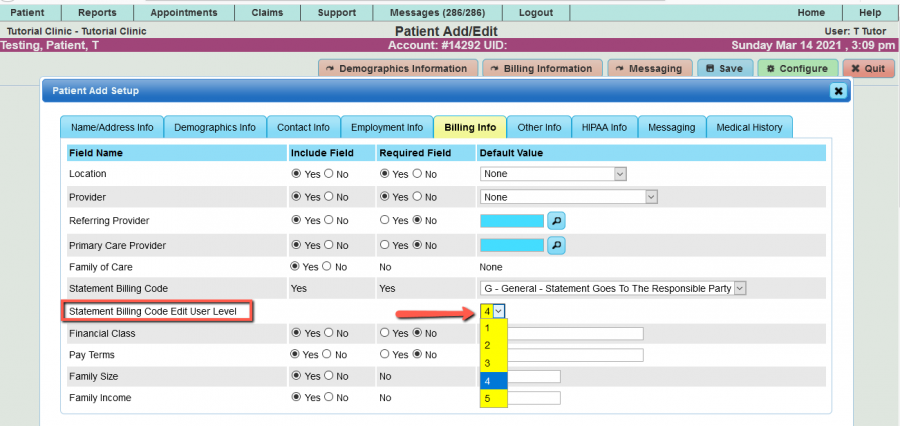DuxWare Release Note - 03/14/2021
Claims:
- Claim Edit - Updated screens that work in a "dialog" which improves performance and gives a more up-to-date look.
- Claim Edit can be accessed from the Patient's Ledger, Claims Search and Claim Manager.
Reports:
***New Report***
Payer Reimbursement Review:
Reports>Revenue Analysis>Payer Reimbursement Review
The Payer Reimbursement Review report displays the total charges, payments and adjustments received by payer type over a date range. Payments and adjustments are shown in dollar amounts, and also as a percentage of the total charges incurred by each payer type. The remaining balance, and the total allowed amount for each payer type are also displayed.
Amounts for each payer type are shown by provider and location, along with subtotal amounts for each provider and location.
The report is available in PDF, Excel and CSV formats. Below is a screen-shot example of the report layout in .pdf.
Claim Data Report:
Reports>Listing>Claim Data Report
- Added pay code to payment filtering and output sections.
Patient:
Patient Dashboard>Documents>Document Manager
- Updated the Document Manager for better functionality and sorting of your documents.
- Once you select the [Documents] button at the bottom of the Patient Dashboard, you will see the updates.
Updated Document Manager:
The Document Manager still has the same functionality plus some added benefits of searching, editing and sorting.
To add a document, select the [+Add Doc] button to see the dialog below.
Patient Dashboard> Bill Code
- Provided the ability for management level staff to restrict the ability of users to edit a Bill Code in Patient Add/Edit via the Configure button.
To restrict staff with user levels 1-3 from editing a Bill Code that has been set to BD (Bad Debt), a level 5 management user can access the [Configure] button via Patient Add/Edit, and restrict the level of access by selecting the Billing Info tab, and set the user level to 4. Any staff that are below a level 4 do not have access to edit a patient’s Bill Code. Below is an example:
If you have any questions or need assistance, please call or email your PM Support Team.