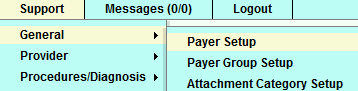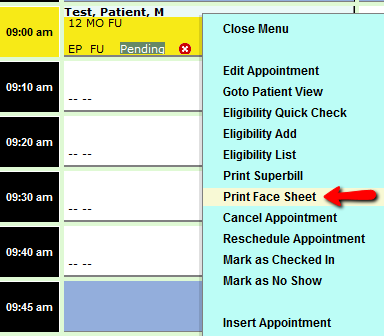Difference between revisions of "DuxWare Release Note - 12/20/2015"
| Line 24: | Line 24: | ||
| − | + | '''Appointment Schedule Setup''' | |
For those of you who setup and maintain your own appointment schedules, we have added the following updates: | For those of you who setup and maintain your own appointment schedules, we have added the following updates: | ||
| − | Extended slots and overbooking can now be schedule specific. | + | * User Interface has been updated |
| − | Schedule setups can now be copied. For example, if you add a provider to your practice, and the schedule is basically the same, you can now copy an existing schedule to a new template. | + | * Extended slots and overbooking can now be schedule specific. |
| + | * Schedule setups can now be copied. For example, if you add a provider to your practice, and the schedule is basically the same, you can now copy an existing schedule to a new template. | ||
| + | If you are not familiar with this area of your Practice Management System software, please call into PM Support, and we will be glad to give you a short tutorial. | ||
'''Occupational Medicine Statements:'''<br> | '''Occupational Medicine Statements:'''<br> | ||
Revision as of 18:51, 18 December 2015
Claims Filing:
There are a very limited number of payers/insurance carriers that are rejecting electronic claims due to the formatting of our claim number that includes a dash "-". To accommodate payers who require only alphanumeric characters, an additional option has been added in the Payer Setup. If you receive a clearinghouse rejection such as: "**Warning** Patient account number must be < or = 20 alpha numeric characters (no spaces), invalid field value", then you will need to change the value from a "-" to an alphanumeric character such as an "X" or a "5". See illustration below:
Go to the Billing tab and you will find the "Submitter Identifier Separator (Loop2300 CLM):" under the Electronic Claims Options. You can type any alphanumeric character that you wish to replace the dash.
Appointments:
- Print Face Sheets is now an option from the appointment menu. Just right click on the appointment and select, "Print Face Sheet".
Appointment Schedule Setup
For those of you who setup and maintain your own appointment schedules, we have added the following updates:
- User Interface has been updated
- Extended slots and overbooking can now be schedule specific.
- Schedule setups can now be copied. For example, if you add a provider to your practice, and the schedule is basically the same, you can now copy an existing schedule to a new template.
If you are not familiar with this area of your Practice Management System software, please call into PM Support, and we will be glad to give you a short tutorial.
Occupational Medicine Statements: