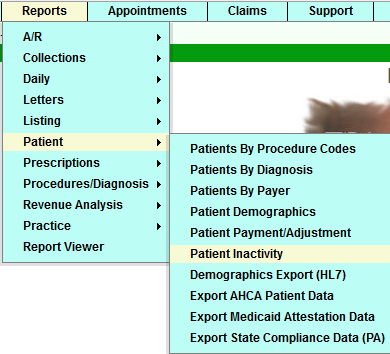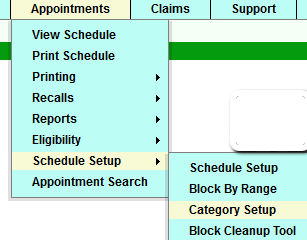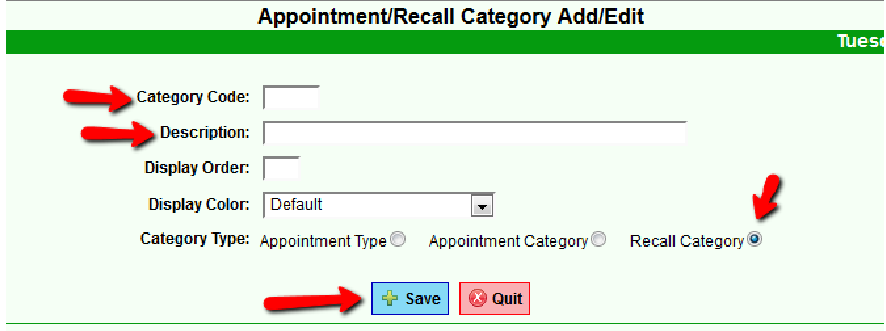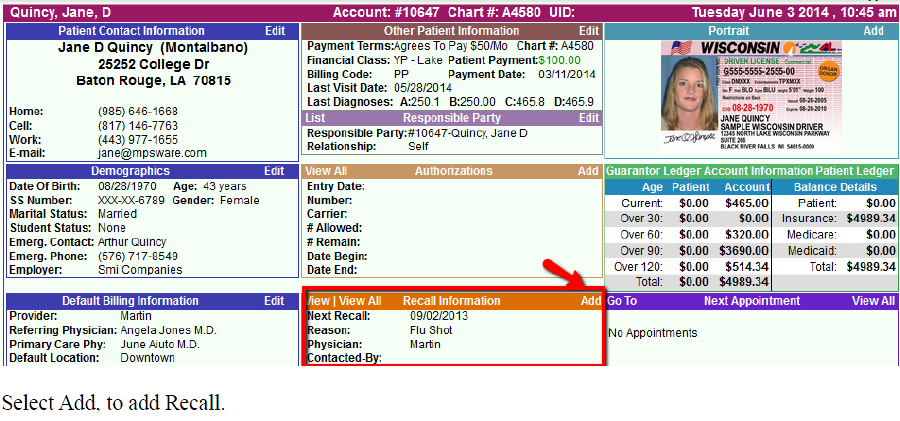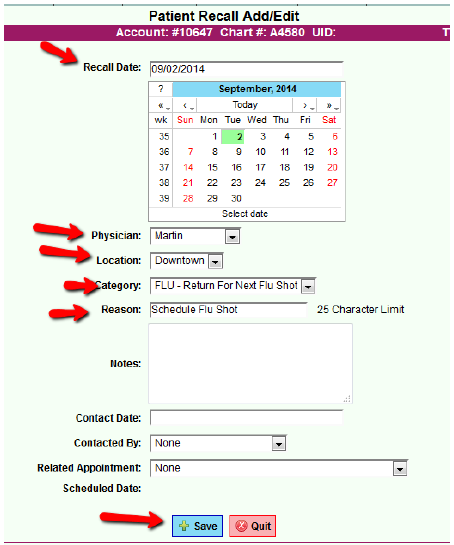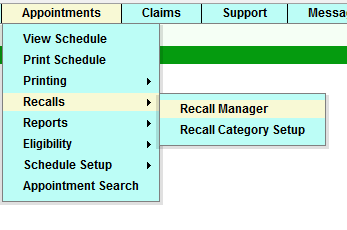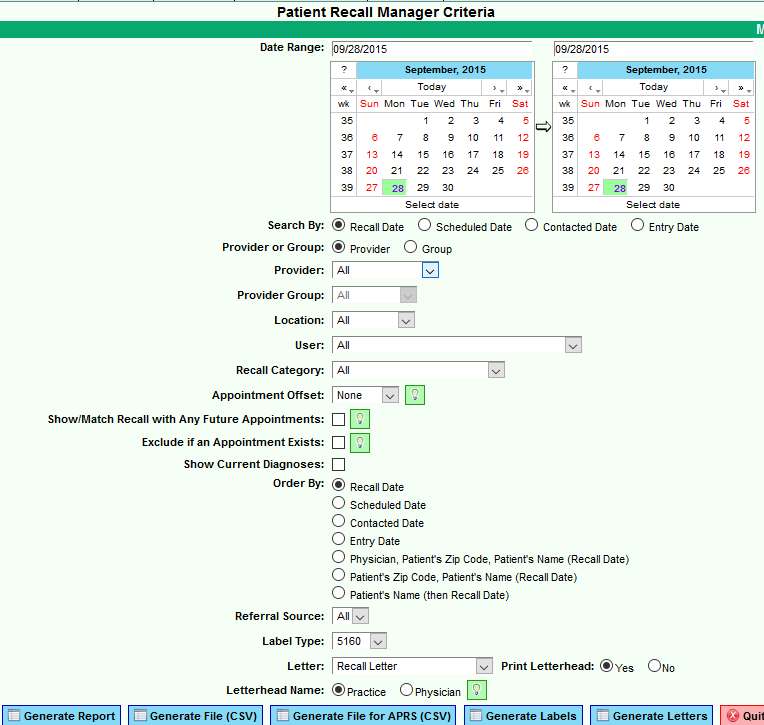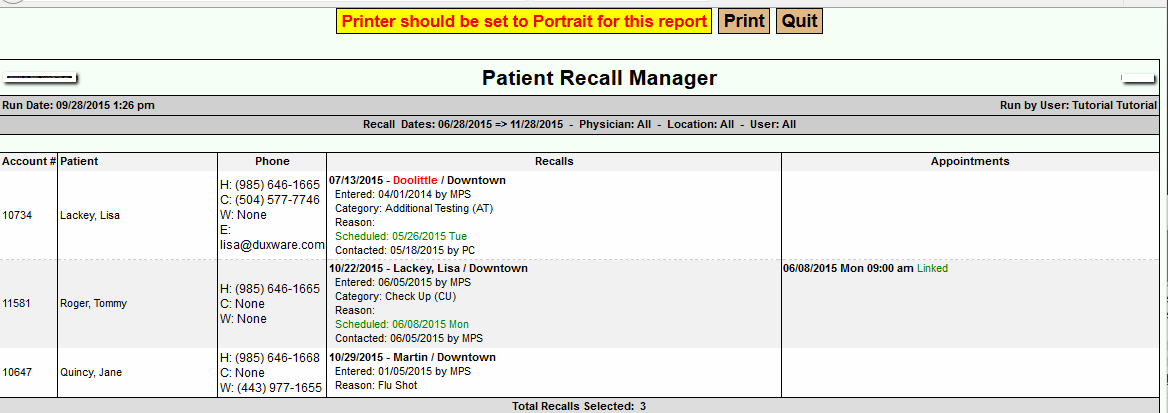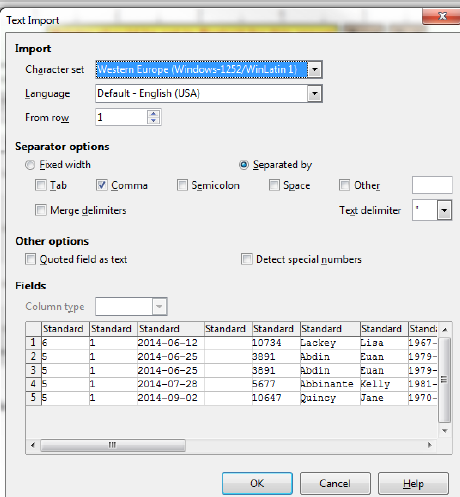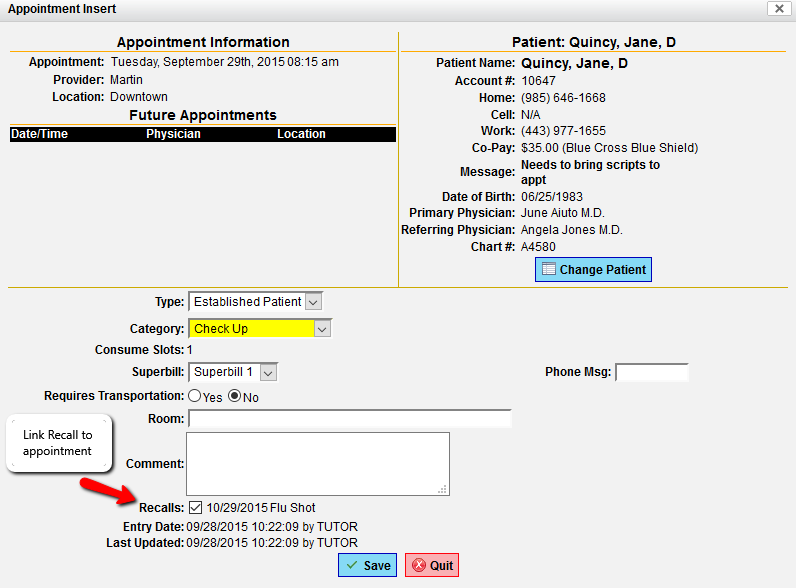Difference between revisions of "Recalls"
m (X) Tag: visualeditor |
|||
| (20 intermediate revisions by 3 users not shown) | |||
| Line 1: | Line 1: | ||
===Recall Manager=== | ===Recall Manager=== | ||
| − | The Recall Manager is a flexible way to handle all of your recall needs in one report. Whether it | + | The Recall Manager is a flexible way to handle all of your recall needs in one report. Whether it is letter, labels or a file to be used by an automated phone system, the Recall Manager handles everything. Selected by a range of dates you are able to filter by physician, physician group, location, user, recall category and more. The intelligence also allows you to exclude any patient that has had an appointment within a given period of time from the recorded recall date. That would mean if the offset was 1 week, patients who have an appointment scheduled within one week of their recall would not get the recall letters. |
| − | is letter, labels or a file to be used by an automated phone system, the Recall Manager handles | ||
| − | everything. Selected by a range of dates you are able to filter by physician, physician group, location, | ||
| − | user, recall category and more. The intelligence also allows you to exclude any patient that has had an | ||
| − | appointment within a given | ||
| − | offset was 1 week, patients who have an appointment scheduled within one week of their recall would not get | ||
| − | the recall letters. | ||
| − | There are many other functions the Recall Manager performs and | + | There are many other functions the Recall Manager performs and is formatted in a “live report” manner meaning patients, schedules and recalls are all available by clicking on them while in the report mode. Users create the letters generated to the patients on the recall list. This letter, along with the ability to produce mailing labels or call lists, enables your practice to keep track of patients who are requested to be seen back in the office on a future date such as 1 year. The purpose of the recall program is to get the patient to call and schedule an appointment or to have someone in the office contact them to schedule the appointment. Recalls may also be linked with automated reminder systems that will automatically call your patients. |
| − | patients, schedules and recalls are all available by clicking on them while in the report mode. Users create the | ||
| − | letters generated to the patients on the recall list. This letter, along with the ability to produce mailing | ||
| − | labels or call lists, enables your practice to keep track of patients who are requested to be seen back in the | ||
| − | office on a future date such as 1 year. The purpose of the recall program is to get the patient to call and schedule an | ||
| − | appointment or to have someone in the office contact them to schedule the appointment. Recalls may also be linked with | ||
| − | automated reminder systems that will automatically call your patients. | ||
'''How to get started with implementing Recalls:''' <br> | '''How to get started with implementing Recalls:''' <br> | ||
| − | To initiate the process, the practice may wish to run The Patient Inactivity Report to begin loading recalls into the | + | To initiate the process, the practice may wish to run The Patient Inactivity Report to begin loading recalls into the Patient Demographics. |
| − | Patient Demographics. | + | [[File:PtInactivityAccess.png|centre|enframed]] |
| − | + | [[File:PtInactivityCriteria.png|centre|enframed]] | |
| − | [[File: | ||
| − | |||
| − | [[File: | ||
'''Set up Recall Categories for the types of Recalls needed for your practice.''' | '''Set up Recall Categories for the types of Recalls needed for your practice.''' | ||
| − | [[File: | + | [[File:AccessCatSetup.png]] |
'''Add New Recall Category:''' | '''Add New Recall Category:''' | ||
| − | [[File:Categoryaddedit.png]] | + | [[File:Categoryaddedit.png|886x886px]] |
| − | The Front Desk Staff are key to the success of your Recalls. Upon checking the patient out, | + | The Front Desk Staff are key to the success of your Recalls. Upon checking the patient out, if an appointment is not made, the receptionist, can add the recall information into the patient's record for follow-up reminders to make an appointment. |
| − | made, the receptionist, can add the recall information into the patient's record for follow-up reminders to make an appointment. | ||
'''Add a recall to the Patient's Account:''' | '''Add a recall to the Patient's Account:''' | ||
| Line 50: | Line 34: | ||
'''Recall Manager''' | '''Recall Manager''' | ||
| − | It is up to the individual practice as to how Recalls are handled. Recall reports can also be utilized in conjunction with | + | It is up to the individual practice as to how Recalls are handled. Recall reports can also be utilized in conjunction with Appointment Reminder System. To Access the Recall Manager and run the report: |
| − | |||
| − | [[File: | + | [[File:RecallMgrAccess.png]] |
| − | [[File: | + | [[File:RecallMgrCriteria.png]] |
Sample report. It can be generated to view in html or .CSV. | Sample report. It can be generated to view in html or .CSV. | ||
| − | [[File: | + | [[File:PtRecallRpt.png]] |
If you choose to generate the report in .CSV format, the file will drop to your downloads or desktop: | If you choose to generate the report in .CSV format, the file will drop to your downloads or desktop: | ||
| Line 66: | Line 49: | ||
[[File:ExportCSV.png]] | [[File:ExportCSV.png]] | ||
| + | |||
| + | '''Link a Patient Recall to an appointment:''' | ||
| + | |||
| + | It is very important for the Front Desk Staff to see if there is a Patient Recall when making an appointment. If there is a Recall related to the current appointment, simply select the box next to the recalls as illustrated below. This will take the recall from the Recall list and eliminate further contact or unwanted calls with the patient or guardian. | ||
| + | |||
| + | [[File:RecallLink.png]] | ||
Latest revision as of 20:26, 6 May 2016
Recall Manager
The Recall Manager is a flexible way to handle all of your recall needs in one report. Whether it is letter, labels or a file to be used by an automated phone system, the Recall Manager handles everything. Selected by a range of dates you are able to filter by physician, physician group, location, user, recall category and more. The intelligence also allows you to exclude any patient that has had an appointment within a given period of time from the recorded recall date. That would mean if the offset was 1 week, patients who have an appointment scheduled within one week of their recall would not get the recall letters.
There are many other functions the Recall Manager performs and is formatted in a “live report” manner meaning patients, schedules and recalls are all available by clicking on them while in the report mode. Users create the letters generated to the patients on the recall list. This letter, along with the ability to produce mailing labels or call lists, enables your practice to keep track of patients who are requested to be seen back in the office on a future date such as 1 year. The purpose of the recall program is to get the patient to call and schedule an appointment or to have someone in the office contact them to schedule the appointment. Recalls may also be linked with automated reminder systems that will automatically call your patients.
How to get started with implementing Recalls:
To initiate the process, the practice may wish to run The Patient Inactivity Report to begin loading recalls into the Patient Demographics.
Set up Recall Categories for the types of Recalls needed for your practice.
Add New Recall Category:
The Front Desk Staff are key to the success of your Recalls. Upon checking the patient out, if an appointment is not made, the receptionist, can add the recall information into the patient's record for follow-up reminders to make an appointment.
Add a recall to the Patient's Account:
Retrieve the patient's account:
Select Add, to add Recall.
This patient needs to be reminded for Flu Shot 9/3/2014.
Recall Manager
It is up to the individual practice as to how Recalls are handled. Recall reports can also be utilized in conjunction with Appointment Reminder System. To Access the Recall Manager and run the report:
Sample report. It can be generated to view in html or .CSV.
If you choose to generate the report in .CSV format, the file will drop to your downloads or desktop:
Link a Patient Recall to an appointment:
It is very important for the Front Desk Staff to see if there is a Patient Recall when making an appointment. If there is a Recall related to the current appointment, simply select the box next to the recalls as illustrated below. This will take the recall from the Recall list and eliminate further contact or unwanted calls with the patient or guardian.