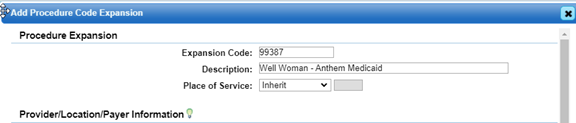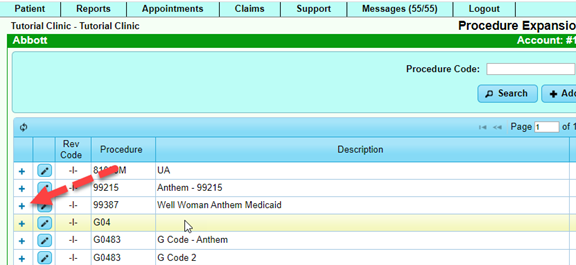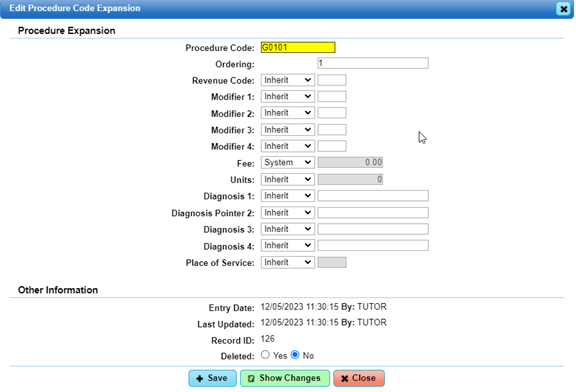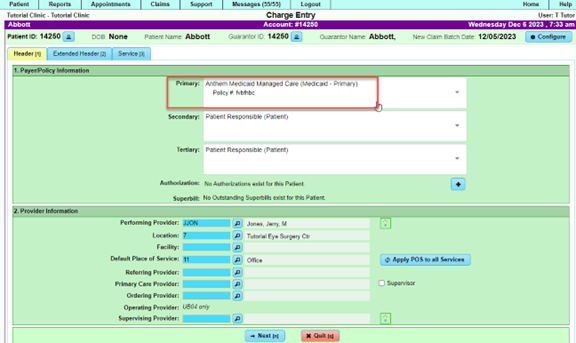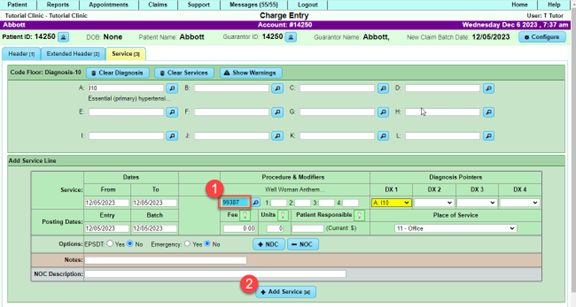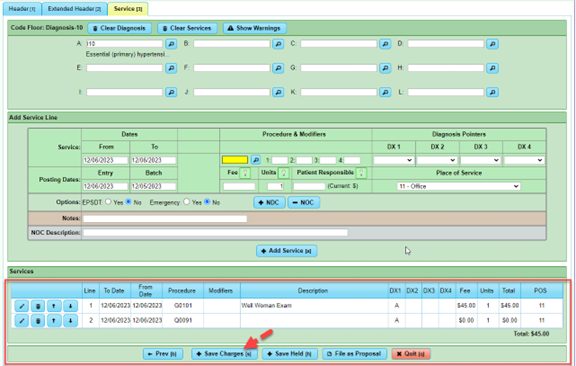Difference between revisions of "DuxWare Release Note - 12/10/2023"
| Line 20: | Line 20: | ||
[[File:Expswap1.png]] | [[File:Expswap1.png]] | ||
| + | |||
| + | |||
| + | In this example, we will want to swap a procedure code 99387 for codes G0101 and Q0091, for carrier: Anthem Medicaid. | ||
| + | |||
| + | Once the selections are complete, select [Save]. You will be returned to the Procedure Expansion Management area. To access the code configurations, select the plus sign to expand to add/or edit codes. | ||
| + | |||
| + | |||
| + | [[File:Expswap2.png]] | ||
| + | |||
| + | |||
| + | This gives you access to add/edit the procedure codes that you want to expand or swap with the carrier. | ||
| + | |||
| + | |||
| + | [[File:Expswap3.png]] | ||
| + | |||
| + | |||
| + | Select the edit icon to further edit the procedure codes. Below are the available configurations: | ||
| + | |||
| + | |||
| + | [[File:Expswap4.png]] | ||
| + | |||
| + | |||
| + | Claim Entry with Expansion/Swap code is illustrated below. | ||
| + | |||
| + | The system will detect the carrier and procedure code that is set up in the Expansion Code Manager. Once you select '''[Add Service],''' you will see that the code has been updated to the configuration in the Expansion Code Manager. | ||
| + | |||
| + | |||
| + | [[File:Expclm1.png]] | ||
| + | |||
| + | |||
| + | Notice that the Carrier/Payer is selected above for our claim example. Select [Next] to move to the Service Tab and input the information into the service line. | ||
| + | |||
| + | |||
| + | [[File:Expclm2.png]] | ||
| + | |||
| + | |||
| + | Once you select, [+Add Service], you will see the service lines appear based on your configuration in the Expansion Code Manager. | ||
| + | |||
| + | |||
| + | [[File:Expclm3.png]] | ||
| + | |||
| + | |||
| + | The Expansion Code Manager was originally designed to accommodate expansion or explosion codes. A user can set either a valid CPT code or an internal custom code such as Panel1. When inputting into claim entry, the input of Panel1 into the procedure code field would add service lines for that lab panel as configured in the Expansion Code Manager. | ||
| + | |||
| + | |||
| + | |||
| + | |||
| + | From the Patient Dashboard or Incoming Claim Manager, Create claim. | ||
==Reports:== | ==Reports:== | ||
Revision as of 21:50, 7 December 2023
Contents
Claims/Expansion Codes
Expansion Code Manager: * New Feature*
- The ability to swap a CPT code for other codes by carrier has been added to the Expansion Code Manager.
The expansion code feature has been updated with new functionality to allow a code swap that is Payer Specific. To access this feature, you must have Level 5 user access. Go to Support tab>Procedure/Diagnosis> Procedure Expansion Manager, and select, [+Add]. You will be presented with three configuration controls:
- Provider
- Location
- Carrier
This expansion will be exclusively applied when the current charge aligns with the assigned Locations/Providers/Carriers. If no assignment is made, the fee will be used as the default.
For example, you have claims with CPT code 99387, but Anthem Medicaid requires the equivalent G Code(s), you can add the configuration to swap that code to accommodate that carrier’s billing requirements for that service.
In this example, we will want to swap a procedure code 99387 for codes G0101 and Q0091, for carrier: Anthem Medicaid.
Once the selections are complete, select [Save]. You will be returned to the Procedure Expansion Management area. To access the code configurations, select the plus sign to expand to add/or edit codes.
This gives you access to add/edit the procedure codes that you want to expand or swap with the carrier.
Select the edit icon to further edit the procedure codes. Below are the available configurations:
Claim Entry with Expansion/Swap code is illustrated below.
The system will detect the carrier and procedure code that is set up in the Expansion Code Manager. Once you select [Add Service], you will see that the code has been updated to the configuration in the Expansion Code Manager.
Notice that the Carrier/Payer is selected above for our claim example. Select [Next] to move to the Service Tab and input the information into the service line.
Once you select, [+Add Service], you will see the service lines appear based on your configuration in the Expansion Code Manager.
The Expansion Code Manager was originally designed to accommodate expansion or explosion codes. A user can set either a valid CPT code or an internal custom code such as Panel1. When inputting into claim entry, the input of Panel1 into the procedure code field would add service lines for that lab panel as configured in the Expansion Code Manager.
From the Patient Dashboard or Incoming Claim Manager, Create claim.