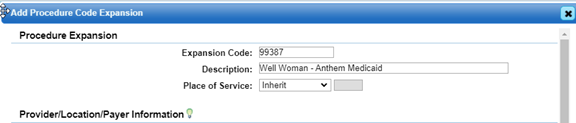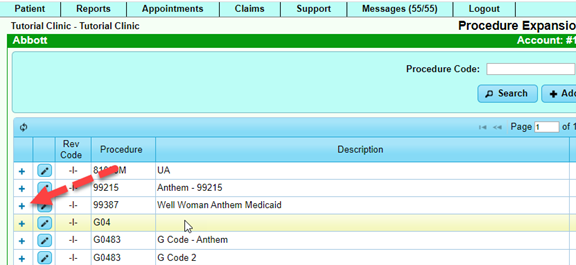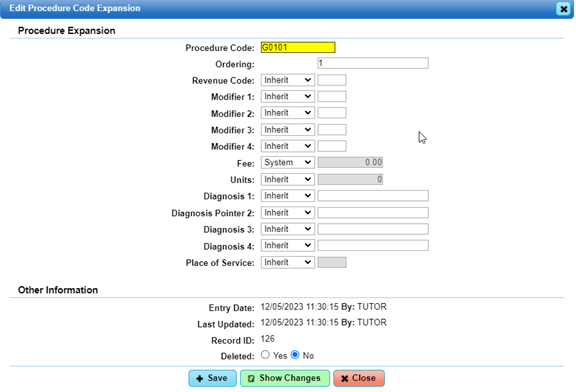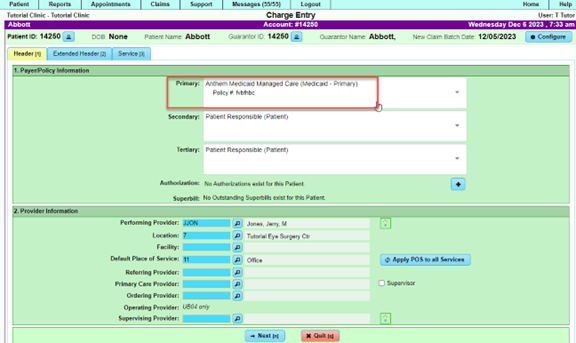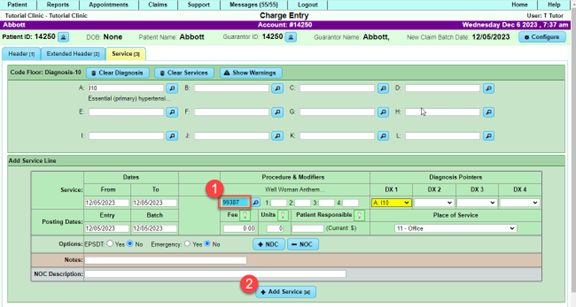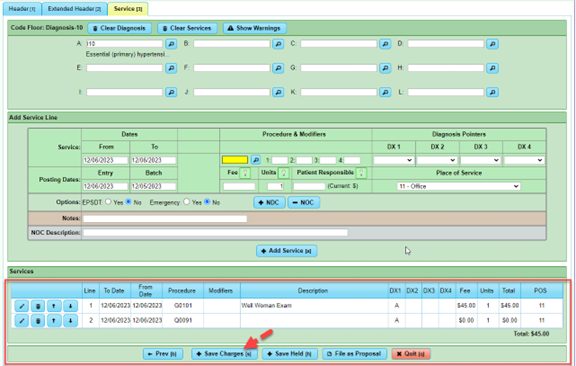DuxWare Release Note - 12/10/2023
Contents
Claims/Expansion Codes
Expansion Code Manager: * New Feature*
- The ability to swap a CPT code for other codes by carrier has been added to the Expansion Code Manager.
The expansion code feature has been updated with new functionality to allow a code swap that is Payer Specific. To access this feature, you must have Level 5 user access. Go to Support tab>Procedure/Diagnosis> Procedure Expansion Manager, and select, [+Add]. You will be presented with three configuration controls:
- Provider
- Location
- Carrier
This expansion will be exclusively applied when the current charge aligns with the assigned Locations/Providers/Carriers. If no assignment is made, the fee will be used as the default.
For example, you have claims with CPT code 99387, but Anthem Medicaid requires the equivalent G Code(s), you can add the configuration to swap that code to accommodate that carrier’s billing requirements for that service.
In this example, we will want to swap a procedure code 99387 for codes G0101 and Q0091, for carrier: Anthem Medicaid.
Once the selections are complete, select [Save]. You will be returned to the Procedure Expansion Management area. To access the code configurations, select the plus sign to expand to add/or edit codes.
This gives you access to add/edit the procedure codes that you want to expand or swap with the carrier.
Select the edit icon to further edit the procedure codes. Below are the available configurations:
Claim Entry with Expansion/Swap code is illustrated below.
The system will detect the carrier and procedure code that is set up in the Expansion Code Manager. Once you select [Add Service], you will see that the code has been updated to the configuration in the Expansion Code Manager.
Notice that the Carrier/Payer is selected above for our claim example. Select [Next] to move to the Service Tab and input the information into the service line.
Once you select, [+Add Service], you will see the service lines appear based on your configuration in the Expansion Code Manager.
The Expansion Code Manager was originally designed to accommodate expansion or explosion codes. A user can set either a valid CPT code or an internal custom code such as Panel1. When inputting into claim entry, the input of Panel1 into the procedure code field would add service lines for that lab panel as configured in the Expansion Code Manager.
From the Patient Dashboard or Incoming Claim Manager, Create claim.
Reports:
The following reports have been updated:
- Daily Reconciliation Daysheet Report
To access, go to Reports tab>Daily>Daily Reconciliation Report.
Service Date has been added to the output.
- Provider Activity Report by Provider
To access, go to Reports tab>Revenue Analysis>Provider Productivity Report Fixed issue regarding restricted access.
- Reports with graphs and pie charts will now be displayed appropriately.
- Reports affected were:
- Productivity Report by Payer (Reports>Revenue Analysis)
- Appointment Type Report (Appointments>Reports)
- Appointment Status Report (Appointments>Reports)
- Reports affected were:
Claims:
- Charge Entry
Previously, units may change when adding a modifier to an existing claim. After update, units do not change when adding a modifier to a service line. However, units may change if the CPT procedure code has changed.
Ledger:
- Detailed View – Claim numbers will appear in bold for a better visual distinction between claims.
Merchant Updates:
As a reminder from our 9/10/2023 Release regarding merchant account updates and features: Go to: https://help.duxware.com/index.php?title=DuxWare_Release_Note_-_09/10/2023#Merchant_Provider_Updates
- ***A note about applying Convenience Fees to your card transactions…***
For customers that utilize CMS/Zeamster, TranSafe or Pace/Fuze merchant services as an integrated feature within your billing system, please be aware that the various credit card vendors have rules and regulations about applying fees as a convenience of taking credit/debit cards, HSA/FSA cards. Your clinic administrator can set convenience fees in the Configuration Panel of your billing system software. It is the responsibility of the clinic administrator to ensure that the clinic adheres to local, state, and federal regulations for card transactions.
- FSA/HSA should not have a convenience fee applied; therefore, please instruct your staff to uncheck the convenience fee for these type of card transactions.
- In face-to-face settings, please adhere to notices that may be required to notify your patient that a Convenience fee may be added when using a card to pay for services.
- Future updates to this area of the billing system will be available to auto-detect these type cards to aid the user in the decision-making process.
Pace/Fuze accounts:
- For Pace/Fuze Customers, we have added the ability to accommodate multiple entity clinics. So, if you share the office with other providers, but you maintain a separate back account, we can accommodate this with a configuration in our credit card setup. It is very easy to do, and your staff will input payments as normal. The transaction is captured based on the provider selection. There are more in-depth configurations if needed.
- The Card on File feature can accommodate the credit card terminal. Previously, it would only allow a card to be on file when manually inputting the card number.
If you have any questions regarding this release, please contact our Customer Care Team at 1-800-248-4298 or email at support@duxware.com.