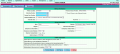Difference between revisions of "Patient Add/Edit"
From DuxWare Manual
Jump to navigationJump to search (Created page with "Patient Demographics Reference Sheet All info Re : Patient Add Here __NOTITLE__") |
m |
||
| (18 intermediate revisions by 2 users not shown) | |||
| Line 1: | Line 1: | ||
| − | Patient | + | == Adding a New Patient == |
| + | * Open [[Patient Search]] by clicking Patient in the [[Main Menu]]. | ||
| + | * Enter the New Patient's Name and click Search. Pro Tip - prevent duplicates by searching before creating new patients. | ||
| + | * Click the button 'Add' | ||
| + | * Fill in the blanks on the form. | ||
| + | * Click Save when done | ||
| − | + | == Patient Demographics Form Fields == | |
| − | + | The following tables explain the purpose and usage of each of the fields on the Patient Add Form. | |
| + | |||
| + | <gallery> | ||
| + | File:Patient_Add_Edit_-_1st_page.png|Demographics | ||
| + | File:Patient_Add_Edit_-_2nd_page.png|Billing Questions | ||
| + | File:Patient_Add_Edit_-3rd_page.png|Messaging | ||
| + | </gallery> | ||
| + | ==== Name/Address Information<br /> ==== | ||
| + | {| class="wikitable" | ||
| + | | Last Name || ''Required Field.'' | ||
| + | |- | ||
| + | | First Name || ''Required Field.'' | ||
| + | |- | ||
| + | | Prior Name/Alias || Used for Patient's maiden name or nickname. It is included in the last name search - if the patient is registered under a maiden name or nickname they will be found. | ||
| + | |- | ||
| + | | Title || Choose from the drop-down list | ||
| + | |- | ||
| + | | Suffix || If a patient has a Suffix it must be in the Suffix box '''''not''''' the Last Name box | ||
| + | |- | ||
| + | | Zip Code || ''Required Field.'' Enter the Zip Code for the address and the City and State will automatically be entered on the screen | ||
| + | |} | ||
| + | |||
| + | ==== Demographics Information<br /> ==== | ||
| + | {| class="wikitable" | ||
| + | | Date of Birth || ''Required Field''. Enter the Patient's birth date without dashes or slashes int this format: 12121987(month, day, year. The program will add the proper slashes when it saves. | ||
| + | |- | ||
| + | | Deceased Date || The date listed here will appear on the Patient information page in large red letters to alert the staff as to the status of this Patient. | ||
| + | |- | ||
| + | | Social Security Number || ''Required Field'' for proper claims filing and payment assignment. | ||
| + | |- | ||
| + | | Gender || Male - Female - Organization. Use Organization if the Patient is not a Patient but a nursing home, worker's comp or attorney's office. | ||
| + | |- | ||
| + | |} | ||
| + | |||
| + | ==== Contact Information ==== | ||
| + | {| class="wikitable" | ||
| + | | Home Phone || ''Required Field.'' Enter the Patient's Home Phone or primary phone number. If the Patient's primary number is the Cell Phone, enter it as the Home Phone. Enter with no dashes or slashes. | ||
| + | |- | ||
| + | | E-mail Address || Not a required field but useful - you can send the Patient an E-mail directly from this field. | ||
| + | |- | ||
| + | |} | ||
| + | |||
| + | ==== Employment Information ==== | ||
| + | {| class="wikitable" | ||
| + | | Employment Status || Choosing either Full or Part-time will allow entry of the Patient's employer in the Employer field. | ||
| + | |}<br /> | ||
| + | |||
| + | ==== <br> Billing Information<br /> ==== | ||
| + | {| class="wikitable" | ||
| + | | Primary Location || ''Required Field'' indicating which location default will be used in both the claim creation and appointment scheduling screens. | ||
| + | |- | ||
| + | | Primary In-House Provider || ''Required field'' indicating which physician degault will be used in both the claim creation and appointment scheduling screens. | ||
| + | |- | ||
| + | | Referring Provider || Choosing the referral source here is defaulted to the Referring Provider in the claim creation process. If the claim being created was the result of another referring provider it may be changed at the time of posting. | ||
| + | |- | ||
| + | | Check if Primary is also Referring Provider || By checking this box you are saying the referring provider is also the Patient's PCP | ||
| + | |- | ||
| + | | Primary Care Provider || If the box was not checked indicating the referring provider is also the PCP, choose the Patient's PCP here. Defaults the Primary Care Provider in the claim. | ||
| + | |- | ||
| + | | Statement Billing Code || ''Required Field.'' This field indicates whether or not a Patient will receive a statement if they ever have a Patient due balance. Select from the drop-down list. The default is Billing Code G - in which the person listed as the Patient's responsible party (Guarantor) will actually receive the statement. Billing codes are found in the Support Menu under the General Menu. | ||
| + | |- | ||
| + | | Financial Class || ''Optional Field'' to categorize Patient's into distinct financial or grouping classes. You can run a list of patients by Financial Class in the Patient Demographics Report Criteria screen. This is a list report only – it does not indicate any financial information. | ||
| + | |- | ||
| + | | Pay Terms || List any specific payment arrangements made with regards to any balance owed by this patient. This information appears only in the Patient Information Screen. | ||
| + | |- | ||
| + | |} | ||
| + | |||
| + | ==== Other Information<br /> ==== | ||
| + | {| class="wikitable" | ||
| + | | Race || Choose from drop-down list | ||
| + | |- | ||
| + | | Ethnicity || Choose from drop-down list | ||
| + | |- | ||
| + | | Religion || Space to enter any additional information you would like | ||
| + | |- | ||
| + | | Other Race Information || Space to enter any additional information you would like | ||
| + | |- | ||
| + | | Emergency Contact Information || Contact Name, Contact Phone, Contact Relation | ||
| + | |- | ||
| + | | Chart Number || If you are using Chart Numbers from paper charts enter the number here. It will appear in the Other Patient Information section of the Patient Information screen. If you do not enter a chart Number no reference to Chart Number will appear in the Other Patient Information section. | ||
| + | |} | ||
| + | |||
| + | ==== HIPAA Information ==== | ||
| + | <br />This information comes from the Authorization Information section on the Face Sheet<br /><br /> | ||
| + | {| class="wikitable" | ||
| + | | Medical Records Release|| ''Required Field.'' Checking this box prints "Signature on File" in block 12 of the HCFA form and enters the proper "Yest" designation in the ANSI 837 electronic claims format. '''NOTE: Leaving this box unchecked results in the claim not being paid.''' | ||
| + | |- | ||
| + | | Payment Release || ''Required Field.'' Checking this box prints "Signature on File" in block 13 of the HCFA form and enters the proper "Yes" designation in the ANSI electronic claims format. '''NOTE: Leaving this box unchecked results in the payment going to the Patient not the Provider.''' | ||
| + | |- | ||
| + | | Permission to leave a message on Patient's answering machine. || HIPAA required question to designate whether or not your practice may speak to a third party about this Patient's medical condition as well as the name of the person you are authorized to speak with and the relationship of that individual to the patient. Checking this box means the Patient has given permission. | ||
| + | |} | ||
| + | |||
| + | ==== Messaging<br /> ==== | ||
| + | {| class="wikitable" | ||
| + | | Show Message on Patient Information Screen|| '''Yes''' if you want the Message to show every time anyone accesses the Patient's account. '''No''' if you want a record of the Message but do not want it to show on the Patient Information screen. | ||
| + | |- | ||
| + | | Patient Message ||Pop-up Message specific to this Patient. Shows up on the Patient Information Screen if the box is checked. | ||
| + | |- | ||
| + | | Statement Message || Enter a message to be printed on the Patient Statement for only this patient. This message will override the “current, 30, 60, or 90 day messages” which are automatically printed on statements with regards to the age of their Patient Balance. | ||
| + | |- | ||
| + | | Is person a Guarantor Only? || Most of the time the person will not be a Guarantor Only. You will leave this at '''No if they are a Patient'''. If they are just coming to pay the bill and are '''not a Patient then they are a Guarantor Only.''' Check '''''Yes only if they are NOT a Patient.''''' Checking this box signifies the person being entered is considered a "Guarantor Only" and will not be a Patient. The "Guarantor Only" Patient is colorized in Blue on the Patient Search list and may be hidden from the list by checking the box "Show Guarantors - NO" in the Patient Search page. A person who was added as "Guarantor Only" may become a Patient and may be changed by un-checking the "Guarantor Only" box in the Patient Demographics screen. NOTE: If a person was added as a "Guarantor Only" they may not have had the "Assignment of Release of Medical Records and Release of Payment authorizations checked. It is important to check these boxws if the Patient has signed the proper release forms. | ||
| + | |} | ||
| + | |||
| + | ==== Other ==== | ||
| + | {| class="wikitable" | ||
| + | | Deleted || Yes or No. If you have entered a Patient as a duplicate you may delete it here. No patient is ever erased from the system. Patients with ledger entries can not be deleted. You must first move all of the ledger transactions to the proper patient before a deletion can be made. | ||
| + | |} | ||
| + | |||
| + | [[Category:Patient Administration]] | ||
Latest revision as of 15:21, 27 June 2016
Contents
Adding a New Patient
- Open Patient Search by clicking Patient in the Main Menu.
- Enter the New Patient's Name and click Search. Pro Tip - prevent duplicates by searching before creating new patients.
- Click the button 'Add'
- Fill in the blanks on the form.
- Click Save when done
Patient Demographics Form Fields
The following tables explain the purpose and usage of each of the fields on the Patient Add Form.
Name/Address Information
| Last Name | Required Field. |
| First Name | Required Field. |
| Prior Name/Alias | Used for Patient's maiden name or nickname. It is included in the last name search - if the patient is registered under a maiden name or nickname they will be found. |
| Title | Choose from the drop-down list |
| Suffix | If a patient has a Suffix it must be in the Suffix box not the Last Name box |
| Zip Code | Required Field. Enter the Zip Code for the address and the City and State will automatically be entered on the screen |
Demographics Information
| Date of Birth | Required Field. Enter the Patient's birth date without dashes or slashes int this format: 12121987(month, day, year. The program will add the proper slashes when it saves. |
| Deceased Date | The date listed here will appear on the Patient information page in large red letters to alert the staff as to the status of this Patient. |
| Social Security Number | Required Field for proper claims filing and payment assignment. |
| Gender | Male - Female - Organization. Use Organization if the Patient is not a Patient but a nursing home, worker's comp or attorney's office. |
Contact Information
| Home Phone | Required Field. Enter the Patient's Home Phone or primary phone number. If the Patient's primary number is the Cell Phone, enter it as the Home Phone. Enter with no dashes or slashes. |
| E-mail Address | Not a required field but useful - you can send the Patient an E-mail directly from this field. |
Employment Information
| Employment Status | Choosing either Full or Part-time will allow entry of the Patient's employer in the Employer field. |
Billing Information
| Primary Location | Required Field indicating which location default will be used in both the claim creation and appointment scheduling screens. |
| Primary In-House Provider | Required field indicating which physician degault will be used in both the claim creation and appointment scheduling screens. |
| Referring Provider | Choosing the referral source here is defaulted to the Referring Provider in the claim creation process. If the claim being created was the result of another referring provider it may be changed at the time of posting. |
| Check if Primary is also Referring Provider | By checking this box you are saying the referring provider is also the Patient's PCP |
| Primary Care Provider | If the box was not checked indicating the referring provider is also the PCP, choose the Patient's PCP here. Defaults the Primary Care Provider in the claim. |
| Statement Billing Code | Required Field. This field indicates whether or not a Patient will receive a statement if they ever have a Patient due balance. Select from the drop-down list. The default is Billing Code G - in which the person listed as the Patient's responsible party (Guarantor) will actually receive the statement. Billing codes are found in the Support Menu under the General Menu. |
| Financial Class | Optional Field to categorize Patient's into distinct financial or grouping classes. You can run a list of patients by Financial Class in the Patient Demographics Report Criteria screen. This is a list report only – it does not indicate any financial information. |
| Pay Terms | List any specific payment arrangements made with regards to any balance owed by this patient. This information appears only in the Patient Information Screen. |
Other Information
| Race | Choose from drop-down list |
| Ethnicity | Choose from drop-down list |
| Religion | Space to enter any additional information you would like |
| Other Race Information | Space to enter any additional information you would like |
| Emergency Contact Information | Contact Name, Contact Phone, Contact Relation |
| Chart Number | If you are using Chart Numbers from paper charts enter the number here. It will appear in the Other Patient Information section of the Patient Information screen. If you do not enter a chart Number no reference to Chart Number will appear in the Other Patient Information section. |
HIPAA Information
This information comes from the Authorization Information section on the Face Sheet
| Medical Records Release | Required Field. Checking this box prints "Signature on File" in block 12 of the HCFA form and enters the proper "Yest" designation in the ANSI 837 electronic claims format. NOTE: Leaving this box unchecked results in the claim not being paid. |
| Payment Release | Required Field. Checking this box prints "Signature on File" in block 13 of the HCFA form and enters the proper "Yes" designation in the ANSI electronic claims format. NOTE: Leaving this box unchecked results in the payment going to the Patient not the Provider. |
| Permission to leave a message on Patient's answering machine. | HIPAA required question to designate whether or not your practice may speak to a third party about this Patient's medical condition as well as the name of the person you are authorized to speak with and the relationship of that individual to the patient. Checking this box means the Patient has given permission. |
Messaging
| Show Message on Patient Information Screen | Yes if you want the Message to show every time anyone accesses the Patient's account. No if you want a record of the Message but do not want it to show on the Patient Information screen. |
| Patient Message | Pop-up Message specific to this Patient. Shows up on the Patient Information Screen if the box is checked. |
| Statement Message | Enter a message to be printed on the Patient Statement for only this patient. This message will override the “current, 30, 60, or 90 day messages” which are automatically printed on statements with regards to the age of their Patient Balance. |
| Is person a Guarantor Only? | Most of the time the person will not be a Guarantor Only. You will leave this at No if they are a Patient. If they are just coming to pay the bill and are not a Patient then they are a Guarantor Only. Check Yes only if they are NOT a Patient. Checking this box signifies the person being entered is considered a "Guarantor Only" and will not be a Patient. The "Guarantor Only" Patient is colorized in Blue on the Patient Search list and may be hidden from the list by checking the box "Show Guarantors - NO" in the Patient Search page. A person who was added as "Guarantor Only" may become a Patient and may be changed by un-checking the "Guarantor Only" box in the Patient Demographics screen. NOTE: If a person was added as a "Guarantor Only" they may not have had the "Assignment of Release of Medical Records and Release of Payment authorizations checked. It is important to check these boxws if the Patient has signed the proper release forms. |
Other
| Deleted | Yes or No. If you have entered a Patient as a duplicate you may delete it here. No patient is ever erased from the system. Patients with ledger entries can not be deleted. You must first move all of the ledger transactions to the proper patient before a deletion can be made. |