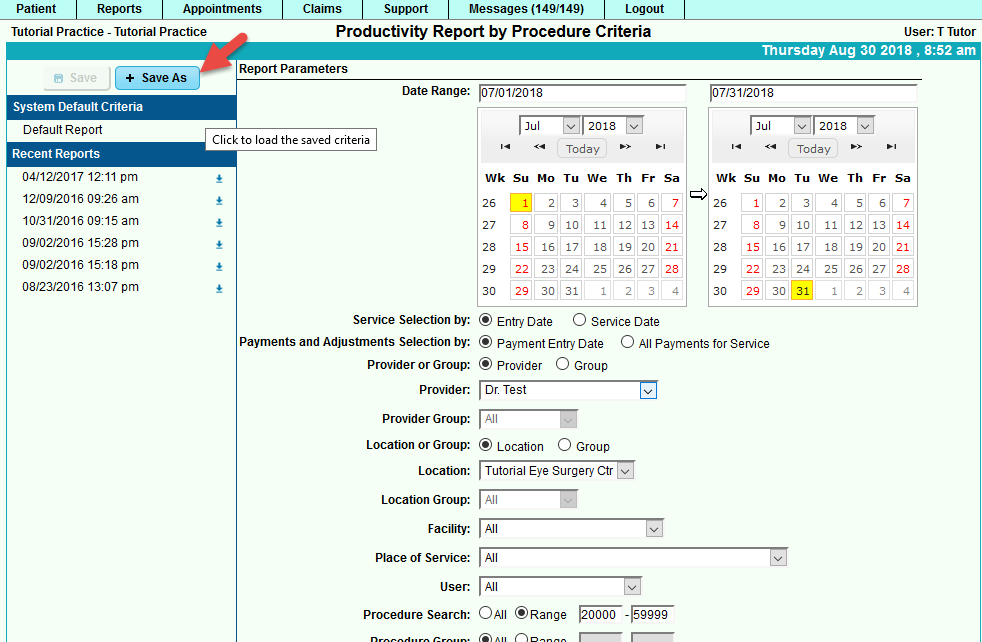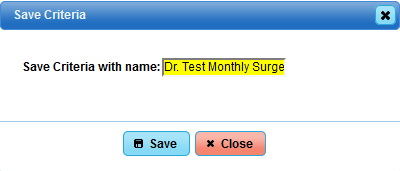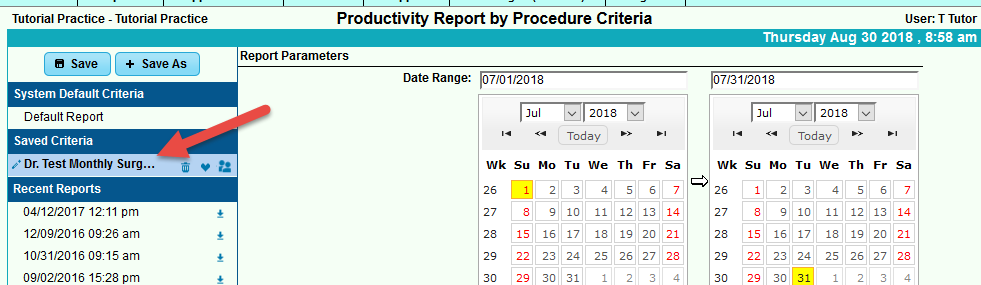Difference between revisions of "DuxWare Release Note - 09/02/2018"
| Line 15: | Line 15: | ||
You can see your Saved report on the left under Saved Criteria. You have the option to delete, edit, save as a favorite, or share the report with other users that have access to this report. A listing of Recent Reports is also saved for you to reference. | You can see your Saved report on the left under Saved Criteria. You have the option to delete, edit, save as a favorite, or share the report with other users that have access to this report. A listing of Recent Reports is also saved for you to reference. | ||
| + | [[File:SavedReports3.png]] | ||
[[DuxWare Release Note - 06/24/2018|Previous Release Note - 06/24/2018]] | [[DuxWare Release Note - 06/24/2018|Previous Release Note - 06/24/2018]] | ||
Revision as of 18:43, 31 August 2018
Reports
Saved Reports
You will no longer need to remember the criteria that you selected on previously run reports. Your Practice Management System can do it for you. You can see the criteria for previously saved reports and save your own criteria. Saved Reports feature is strategically placed in the A/R Reports, Revenue Reports, Collection, and Patient Reports. If you find a report in our system that does not have this option and you would like to have it, please let a member of our Support Team know so that we can add it for you.
Example: In this example, Dr. Test routinely asks for a report for specific procedures performed at the surgery center for the prior month that requires specific criteria. Set the criteria, Select Save As: Dr. Test Monthly Surgery Center Data. Once you select your criteria, you can select [Save As] and name your report criteria before or after you run the report.
Name your report.
You can see your Saved report on the left under Saved Criteria. You have the option to delete, edit, save as a favorite, or share the report with other users that have access to this report. A listing of Recent Reports is also saved for you to reference.