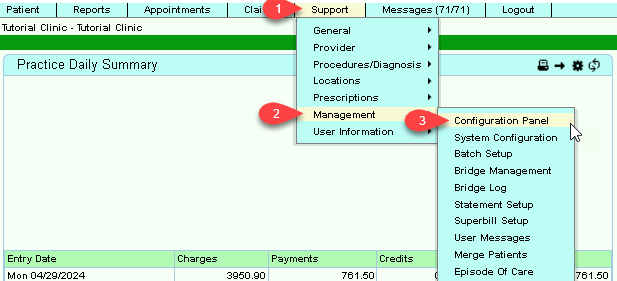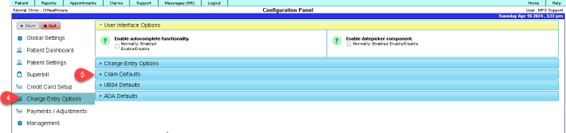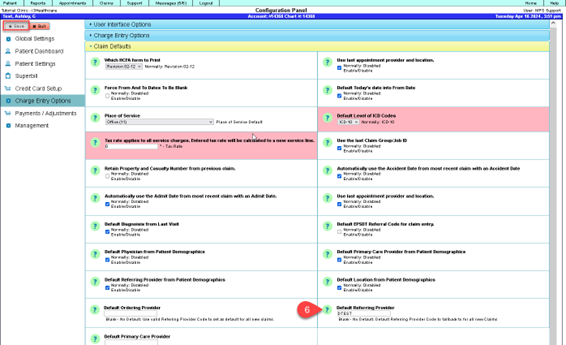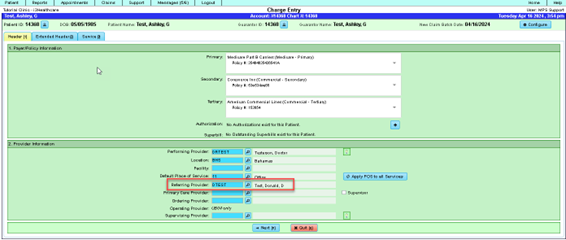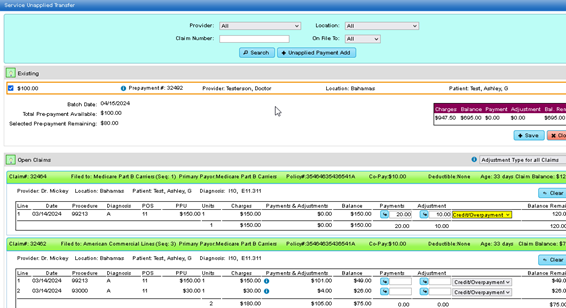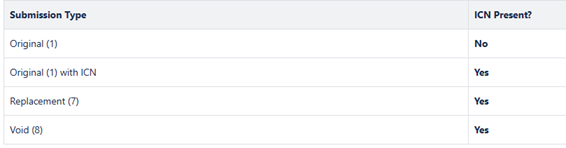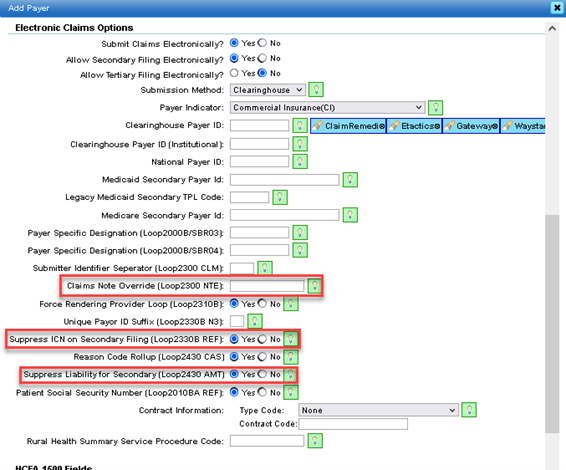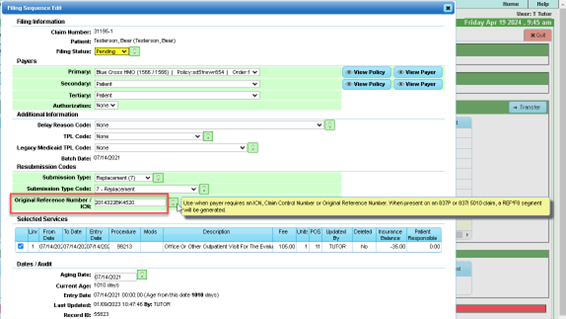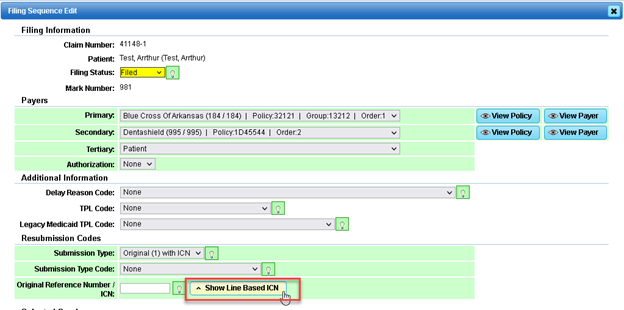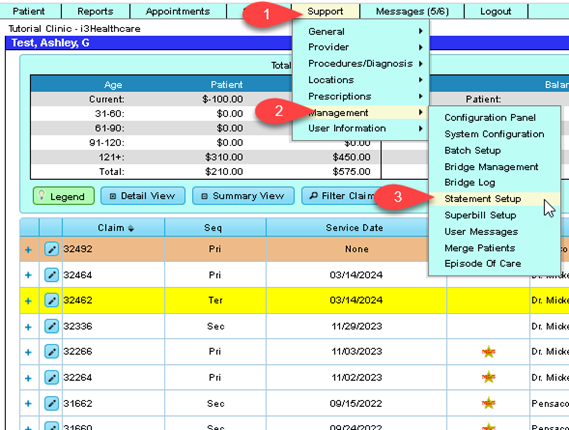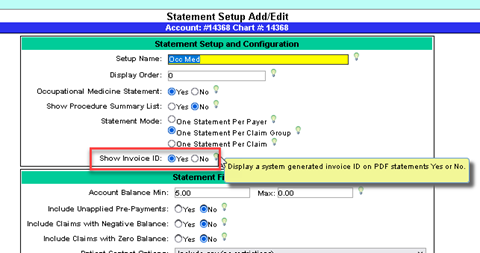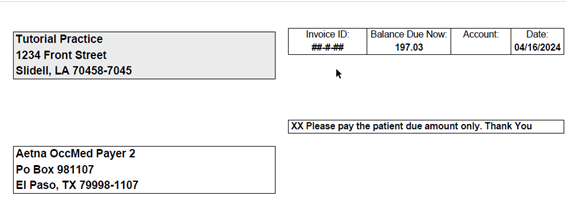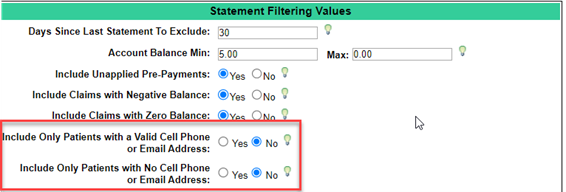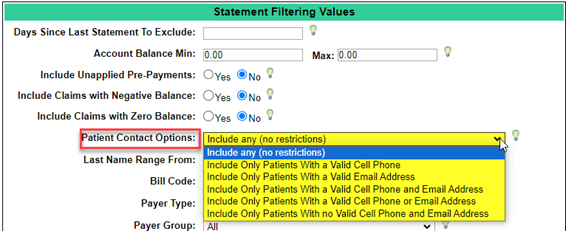Difference between revisions of "DuxWare Release Note - 05/05/2024"
| Line 92: | Line 92: | ||
** Advanced Statements | ** Advanced Statements | ||
** Occupational Medicine Statements | ** Occupational Medicine Statements | ||
| + | |||
| + | |||
| + | [[File:Col1.png]] | ||
| + | |||
| + | |||
| + | [[File:Col2.png]] | ||
| + | |||
| + | |||
| + | Example Statement: | ||
| + | |||
| + | |||
| + | [[File:Col3.png]] | ||
| + | |||
| + | |||
| + | '''Patient Statements – Update to Contact Settings:'''<br> | ||
| + | |||
| + | To access the Statement setup, go to Support tab>Management>Statement Setup.<br> | ||
| + | |||
| + | Prior Statement Setup: | ||
| + | |||
| + | |||
| + | [[File:Col4.png]] | ||
| + | |||
| + | |||
| + | [[File:Col5.png]] | ||
==Dashboard (Home)== | ==Dashboard (Home)== | ||
Revision as of 13:48, 1 May 2024
Release Notes are In Process". Please check back later.
Contents
Charge Entry
- Adding a default for Referring Provider via the Configuration Panel.
Through the Configuration Panel in Support → Management, users can establish a default system-level order and referring provider. Navigate to Configuration Panel → Charge Entry Options → Claim Defaults to access this feature.
Within this setting, you can input the provider or referring provider code for the associated field. Consequently, any new claims (without a patient-level referring or ordering provider) will adopt these default values. It's worth noting that if an invalid value is entered, the charge entry page will not apply the associated field settings.
The charge entry screen will respond to the input in the “Default Referring Provider” field.
- Use of Enter Key to Move Forward
Added functionality to allow the user to use the Enter key to navigate through the fields on the Pre-payment Apply screen.
Claims
Fixed issues:
- ICN for 837i claims
- Fixed an error in the code to control the inclusion for the ICN the 837i claim filings based on the submission type.
- Anesthesia:
- Fixed an issue in the anesthesia minutes fields on the service add/edit panel. Now, whenever changes are made to the "From" and "To" input fields, the "Minutes" field will accurately display the time interval in minutes.
- Claim Proposal:
- Fixed an issue displaying the payer information on proposal type claims in the ledger.
- Miscellaneous Claim Updates:
- Payer Manager
- added a payer option “Suppress Liability for Secondary (Loop 2430 AMT).
- added a “Suppress ICN on Secondary Filing (Loop 2330B REF).
- added a payer level override to claim notes for electronics. It is limited to 10 characters.
- Payer Manager
- UB-04/CMS-1450:
- The header text on the Claim's Note entry field was altered to reflect that it will also output on the UB-04. This only occurs when the def “Block 80” is not set.
- There is a new override for Block 61 under UB-04. UB-04 now allows Block 61 to be overwritten by block 51. See Payer Setup under UB-04 section.
- Claim Proposals/Pre-authorization:
- Implemented a loading indicator for the transition between claims and proposal and vice versa. This feature ensures users are informed about the ongoing process. (Primarily dental ADA claims)
Updates to ICN Usage:
Description:
- When posting payments/adjustments from an electronic remit file, the system now automatically updates the Original Reference Number (ICN) of the associated filing sequence with the value in the CLP-7 field of the remit.
If the remit file is unposted, the ICN value in the filing sequence will be cleared, provided the current ICN value still matches the one from the remit file. This ensures accurate tracking of ICN values even if they have been manually updated after the remit was posted. Please note this change in your workflow. The ICN is stored in the Claim Filing Sequence.
“Show Line Based ICN” has been removed from view. It is no longer supported. The screen shot below is prior to the update.
Collections
Statements with Invoice ID:
- Added a system generated Invoice ID to PDF statements generated by the Collection Manager.
- Added a new Statement Default called Show Invoice ID to the Statement Setup and Configuration:
- Select Yes to show the Invoice Id on all PDF statements that can be generated by the Collection Manager
- Select No to not show the Invoice Id on all PDF statements that can be generated by the Collection Manager
- The Invoice Id is a system generated ID based on the Statement Batch ID
- If Invoice IDs are configured to be displayed on statements through the Statement Setup, display the Invoice ID on PDF statements that can be generated by the Collection Manager:
- Patient Statements
- Advanced Statements
- Occupational Medicine Statements
Example Statement:
Patient Statements – Update to Contact Settings:
To access the Statement setup, go to Support tab>Management>Statement Setup.
Prior Statement Setup: