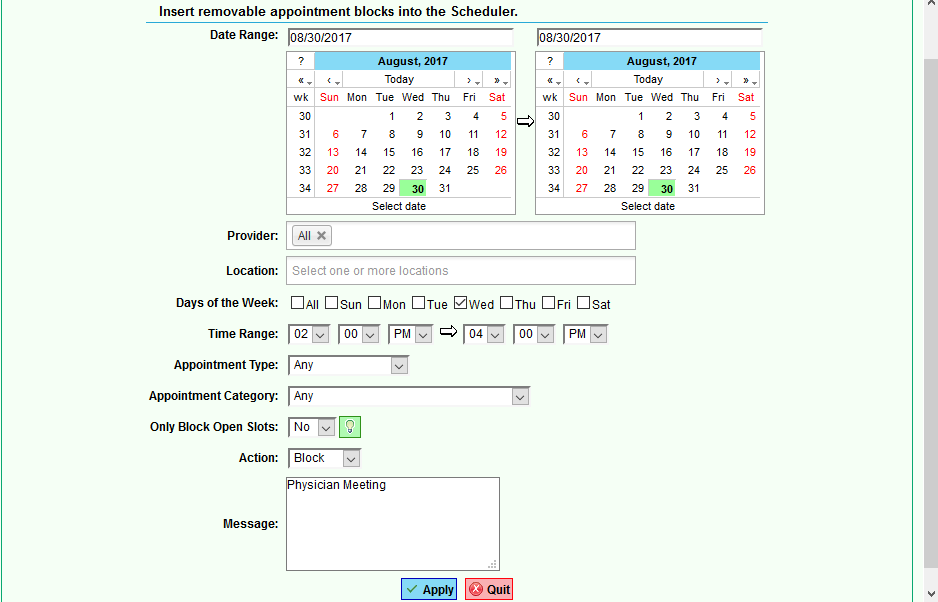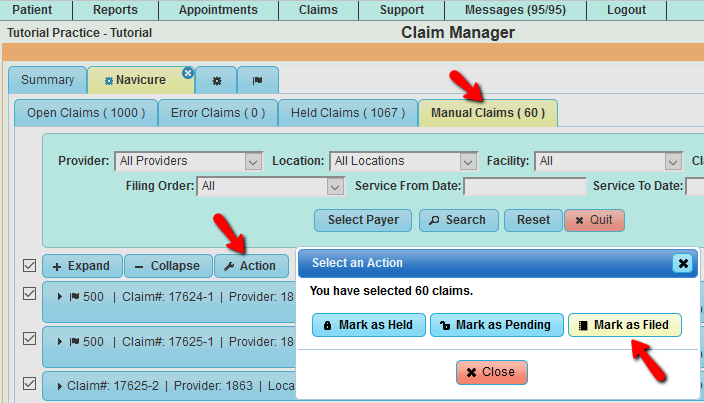Difference between revisions of "DuxWare Release Note - 07/30/2017"
| Line 22: | Line 22: | ||
[[File:Manual claims.png]] | [[File:Manual claims.png]] | ||
| + | |||
| + | |||
| + | ===Collection Manager=== | ||
| + | |||
| + | |||
| + | ===Reports=== | ||
| + | |||
| + | '''Dunning Report''' - New Option regarding Unapplied Claims. To view Unapplied Claims on the Dunning Report, you now must select the option under Balances. Otherwise, they will not appear on the report. | ||
| + | |||
| + | '''Reconciliation Daysheet''' - Added Summary view to .CSV export. | ||
Revision as of 20:47, 30 July 2017
Contents
PM Release Notes - 07/30/2017
PM Appointment Schedule
Block and unblock by range - You now have the ability to block and unblock multiple provider/resource schedules at one time. To access Block by Range: Appointments>Schedule Setup>Block by Range. Please see the example illustration below:
Claim Manager
Manual Claims - There is a new option to mark claims that in "Manual" status as"Filed". For example, some payment posters will select, "mark as manual" when posting payments manually. It basically puts the claim in limbo until it is marked as filed or placed back as pending. It really depends on the circumstances. If a payment poster routinely makes this selection, the number increases over time. Now, there's an easy solution to place those type claims in "Filed" status and get them out of your work queue.
To access "Manual Claims", go to Claims>Claim Manager>Select Clearinghouse set up to gather claims>Manual Claims.
Once you select the "Manual Claims" tab, select the [Action] button, then [Mark as Filed].
Collection Manager
Reports
Dunning Report - New Option regarding Unapplied Claims. To view Unapplied Claims on the Dunning Report, you now must select the option under Balances. Otherwise, they will not appear on the report.
Reconciliation Daysheet - Added Summary view to .CSV export.