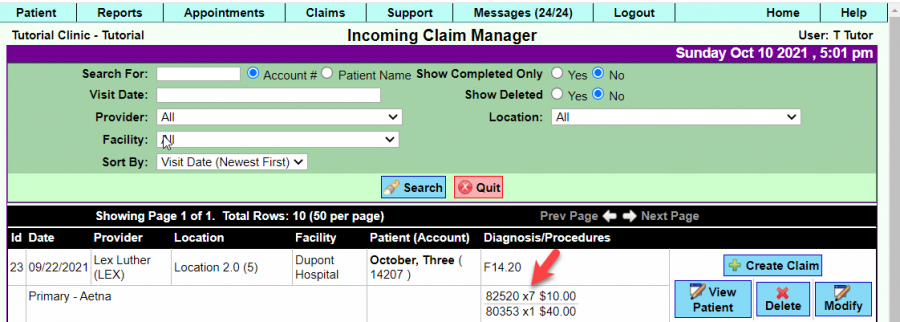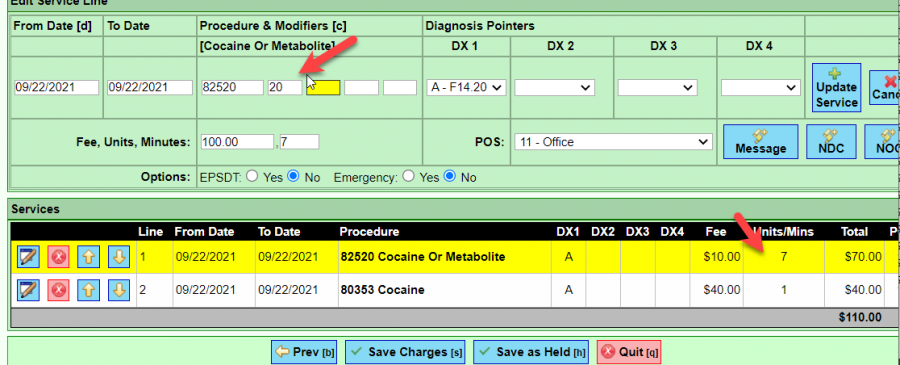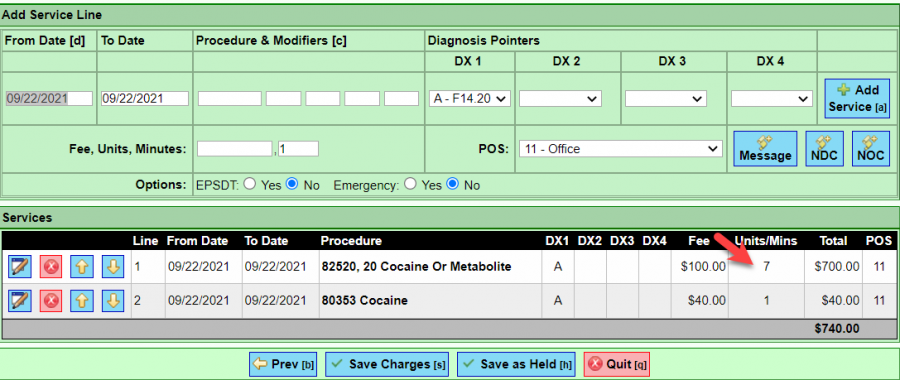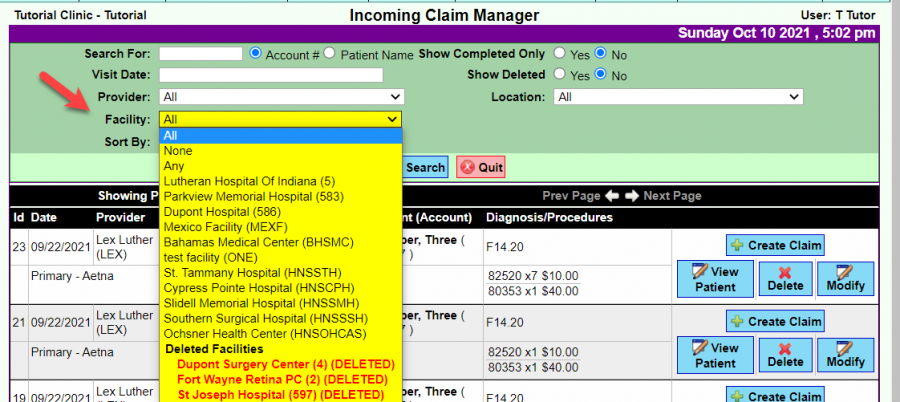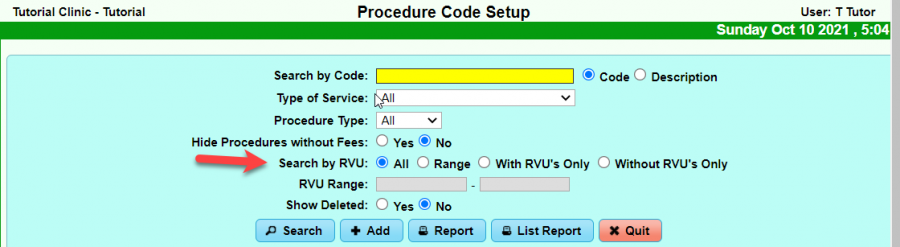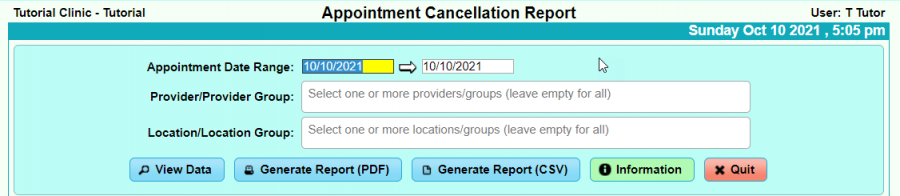DuxWare Release Note - 10/10/2021
Contents
Claims
Charge Entry>Service Edit: After review of our users’ feedback from the last update, changes were made to accommodate the workflow of how services are updated at Charge Entry in regards to how the service line updates when referencing the Procedure Setup>Default Units. The majority of our users who manually input charges did not notice a change other than the system now recognizes the default units in the Procedure Setup. To access the Procedure setup, go to: Support Tab>Procedures/Diagnosis>Procedure Setup. You must be a L5 user to access this area.
As of this release, the units will not change when editing the service line. If there are default units set in the Procedure Setup>Default Units, then the service line will not change units upon editing the service line if using the same CPT code.
For example:
You have a claim from the Incoming Claim Manager with a CPT code with 7 units, and the default unit in the Procedure Setup is 1 unit. Upon editing the service line to add a modifier, the system reverted back to looking at the default units that were set in the Procedure Setup instead of leaving the units from the original service entry (Prior to this release). Most users expect that the units remain the same, unless you wish to manually adjust them on the service line.
Incoming Claim has 7 units on CPT 82520 X7 units.
Once the Create Claim button has been selected and the service line reviewed, the Claim Poster sees that a modifier is needed on the service line. Notice that the units do not changes when tabbing over to the next field.
Updated Service:
Just to note: It is a good practice to review code setups in your EMR templates vs. your PM procedures and fee schedules so that they are in sync.
Incoming Claim Manager
- Added the ability for users to filter by Facility to include, exclude, retrieve a particular facility.
Claims>Batch Posting by Claim #
- For clinics that utilize Posting Locations, Batch Payment by Claim # will automatically record the Posting Location and Posting Date. For those of you who are not familiar. Batch Posting by Claim # allows for posting bulk EOBs manually.
Support Tab
Support Tab>Procedures/Diagnosis>Procedure Setup:
• Update option to filter by RVU entry.
PM Dashboard
Widget: Practice Daily Summary • Runs by Entry Date or Batch Date (Batch Date: If you do not see the batch date option, then it is not enabled in your system) Batch date users are typically billing services or large clinics.
Widget: Upcoming Appointments • Added the ability to select the date. Previously, this widget would only display upcoming appointments for the current day.
Appointments tab>Reports
- All of the appointment reports have been updated with a new view with options for filtering and printing.
For example, please see the Appointment Cancellation Report Criteria page:
Reports
Reports>Patient>Patient Demographics Report:
- Appointment Date was added as a Primary Sort option.
If you have questions, please contact your Support Team. We are glad to assist you.