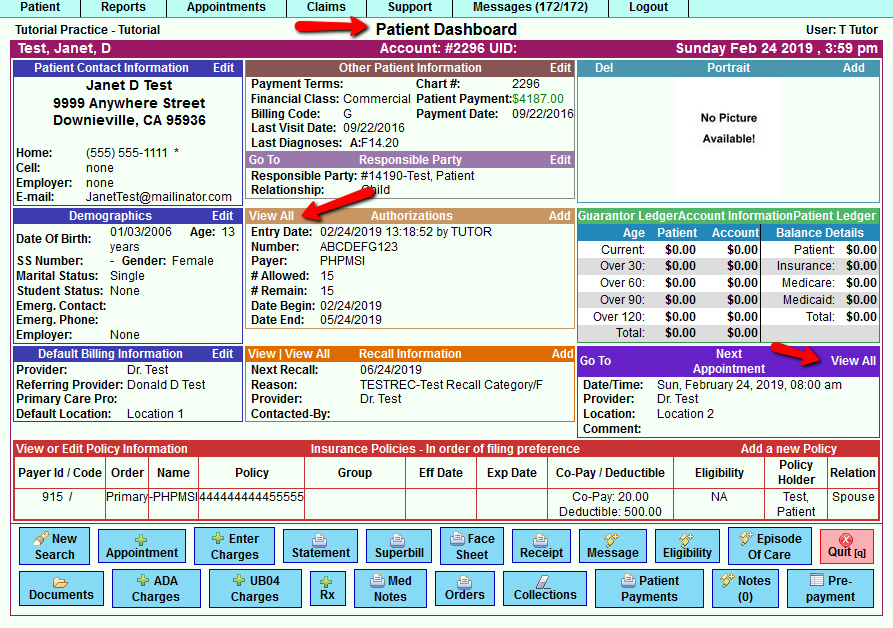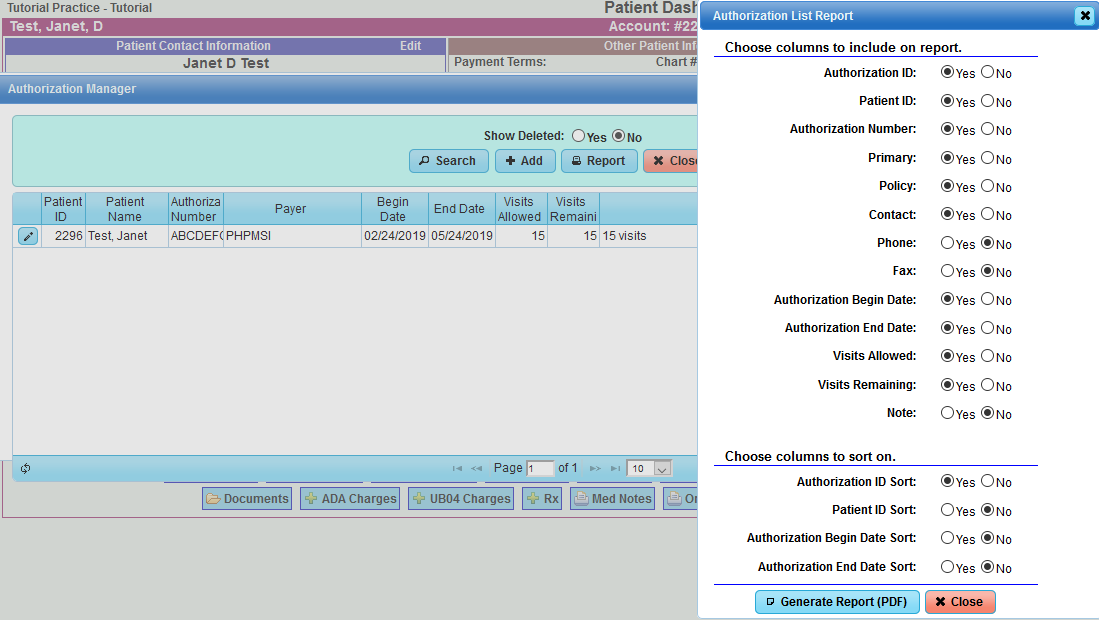Difference between revisions of "DuxWare Release Note - 02/24/2019"
| Line 14: | Line 14: | ||
[[File:PatDashboard1.png]] | [[File:PatDashboard1.png]] | ||
| − | |||
| − | |||
| Line 26: | Line 24: | ||
Users will now be able to see future authorizations in the Authorizations window of the Patient Dashboard. Multiple current and/or future authorizations can be viewed by mouse hovering over the Authorizations window. Selecting “View All” will bring you to the Authorization Manager where you have the ability to Search, Add/Edit, Generate a report, view claims linked to an authorization. | Users will now be able to see future authorizations in the Authorizations window of the Patient Dashboard. Multiple current and/or future authorizations can be viewed by mouse hovering over the Authorizations window. Selecting “View All” will bring you to the Authorization Manager where you have the ability to Search, Add/Edit, Generate a report, view claims linked to an authorization. | ||
| + | [[File:Auth1.png]] | ||
| + | |||
Revision as of 22:42, 24 February 2019
PM Updates – February 24, 2019
Patient Demographics
You will see updates to:
- Patient Dashboard has replaced the screen name of Patient Information Screen
- Patient Authorizations
- Next Appointments
See illustration below of where to view the updates:
Patient Authorizations:
Users will now be able to see future authorizations in the Authorizations window of the Patient Dashboard. Multiple current and/or future authorizations can be viewed by mouse hovering over the Authorizations window. Selecting “View All” will bring you to the Authorization Manager where you have the ability to Search, Add/Edit, Generate a report, view claims linked to an authorization.
Next Appointment
Select “View All” on Next Appointment window in the Patient Dashboard to see Next Appointments to quickly view or print. To view/print for all patients linked to a Responsible Party, go to the Responsible Party/Guarantor account, select View All and print.
Example Report generated from Next Appointment view:
If you have any questions or feedback regarding these updates, please contact your PM Support Team.