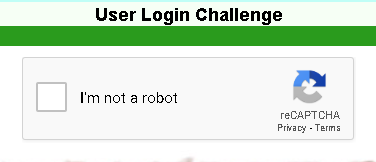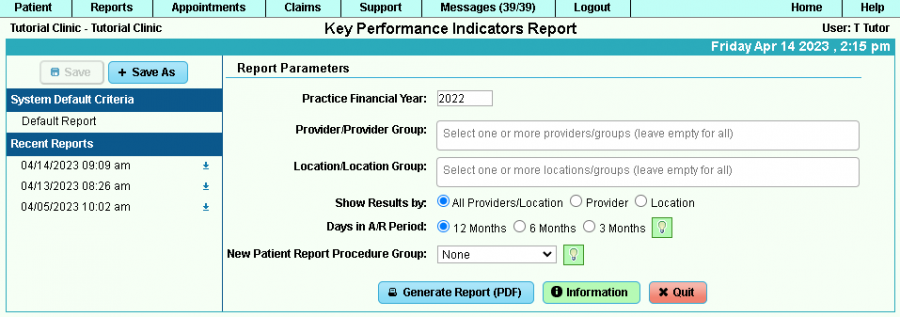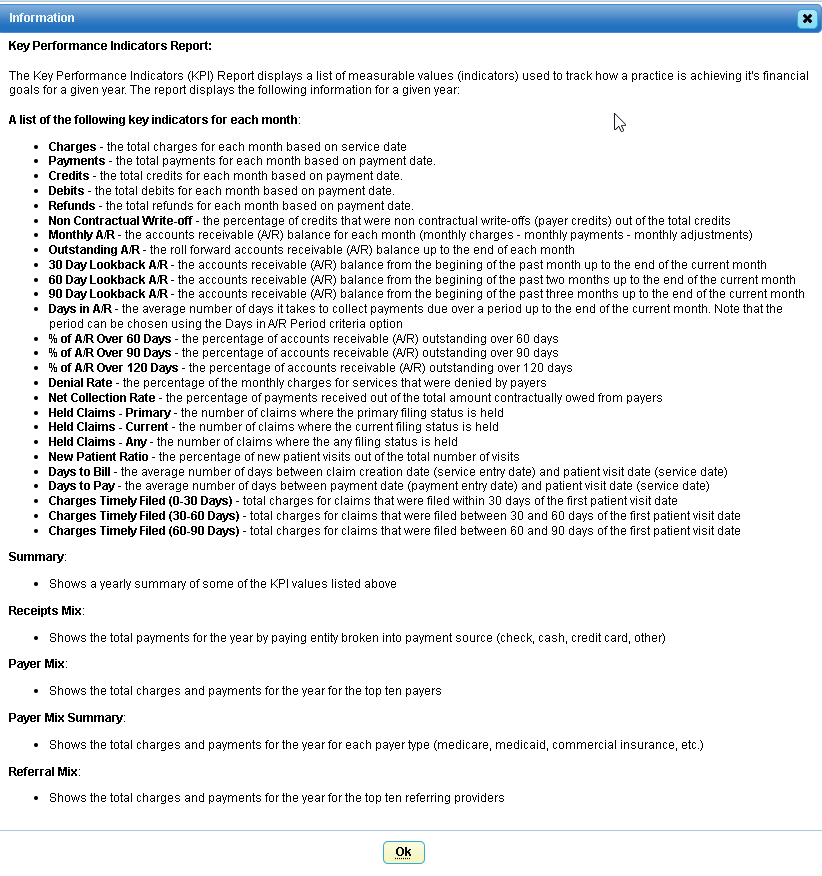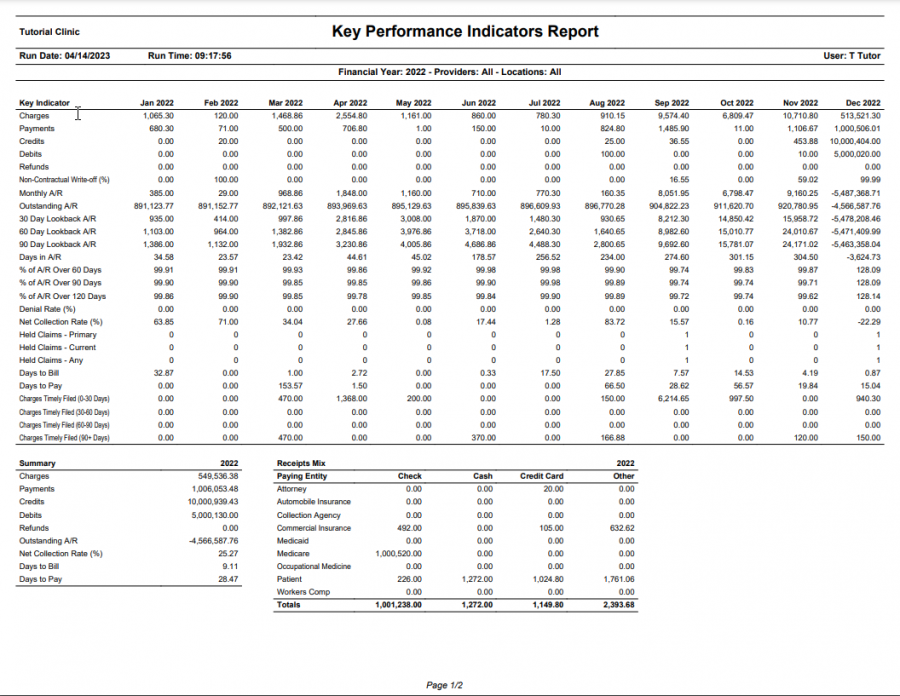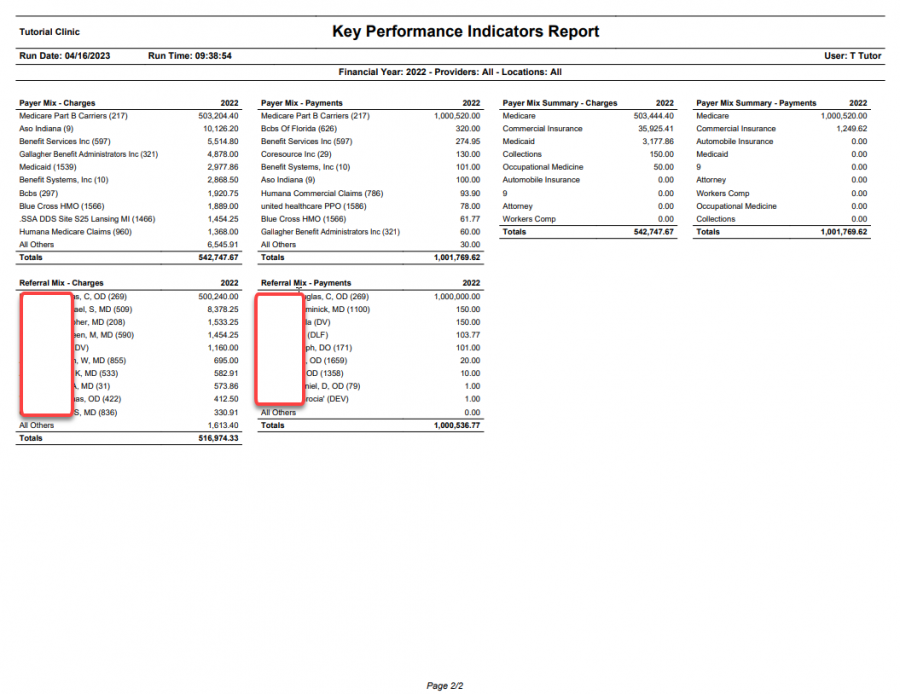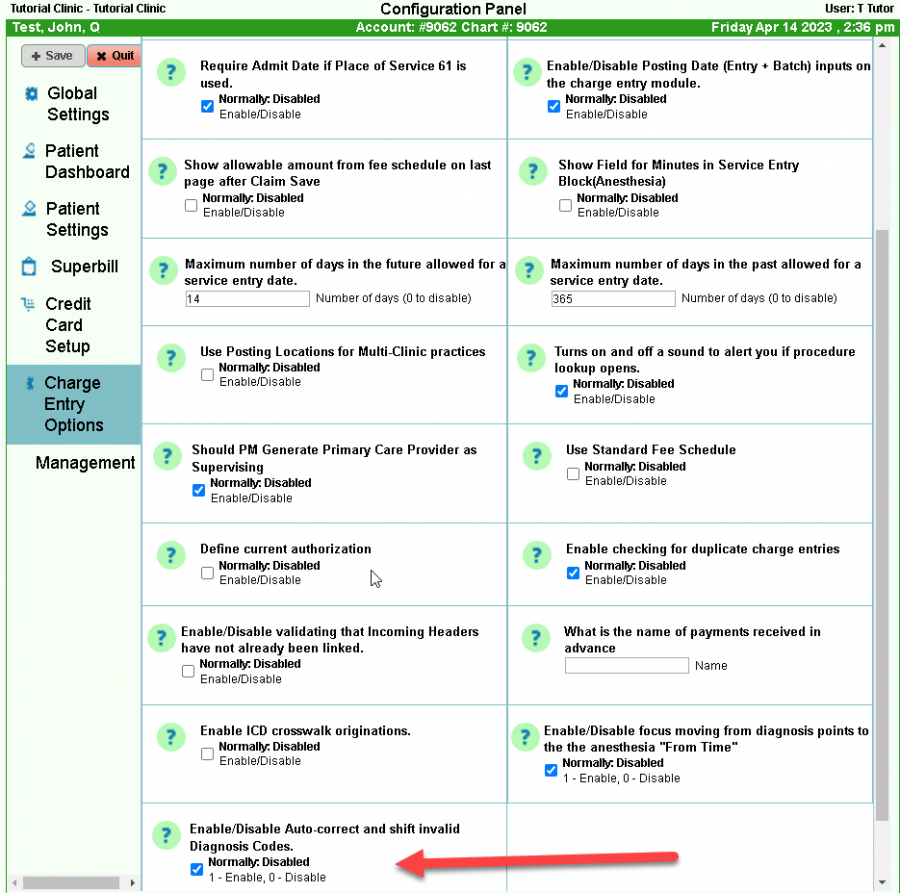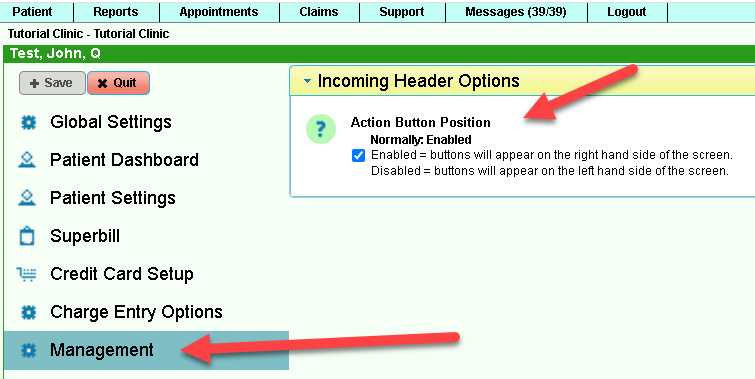DuxWare Release Note - 04/16/2023
Contents
Login Challenge
Login Challenge
- User Login Challenge: Users may see the Login Challenge when logging into the PM. reCAPTCHA sends system information to Google and Google decides if reCAPTCHA should challenge you. Just click into the box to the left of “I’m not a robot” and proceed. reCAPTCHA is in place to add another layer of security for your login.
What is reCAPTCHA?
https://www.google.com/recaptcha/about/
Excerpt:
reCAPTCHA protects your website from fraud and abuse without creating friction. reCAPTCHA uses an advanced risk analysis engine and adaptive challenges to keep malicious software from engaging in abusive activities on your website. Meanwhile, legitimate users will be able to login, make purchases, view pages, or create accounts and fake users will be blocked.
Reports:
New Report*****
Reports>Practice>Key Performance Indicators (KPI Report):
Criteria:
Output:
Claim Entry:
Auto Diagnosis Shift – An option was created to allow the user to auto-shift ICD codes on claim creation.
General Info:
• The new system configuration option aims to provide end-users with more clarity on invalid diagnosis codes (primarily from incoming headers)
• Previously, duplicate codes and invalid codes were removed while all valid codes shifted left in the ICD entry panel. This left room for some error as the service line diagnosis pointers did not always shift accordingly.
Support>Management>Configuration Panel
Click on the “Charge Entry Options” setting on the left hand side of the screen.
Expand the “Charge Entry Options” accordion.
Find the setting labeled “Enable/Disable Auto-correct and shift invalid Diagnosis Codes.”
Mark the value as “enabled.”
Click “Save.”
Claims tab (Menu):
Filing Status Search:
• Filing Status Search – updated screen with new options.
Incoming Claim Manager:
• If you prefer your action buttons on the right or on the left, the choice is yours. Management level staff can go to Support tab>Management>Configuration Panel> Management to enable your preference.
Payments:
Claims>Electronic Remit>Review Electronic Remit Files
For users that utilize the Batch Date module, a new criteria selection has been added to filter by Batch Date.
Authorizations:
There were three changes made to authorizations:
• Policies marked deprecated and not touched for over a year will no longer show as an available payer option. • Expired Authorizations will be moved to the bottom of the list • Expired Authorizations will have the valid date-range underlined in red.
If you have any questions regarding the items in this release, please contact your PM Support Team.