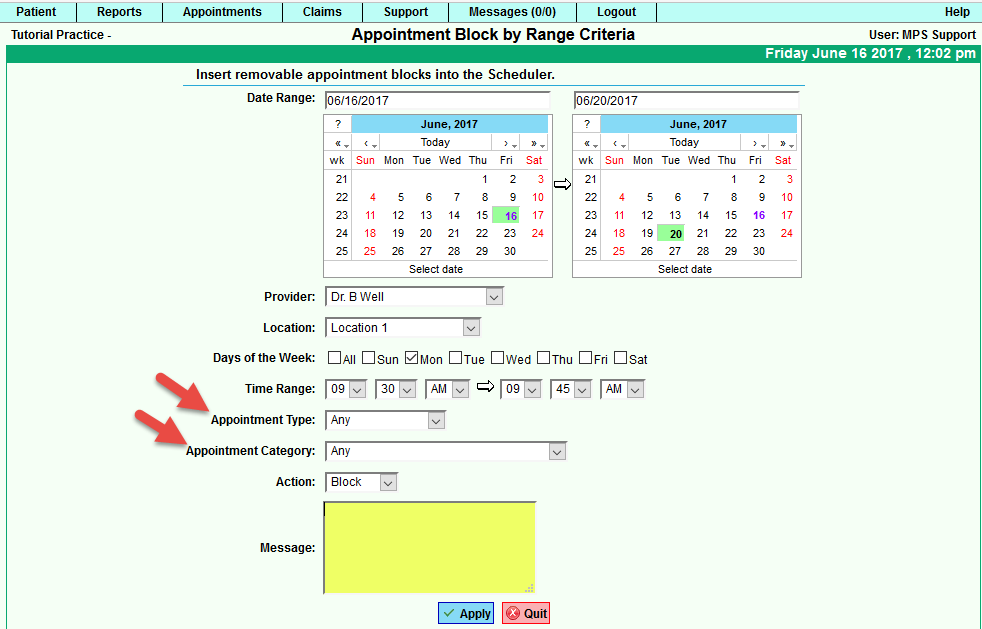Difference between revisions of "DuxWare Release Note - 06/18/2017"
| Line 14: | Line 14: | ||
The default value for both the Appointment Type and Category is "Any". As an example, you could choose to select appointments to block for a certain category. Select your date range, provider location, day or days of the week, time range, make the selection from the list of categories for the appointments that you would like to block; select "Block" as the action; enter a message to display on blocked appointments, then apply. If you want to undo, then select the same criteria, then choose the "unblock" action, then apply. It's that simple. | The default value for both the Appointment Type and Category is "Any". As an example, you could choose to select appointments to block for a certain category. Select your date range, provider location, day or days of the week, time range, make the selection from the list of categories for the appointments that you would like to block; select "Block" as the action; enter a message to display on blocked appointments, then apply. If you want to undo, then select the same criteria, then choose the "unblock" action, then apply. It's that simple. | ||
| + | |||
| + | [[File:ApptBlockbyCriteria.png]] | ||
Revision as of 17:18, 16 June 2017
Important System Updates - 06/18/2017
Appointment Schedule
Appointment Block by Range Criteria:
Appointment Block by Range is good tool to Block and Unblock appointments by date range. To access Appointment Block by Range Criteria, select Appointment tab>Schedule Setup>Block by Range.
There are two new filter options:
- Appointment Type
- Appointment Category
The default value for both the Appointment Type and Category is "Any". As an example, you could choose to select appointments to block for a certain category. Select your date range, provider location, day or days of the week, time range, make the selection from the list of categories for the appointments that you would like to block; select "Block" as the action; enter a message to display on blocked appointments, then apply. If you want to undo, then select the same criteria, then choose the "unblock" action, then apply. It's that simple.