Difference between revisions of "DuxWare Release Note - 07/01/2015 with ICD-10 Testing Guide"
(Created page with "===DuxWare Release Note - 07/01/2015 with ICD-10 Testing Guide=== Testing your Electronic (837) claims for ICD-10 Readiness '''System Updates and Enhancements'''") |
|||
| (14 intermediate revisions by the same user not shown) | |||
| Line 1: | Line 1: | ||
===DuxWare Release Note - 07/01/2015 with ICD-10 Testing Guide=== | ===DuxWare Release Note - 07/01/2015 with ICD-10 Testing Guide=== | ||
| + | |||
| + | Click the link below to access your guide: | ||
[[Testing your Electronic (837) claims for ICD-10 Readiness]] | [[Testing your Electronic (837) claims for ICD-10 Readiness]] | ||
| − | '''System Updates and Enhancements''' | + | '''System Updates and Enhancements'''<br> |
| + | |||
| + | '''Payer Setup''' | ||
| + | |||
| + | To access the Payer Setup from the Support tab, General>Payer Setup. | ||
| + | |||
| + | Medicare Secondary Payer ID:<br> | ||
| + | |||
| + | Under the Billing Tab of the Payer Setup Add/Edit, there is a new field to input Medicare Secondary Payer ID<br> | ||
| + | under Electronic Claims Options: | ||
| + | <br> | ||
| + | <br> | ||
| + | [[File:MSP.png]] | ||
| + | <br> | ||
| + | <br> | ||
| + | <br> | ||
| + | Block 9 Prior Policy Override under the HCFA-1500 Fields:<br> | ||
| + | <br> | ||
| + | [[File:Block9.png]] | ||
| + | <br> | ||
| + | <br> | ||
| + | '''Submission Type Codes added to Claims Filing Status Edit'''<br> | ||
| + | <br> | ||
| + | When resubmitting claims to Medicaid, the payer may require a Submission Type Code. The code appears in HCFA 02/12<br> | ||
| + | Block 22. To access this area, select the claim in the patient's ledger, and then select the [Information] button at the<br> | ||
| + | bottom of the ledger. You will land on the Claim Information screen. Select the [Filing Information] button at the top left.<br> | ||
| + | Select the Primary or Secondary Filing Sequence that you would like to edit, and you will land at the Claims Filing and <br> | ||
| + | Sequencing Edit. You can select the appropriate Submission Type Code under the Resubmission <br> | ||
| + | Codes section as illustrated below. Remember to [Save] your change.<br> | ||
| + | <br> | ||
| + | <br> | ||
| + | [[File:Subcodes.png]] | ||
| + | <br> | ||
| + | <br> | ||
| + | '''Eligibility - Eligibility Permission by Appointment Report'''<br> | ||
| + | <br> | ||
| + | To access the Eligibility Permission By Appointment Report, select the Appointments tab>Eligibility>Eligibility by Appointment.<br> | ||
| + | <br> | ||
| + | <br> | ||
| + | Print button has been added to the Eligibility Permission By Appointment Report. <br> | ||
| + | <br> | ||
| + | <br> | ||
| + | [[File:Eligapptprint.png]] | ||
| + | <br> | ||
| + | <br> | ||
| + | <br> | ||
| + | Also, in the Eligibility Permission By Appointment Report, you now have the ability to search and check Eligibility by defining<br> | ||
| + | the parameters. For instance, if there was an issue with the batch file processing for your overnight eligibility batch check, you<br> | ||
| + | can easily reset the date criteria, select the Eligibility Status, and any other criteria available for selection, select the <br> | ||
| + | [Search] button, and you can re-send the selected Eligibility request back through the clearinghouse portal. See the illustration | ||
| + | below:<br> | ||
| + | <br> | ||
| + | <br> | ||
| + | [[File:Eligreport.png]] | ||
| + | <br> | ||
| + | <br> | ||
| + | <br> | ||
| + | Please feel free to contact us via e-mail at support@duxware.com or by telephone at 1-800-248-4298 if you have any questions. | ||
Latest revision as of 16:35, 1 July 2015
DuxWare Release Note - 07/01/2015 with ICD-10 Testing Guide
Click the link below to access your guide:
Testing your Electronic (837) claims for ICD-10 Readiness
System Updates and Enhancements
Payer Setup
To access the Payer Setup from the Support tab, General>Payer Setup.
Medicare Secondary Payer ID:
Under the Billing Tab of the Payer Setup Add/Edit, there is a new field to input Medicare Secondary Payer ID
under Electronic Claims Options:
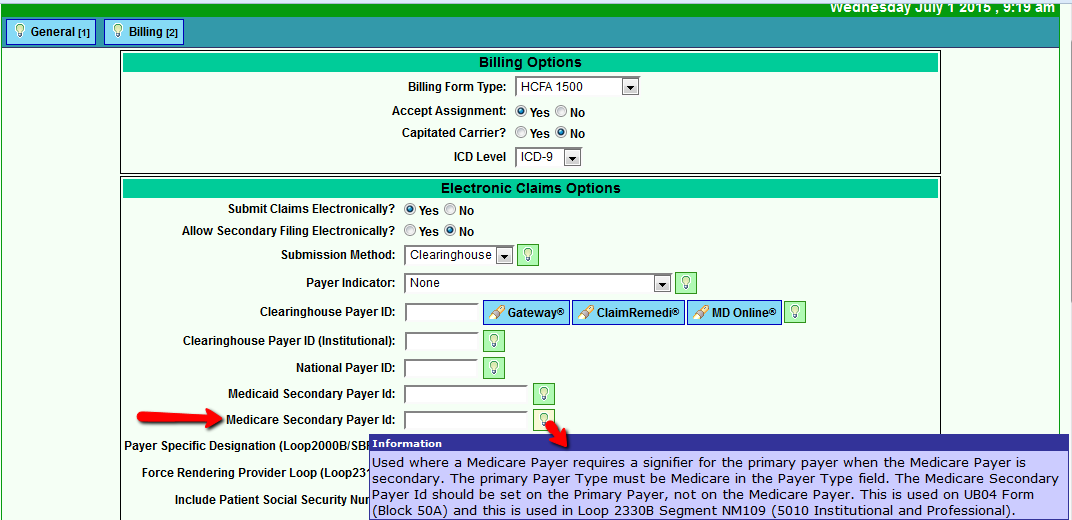
Block 9 Prior Policy Override under the HCFA-1500 Fields:
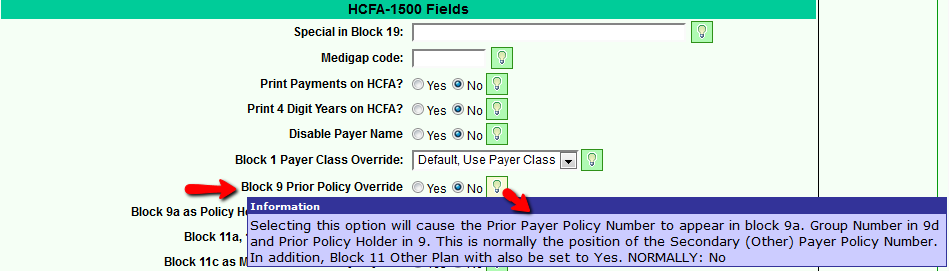
Submission Type Codes added to Claims Filing Status Edit
When resubmitting claims to Medicaid, the payer may require a Submission Type Code. The code appears in HCFA 02/12
Block 22. To access this area, select the claim in the patient's ledger, and then select the [Information] button at the
bottom of the ledger. You will land on the Claim Information screen. Select the [Filing Information] button at the top left.
Select the Primary or Secondary Filing Sequence that you would like to edit, and you will land at the Claims Filing and
Sequencing Edit. You can select the appropriate Submission Type Code under the Resubmission
Codes section as illustrated below. Remember to [Save] your change.
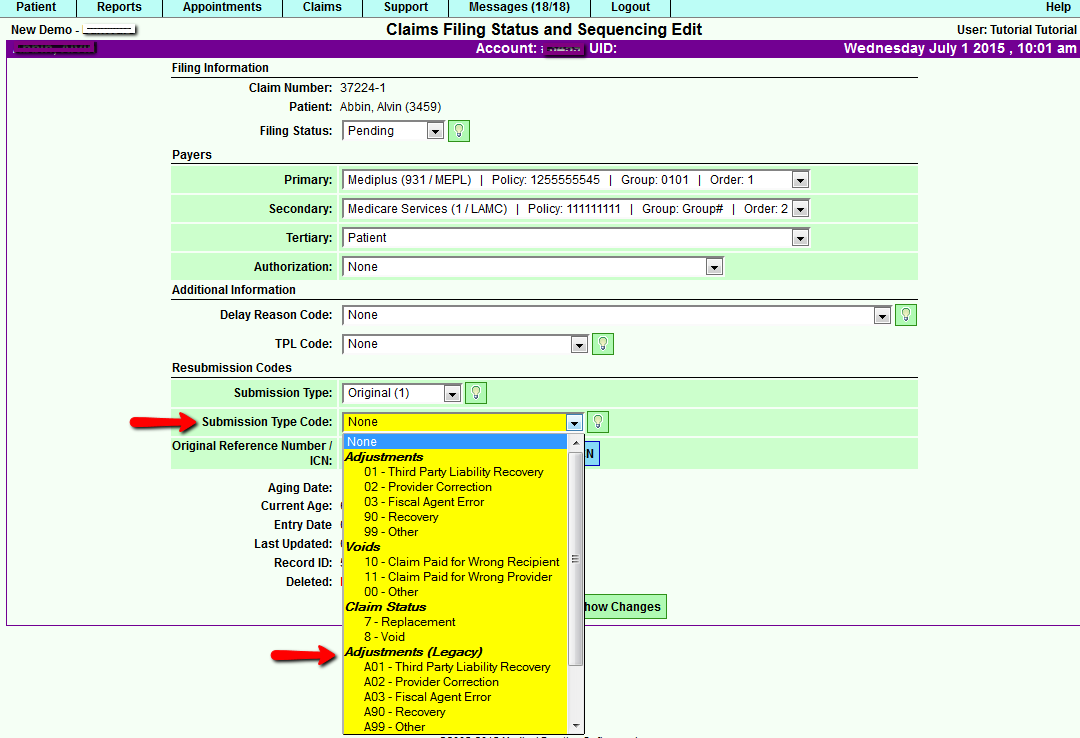
Eligibility - Eligibility Permission by Appointment Report
To access the Eligibility Permission By Appointment Report, select the Appointments tab>Eligibility>Eligibility by Appointment.
Print button has been added to the Eligibility Permission By Appointment Report.
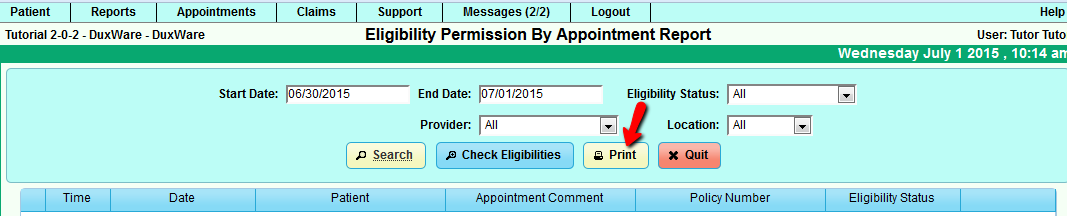
Also, in the Eligibility Permission By Appointment Report, you now have the ability to search and check Eligibility by defining
the parameters. For instance, if there was an issue with the batch file processing for your overnight eligibility batch check, you
can easily reset the date criteria, select the Eligibility Status, and any other criteria available for selection, select the
[Search] button, and you can re-send the selected Eligibility request back through the clearinghouse portal. See the illustration
below:
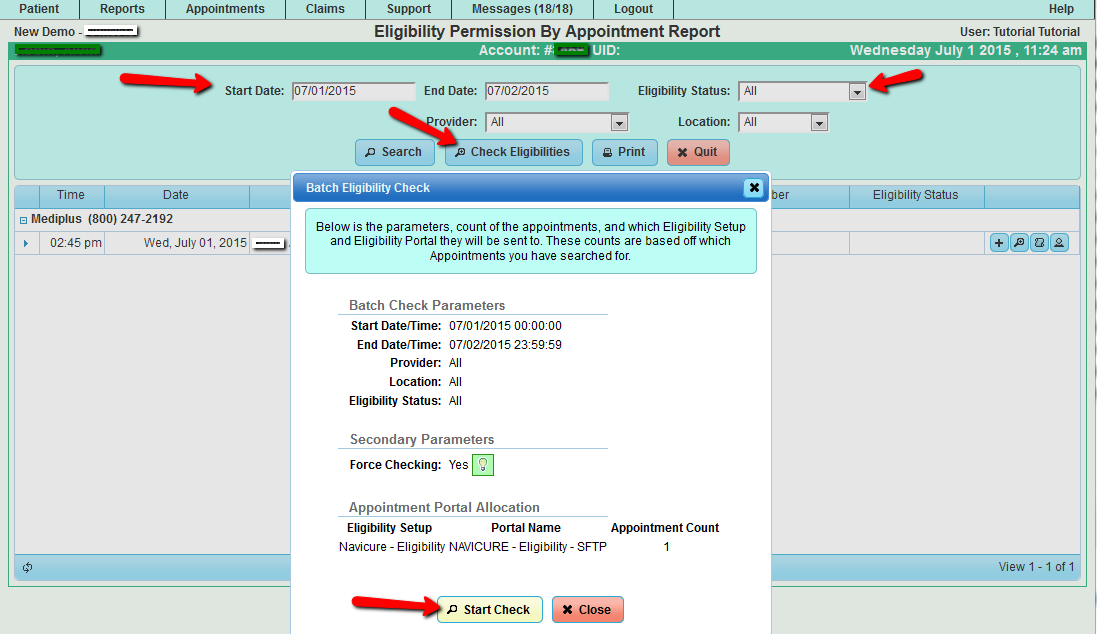
Please feel free to contact us via e-mail at support@duxware.com or by telephone at 1-800-248-4298 if you have any questions.