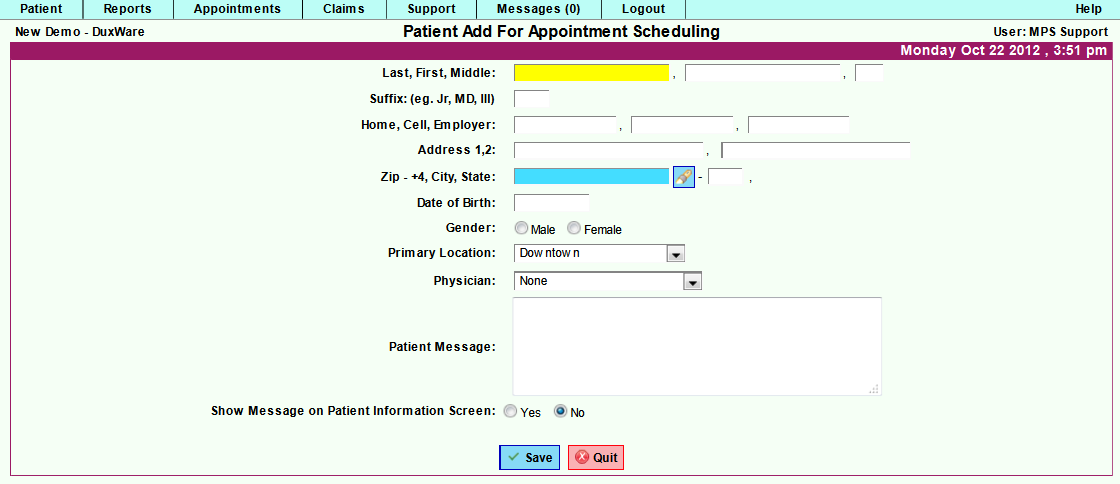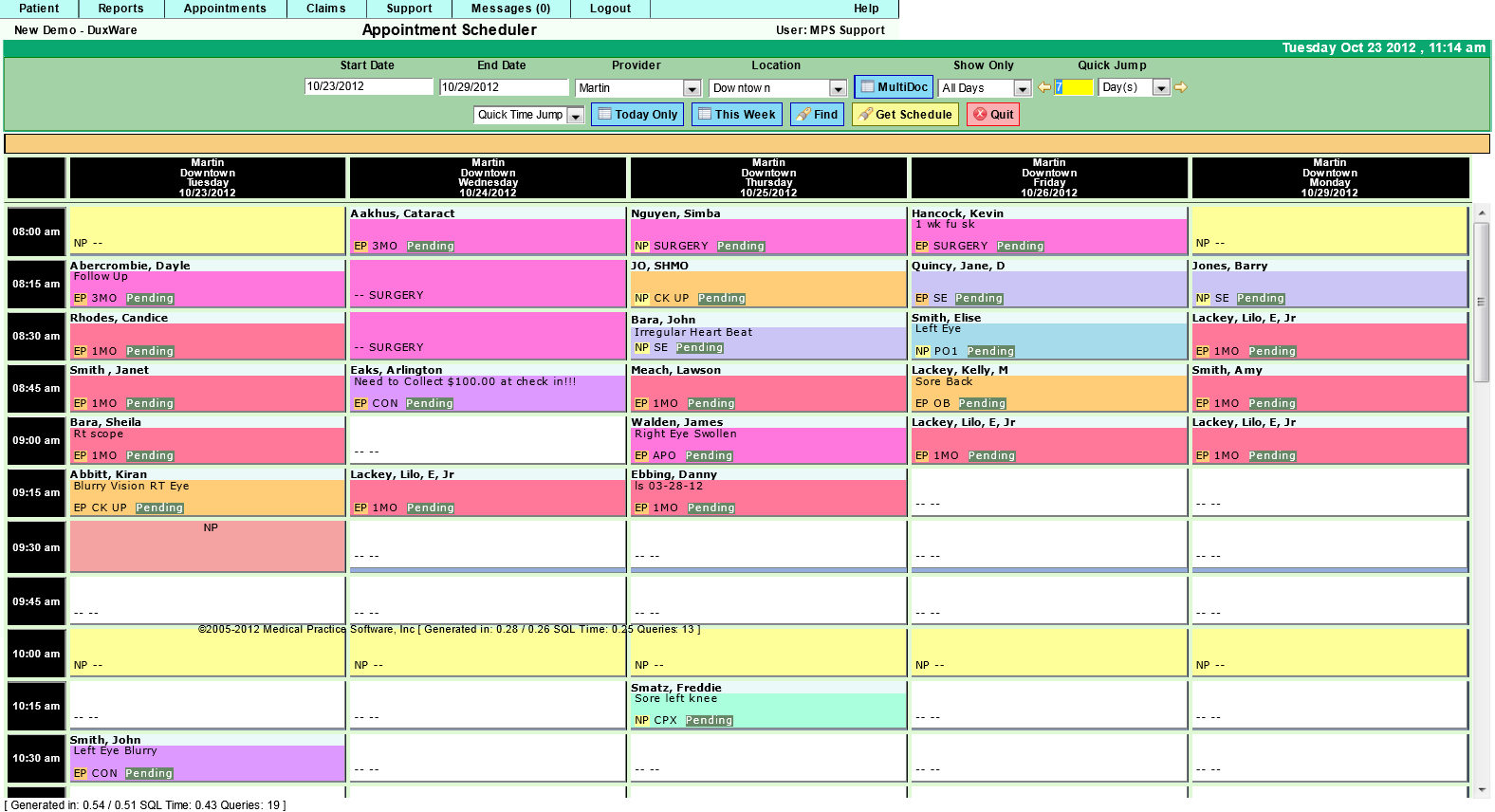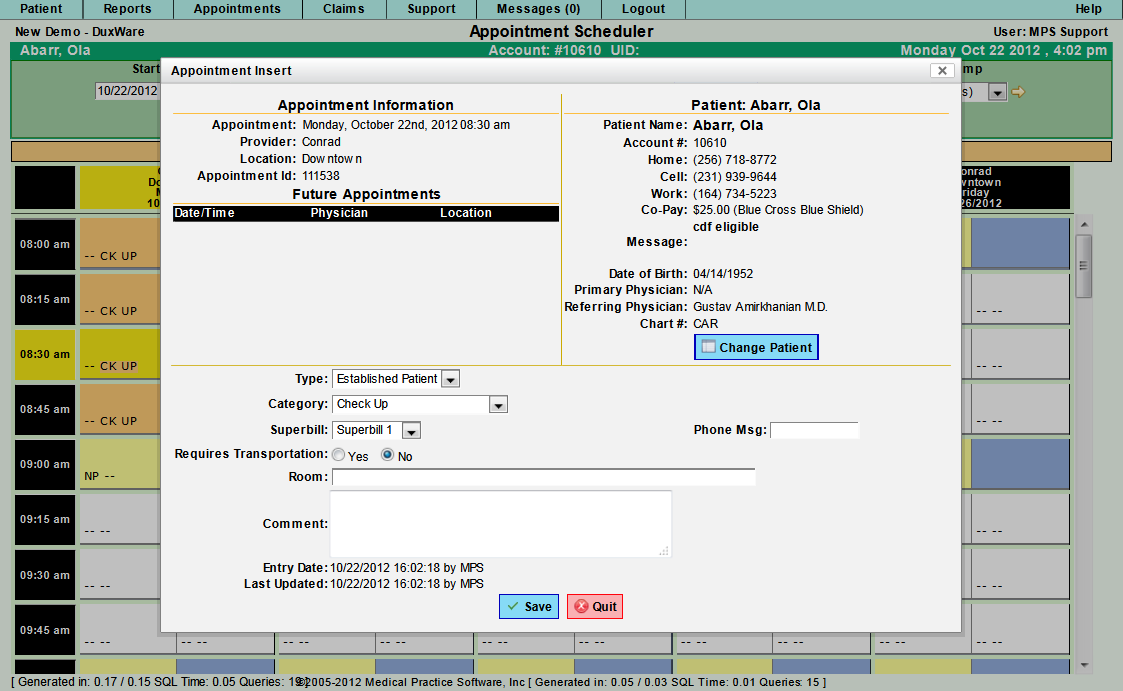Difference between revisions of "Schedule an Appointment"
(Created page with "Do a Patient Search before scheduling to make sure the Patient is not already in your DuxWare database. Patient Search is reviewed in the Adding a Patient Video. A Quick Appo...") |
|||
| (11 intermediate revisions by the same user not shown) | |||
| Line 1: | Line 1: | ||
| − | Do a Patient Search before scheduling to | + | Do a [[Patient Search]] before scheduling to see if the Patient is already in your DuxWare database. <br /> |
| − | + | If you find the patient click on the Patient name and the Patient information screen will come up. <br /> | |
| − | + | Go to Appointment in the blue tabs at the bottom of the screen. | |
| − | |||
| − | |||
| − | |||
| − | |||
| − | |||
| − | |||
| − | |||
| − | |||
| − | |||
| − | |||
| − | |||
| − | |||
| − | |||
| − | |||
| − | Since this is a Quick Add | + | |
| − | you may enter | + | If the Patient is not in your database:<br /> |
| − | Insurance Information in the Patient Message | + | |
| − | Policy Number | + | A Quick Appointment Add will allow you to get just enough Patient Information to Schedule an Appointment:<br /> |
| − | Phone Number of Carrier so you can check benefits before the Patient comes | + | |
| − | + | [[File: Appointment Quick ADD.png]]<br /> | |
| − | choose Save | + | |
| − | + | Patient Last Name<br /> | |
| − | Select an Appointment for the Patient, | + | |
| − | Type of Appointment | + | First Name<br /> |
| − | New Patient or | + | |
| − | + | If the Patient has a Suffix – such as Jr. or MD it must be in the Suffix box not the Last Name box.<br /> | |
| − | + | ||
| − | + | Phone Numbers - you don't have to type dashes or slashes.<br /> | |
| − | Click Save and you have Scheduled an Appointment. | + | |
| + | Street address and Zip Code<br /> | ||
| + | |||
| + | The Zip will pull in City and State.<br /> | ||
| + | |||
| + | Date of Birth - just enter the numbers, you don't need any dashes or slashes<br /> | ||
| + | |||
| + | Gender<br /> | ||
| + | |||
| + | Location where they will be seen<br /> | ||
| + | |||
| + | Physician Patient will be seen by<br /> | ||
| + | |||
| + | |||
| + | Since this is a Quick Add you may enter Insurance Information in the Patient Message<br /> | ||
| + | |||
| + | Policy Number and Phone Number of Carrier so you can check benefits before the Patient comes in<br /> | ||
| + | |||
| + | Choose yes for Message to appear on Patient Information screen then choose Save<br /> | ||
| + | |||
| + | |||
| + | Choosing Save will take you to the Schedule for the Physician and the Location you chose in the Quick Add.<br /> | ||
| + | |||
| + | [[File:Appointment Scheduler.png]] | ||
| + | |||
| + | Select an Appointment for the Patient,<br /> | ||
| + | |||
| + | [[File:Appointment Insert Screen.png]]<br /> | ||
| + | |||
| + | |||
| + | Choose the Type of Appointment - New Patient or Established<br /> | ||
| + | |||
| + | Category - What they are coming in for - choose from the drop down list<br /> | ||
| + | |||
| + | In comments describe symptoms – why they want to come in.<br /> | ||
| + | |||
| + | Click Save and you have Scheduled an Appointment.<br /> | ||
Latest revision as of 16:18, 23 October 2012
Do a Patient Search before scheduling to see if the Patient is already in your DuxWare database.
If you find the patient click on the Patient name and the Patient information screen will come up.
Go to Appointment in the blue tabs at the bottom of the screen.
If the Patient is not in your database:
A Quick Appointment Add will allow you to get just enough Patient Information to Schedule an Appointment:
Patient Last Name
First Name
If the Patient has a Suffix – such as Jr. or MD it must be in the Suffix box not the Last Name box.
Phone Numbers - you don't have to type dashes or slashes.
Street address and Zip Code
The Zip will pull in City and State.
Date of Birth - just enter the numbers, you don't need any dashes or slashes
Gender
Location where they will be seen
Physician Patient will be seen by
Since this is a Quick Add you may enter Insurance Information in the Patient Message
Policy Number and Phone Number of Carrier so you can check benefits before the Patient comes in
Choose yes for Message to appear on Patient Information screen then choose Save
Choosing Save will take you to the Schedule for the Physician and the Location you chose in the Quick Add.
Select an Appointment for the Patient,
Choose the Type of Appointment - New Patient or Established
Category - What they are coming in for - choose from the drop down list
In comments describe symptoms – why they want to come in.
Click Save and you have Scheduled an Appointment.